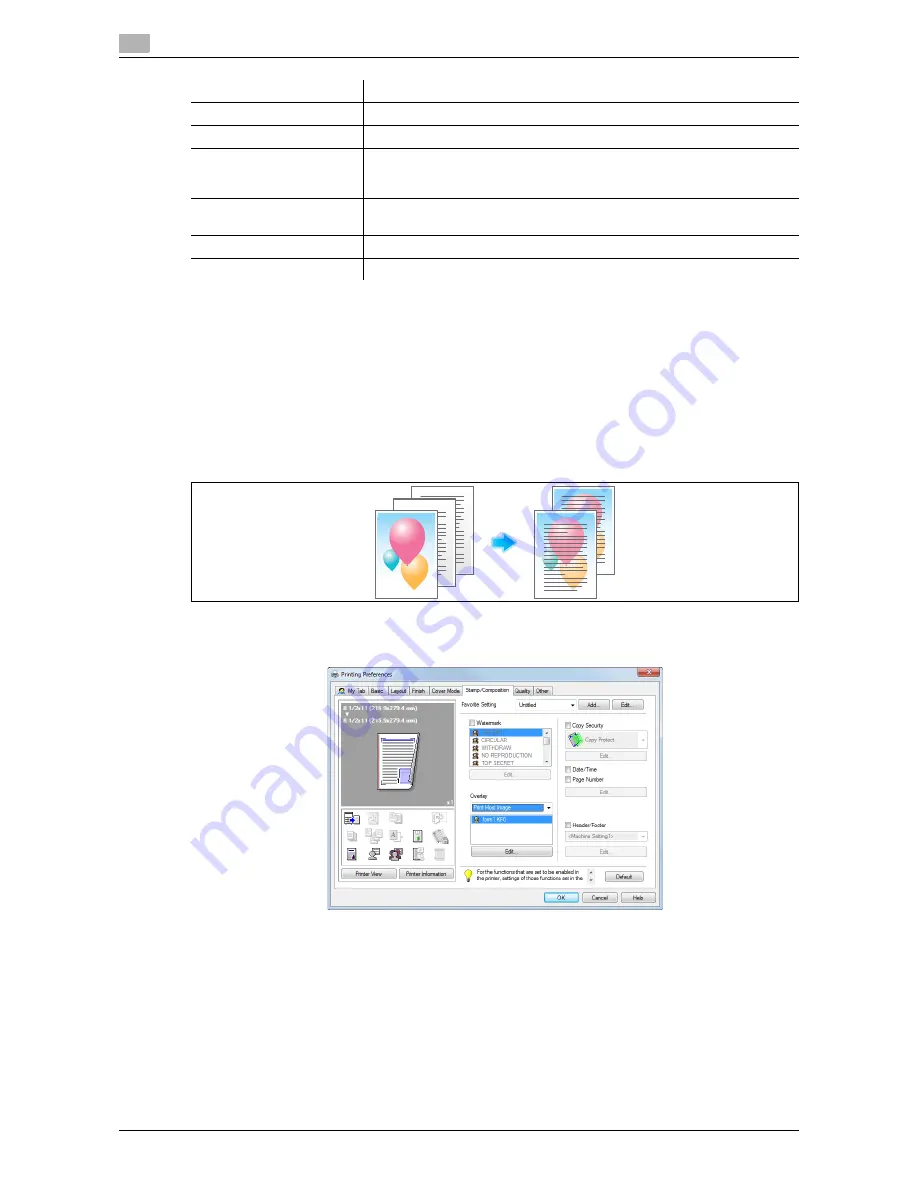
Useful printing functions
2
2-44
d-Color MF552/452/362/282/222
2.4
3
Click [OK].
Composing an overlay image ([Overlay])
An overlay image registered in the computer or this machine is recalled and printed on the original as a com-
posite image.
-
For details on how to register an overlay image on your computer, refer to page 2-46.
-
For details on how to register an overlay image in a shared folder on the network, refer to page 2-47.
-
For details on how to register an overlay image in this machine, refer to the [User's Guide: Copy Oper-
ations].
In [Overlay] in the [Stamp/Composition] tab, select [Print Host Image] or [Print Device Image] (PCL only), and
then from the list, select the overlay image to be printed on the original as a composite image.
As necessary, click [Edit...] to add or delete overlay images. Alternatively, change the method of composing
an overlay image.
[Frame]
Select the frame for the watermark.
[Text Color]
Select the color of the watermark.
[Transparent]
Select this check box to print the watermark in a translucent tone.
When this check box is cleared, the printed watermark obscures the back-
ground.
[1st Page Only]
Select this check box to print the watermark only on the first page of the
original.
[Repeat]
Select this check box to repeatedly print the watermark on each page.
[Sharing]
Select this check box to share the watermark with other users.
Settings
Description
Содержание d-Color MF222
Страница 11: ...1 Printer Functions...
Страница 12: ......
Страница 16: ...Cable connection locations on this machine 1 1 6 d Color MF552 452 362 282 222 1 3...
Страница 17: ...2 Printing in the Windows Environment...
Страница 18: ......
Страница 147: ...3 Printing in a Mac OS Environment...
Страница 148: ......
Страница 245: ...4 Printing in a NetWare Environment...
Страница 246: ......
Страница 250: ...Installing the printer driver 4 4 6 d Color MF552 452 362 282 222 4 3...
Страница 251: ...5 Printing without Using the Printer Driver...
Страница 252: ......
Страница 256: ...Directly printing from a Bluetooth device 5 5 6 d Color MF552 452 362 282 222 5 3...
Страница 257: ...6 Description of Setup Buttons User Settings...
Страница 258: ......
Страница 267: ...7 Description of Setup Buttons Administrator Settings...
Страница 268: ......
Страница 283: ...8 Index...
Страница 284: ......
Страница 288: ...Index by button 8 8 6 d Color MF552 452 362 282 222 8 2...






























