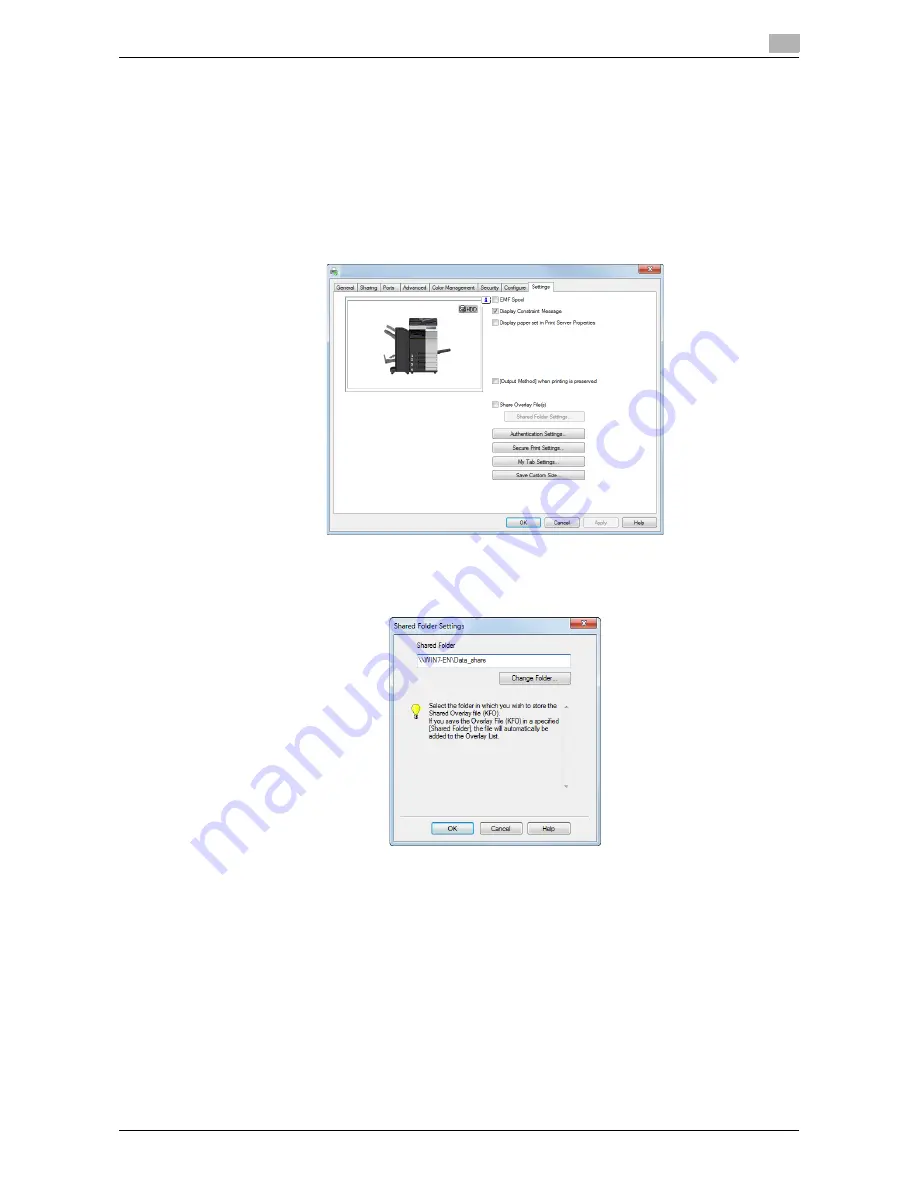
d-Color MF552/452/362/282/222
2-47
2.4
Useful printing functions
2
Creating an overlay image in a shared folder
In a shared folder, you can create an image that is composed on the original from [Overlay] in the
[Stamp/Composition] tab. The created overlay image can be shared by other users.
First, in the [Settings] tab, register a shared folder for storing the overlay image.
1
Display the [Properties] window of the printer driver.
%
For information on how to display the [Properties] window, refer to page 2-95.
2
In the [Settings] tab, select the [Share Overlay File(s)] check box.
The [Shared Folder Settings] window appears.
3
Specify the shared folder for storing the overlay image, and click [OK].
This completes the registration process of a shared folder. Then, create an overlay image.
4
In application software, create an original to be registered in an overlay image.
Содержание d-Color MF222
Страница 11: ...1 Printer Functions...
Страница 12: ......
Страница 16: ...Cable connection locations on this machine 1 1 6 d Color MF552 452 362 282 222 1 3...
Страница 17: ...2 Printing in the Windows Environment...
Страница 18: ......
Страница 147: ...3 Printing in a Mac OS Environment...
Страница 148: ......
Страница 245: ...4 Printing in a NetWare Environment...
Страница 246: ......
Страница 250: ...Installing the printer driver 4 4 6 d Color MF552 452 362 282 222 4 3...
Страница 251: ...5 Printing without Using the Printer Driver...
Страница 252: ......
Страница 256: ...Directly printing from a Bluetooth device 5 5 6 d Color MF552 452 362 282 222 5 3...
Страница 257: ...6 Description of Setup Buttons User Settings...
Страница 258: ......
Страница 267: ...7 Description of Setup Buttons Administrator Settings...
Страница 268: ......
Страница 283: ...8 Index...
Страница 284: ......
Страница 288: ...Index by button 8 8 6 d Color MF552 452 362 282 222 8 2...






























