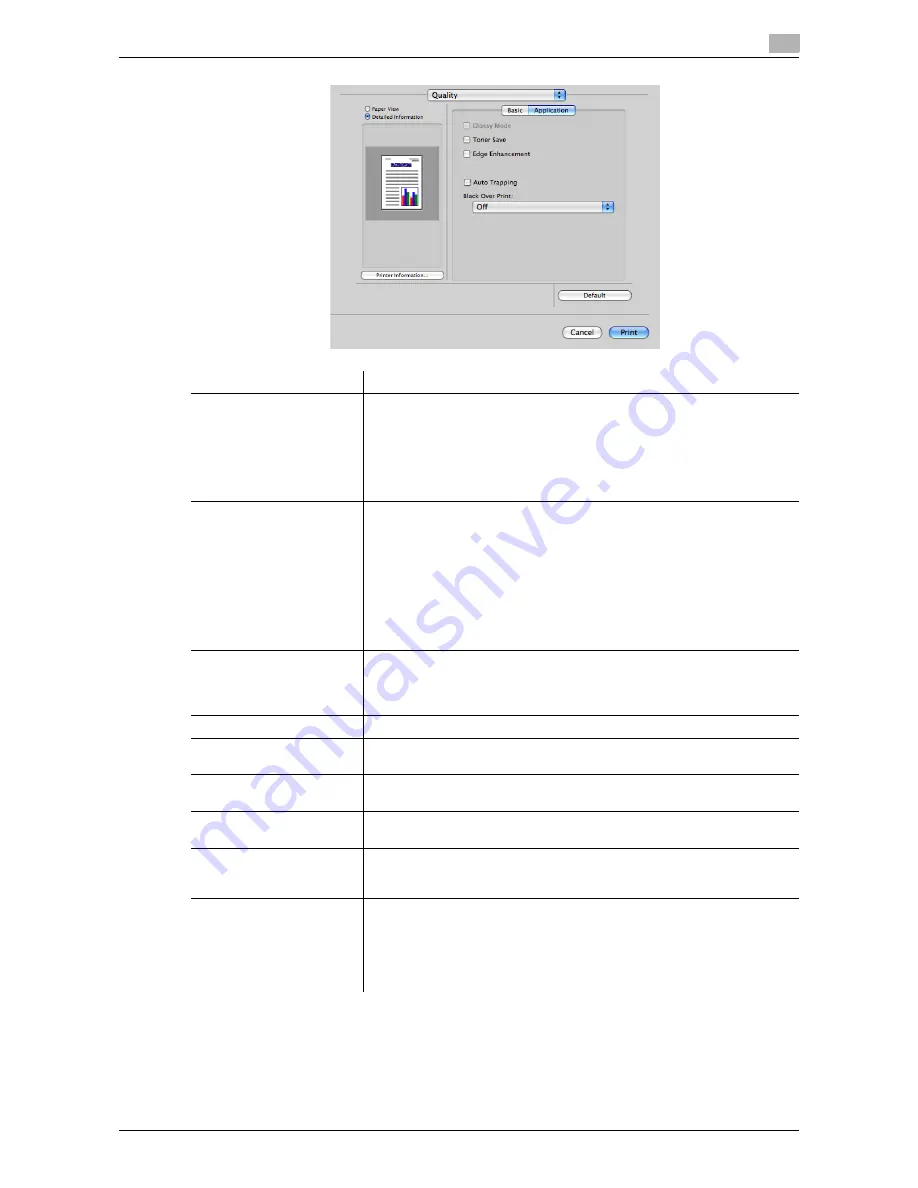
d-Color MF552/452/362/282/222
3-81
3.5
Setting items in the printer driver
3
Settings
Description
[Select Color:]
Select colors for printing.
•
[Auto Color]: The color mode is automatically selected according to the
original color.
•
[Full Color]: The original is printed in full color regardless of whether the
original is in color or in black and white.
•
[Gray Scale]: The original is printed in black and white regardless of
whether the original is in color or in black and white.
[Color Settings:]
Select the optimum color setting mode for the original.
•
[Document]: The color setting suitable for originals containing multiple
elements, such as text, graphs, figures, and photos, is applied.
•
[Photo]: The color setting that prioritizes the image quality is applied.
•
[DTP]: The color setting suitable for originals containing both text and
figures is applied. What you see on the display is exactly reproduced.
•
[Web]: The color setting suitable for printing Web pages is applied.
Low-resolution images are reproduced with enhanced smoothness.
•
[CAD]: The color setting suitable for originals composed of thin lines is
applied. Images are reproduced in high resolutions.
[Quality Adjustment...]
The image quality is fine tuned according to the original.
For each element of the document, specify in detail the type of the color
profile used for printing and other profiles to be applied.
You can also manage ICC profiles. For details, refer to page 3-46.
[Resolution]
Select the print resolution.
[Glossy Mode]
Select this check box to print images with a glossy finish. The printing
speed is reduced.
[Toner Save]
Select this check box to save the amount of toner consumed. The printing
density is reduced.
[Edge Enhancement]
Select this check box to sharply print small or faint text. Sharpen the edges
of images such as text in the table and graphics to improve legibility.
[Auto Trapping]
Select this check box to prevent misalignment or generation of white
space. Select this option to superimpose neighboring colors to print so as
to prevent white space being generated around a picture.
[Black Over Print:]
Select this check box to prevent generation of white space around black
characters or figures. Select this check box to superimpose black color on
a neighboring color to print so as to prevent white space being generated
around black characters or figures.
•
[Text]: Only black characters are overprinted.
•
[Text/Figure]: Figures and black characters are overprinted.
Содержание d-Color MF222
Страница 11: ...1 Printer Functions...
Страница 12: ......
Страница 16: ...Cable connection locations on this machine 1 1 6 d Color MF552 452 362 282 222 1 3...
Страница 17: ...2 Printing in the Windows Environment...
Страница 18: ......
Страница 147: ...3 Printing in a Mac OS Environment...
Страница 148: ......
Страница 245: ...4 Printing in a NetWare Environment...
Страница 246: ......
Страница 250: ...Installing the printer driver 4 4 6 d Color MF552 452 362 282 222 4 3...
Страница 251: ...5 Printing without Using the Printer Driver...
Страница 252: ......
Страница 256: ...Directly printing from a Bluetooth device 5 5 6 d Color MF552 452 362 282 222 5 3...
Страница 257: ...6 Description of Setup Buttons User Settings...
Страница 258: ......
Страница 267: ...7 Description of Setup Buttons Administrator Settings...
Страница 268: ......
Страница 283: ...8 Index...
Страница 284: ......
Страница 288: ...Index by button 8 8 6 d Color MF552 452 362 282 222 8 2...
















































