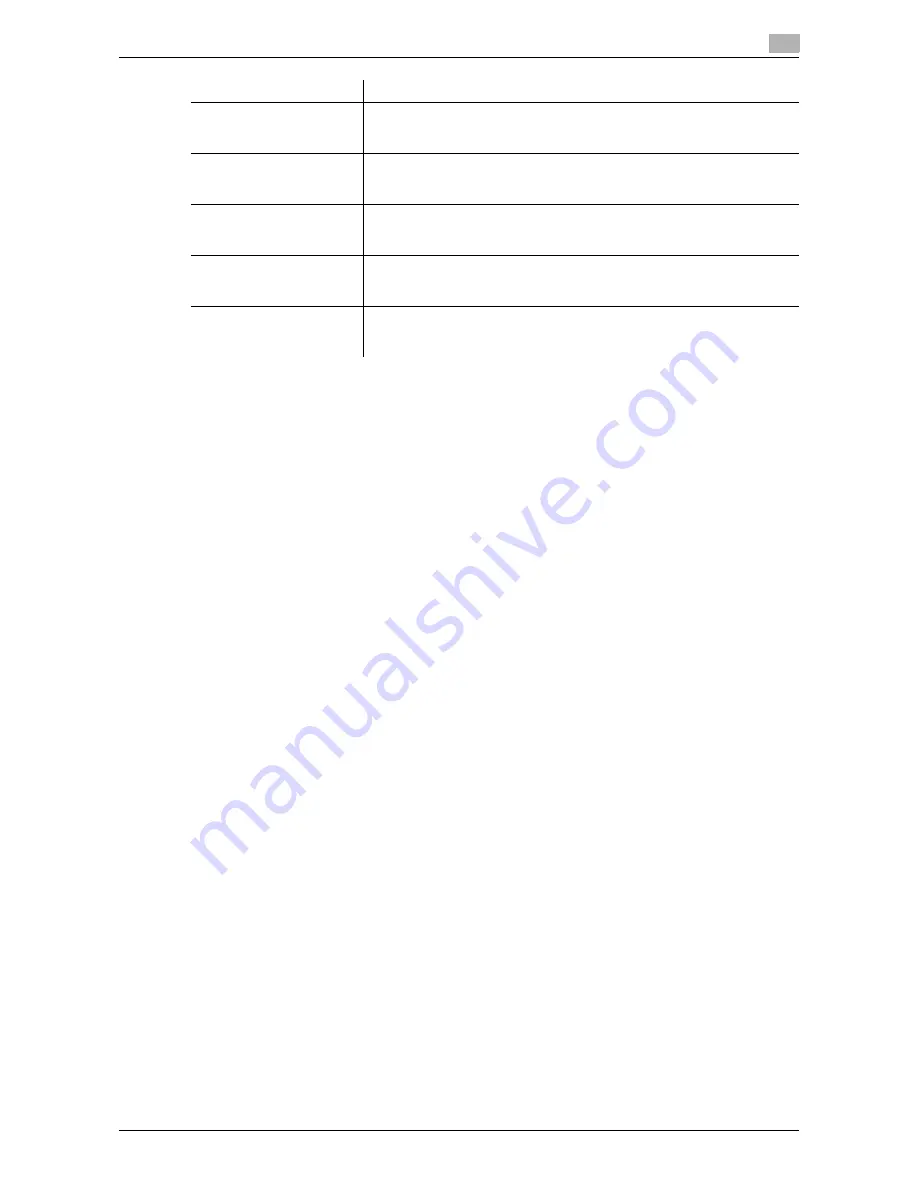
d-Color MF552/452/362/282/222
6-5
6
[PDL Setting]
To display: [Utility] - [User Settings] - [Printer Settings] - [Basic Settings] - [PDL Setting]
Select the Page Description Language. When you select [Auto], this machine automatically switches between
PCL and PS.
[Auto] is specified by default.
[Number of Copies]
To display: [Utility] - [User Settings] - [Printer Settings] - [Basic Settings] - [Number of Copies]
Enter the number of copies to be printed.
[1] is selected by default.
[Original Direction]
To display: [Utility] - [User Settings] - [Printer Settings] - [Basic Settings] - [Original Direction]
Select the orientation of the image to be printed.
[Portrait] is selected by default.
[Spool Print Jobs in HDD before RIP]
To display: [Utility] - [User Settings] - [Printer Settings] - [Basic Settings] - [Spool Print Jobs in HDD before
RIP]
Select whether to save the next print job on the hard disk if the job is received while another print job is being
executed.
[ON] is specified by default.
[A4/A3 <- -> LTR/LGR Auto Switch]
To display: [Utility] - [User Settings] - [Printer Settings] - [Basic Settings] - [A4/A3 <- -> LTR/LGR Auto Switch]
If papers you have set by [User Settings] - [Printer Settings] - [Paper Setting] - [Paper Size] are not loaded
into the paper tray, you can specify whether or not to print on paper of a similar size.
In normal circumstances, select [OFF]. When you select [ON], size conversion between A4 and Letter and
between A3 and Ledger automatically occurs and images may be partially lost.
[OFF] is specified by default.
[Gray Background Text
Correction]
Select whether to prevent text or lines on a gray background from looking
thicker than they actually are.
For details, refer to page 6-6.
[Minimal Print]
Select whether to directly print PDF, PPML, OOXML (docx, xlsx, pptx) files
by reducing their entire page a little or not.
For details, refer to page 6-6.
[OOXML Print Mode]
Select whether to directly print OOXML (docx, xlsx, pptx) files with the pri-
ority of quality or with the priority of speed.
For details, refer to page 6-6.
[Fold Type Settings]
Select whether to fold the printed sheets. When you want to fold the print-
ed sheets, select the folding mode.
For details, refer to page 6-7.
[Half-Fold/Tri-Fold Specifi-
cation Settings]
Select the unit by which the paper is folded from [By Copy Job (Multiple
Sheets)], [1 Unit], and [By Page].
For details, refer to page 6-7.
Settings
Description
Содержание d-Color MF222
Страница 11: ...1 Printer Functions...
Страница 12: ......
Страница 16: ...Cable connection locations on this machine 1 1 6 d Color MF552 452 362 282 222 1 3...
Страница 17: ...2 Printing in the Windows Environment...
Страница 18: ......
Страница 147: ...3 Printing in a Mac OS Environment...
Страница 148: ......
Страница 245: ...4 Printing in a NetWare Environment...
Страница 246: ......
Страница 250: ...Installing the printer driver 4 4 6 d Color MF552 452 362 282 222 4 3...
Страница 251: ...5 Printing without Using the Printer Driver...
Страница 252: ......
Страница 256: ...Directly printing from a Bluetooth device 5 5 6 d Color MF552 452 362 282 222 5 3...
Страница 257: ...6 Description of Setup Buttons User Settings...
Страница 258: ......
Страница 267: ...7 Description of Setup Buttons Administrator Settings...
Страница 268: ......
Страница 283: ...8 Index...
Страница 284: ......
Страница 288: ...Index by button 8 8 6 d Color MF552 452 362 282 222 8 2...






























