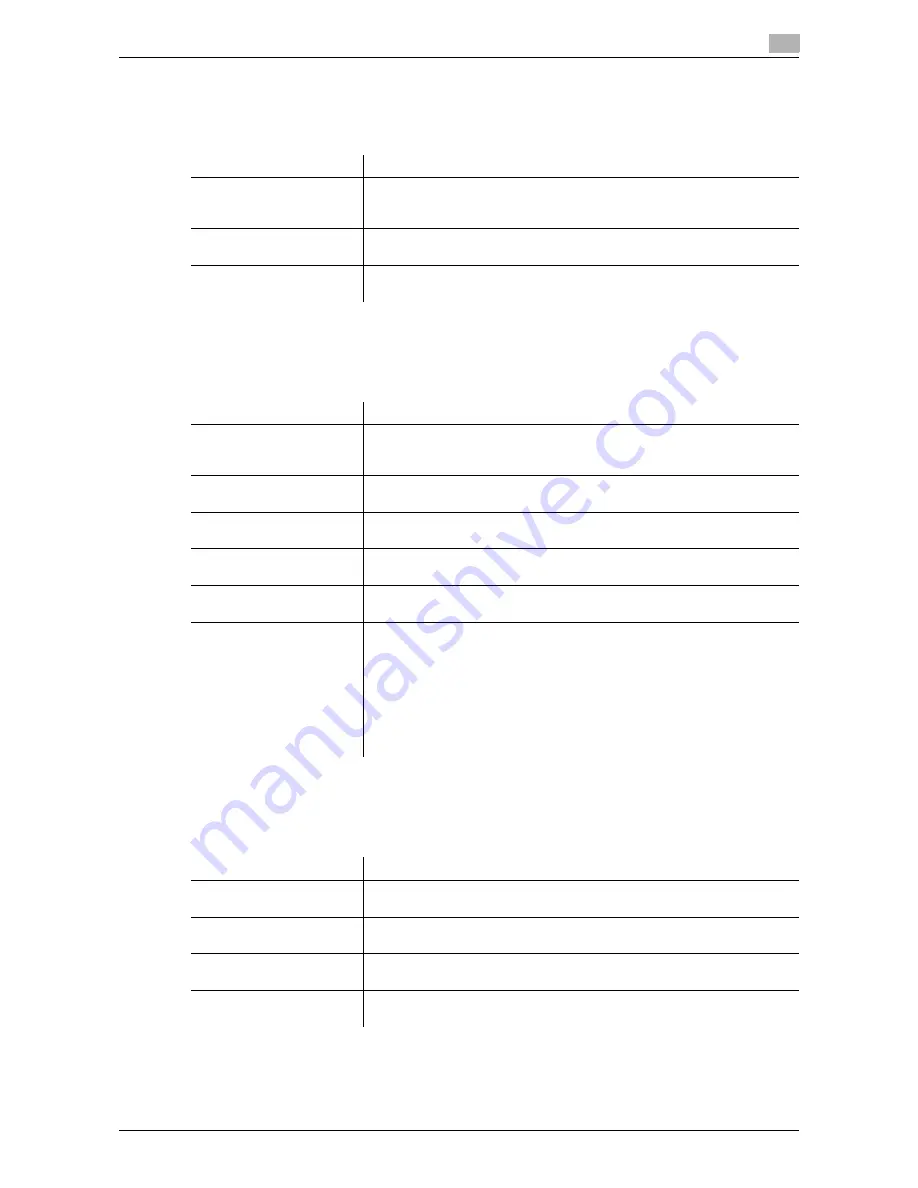
d-Color MF552/452/362/282/222
6-9
6
[OOXML Print Settings]
To display: [Utility] - [User Settings] - [Printer Settings] - [OOXML Print Settings]
Specify the default value for OOXML print settings during direct printing.
[Layout - Combination]
To display: [Utility] - [User Settings] - [Printer Settings] - [Layout - Combination]
Specify the default value for combination settings during direct printing.
[Print Reports]
To display: [Utility] - [User Settings] - [Printer Settings] - [Print Reports]
A report on configuration information of this machine or a font list is printed.
Settings
Description
[Sheet/Book Print]
Select whether to directly print the currently selected sheet or the entire
book during Excel file printing.
The [Current Sheet] is selected by default.
[Paper Size]
Select a paper size to print OOXML (docx, xlsx, or pptx) files.
[Auto] is specified by default.
[Paper Type]
Select a paper type to print OOXML (docx, xlsx, or pptx) files.
[Auto] is specified by default.
Settings
Description
[Yes]/[No]
Select whether to reduce and print multiple pages on the same side of a
single sheet of paper.
[No] is specified by default.
[Row]
Enter a number of pages to be placed in horizontal direction.
[1] is specified by default.
[Column]
Enter a number of pages to be placed in vertical direction.
[1] is specified by default.
[Combination Method]
Select a page direction.
[Horizontal] is specified by default.
[Combination Direction]
Select a direction of page layout.
[Top Left to Bottom Right] is specified by default.
[Layout Settings]
Set the layout in details.
•
[Page Spacing]: Set a page space in line and column directions. The
default is [0] inches (0 mm).
•
[Margin]: Set a page margin at the top, bottom, right and left positions.
The default is [0] inches (0 mm).
•
[Page Zoom]: Set any scale to enlarge or reduce the page size. [Auto]
is specified by default.
•
[Page Frame]: Select to print a border line between pages. [Do Not
Print] is specified by default.
Settings
Description
[Configuration Page]
A list of settings in this machine is printed.
Change print settings as required, then tap [Start] to start printing.
[Demo Page]
A test page is printed.
Change print settings as required, then tap [Start] to start printing.
[PCL Font List]
A list of PCL fonts installed in this machine is printed.
Change print settings as required, then tap [Start] to start printing.
[PS Font List]
A list of PS fonts installed in this machine is printed.
Change print settings as required, then tap [Start] to start printing.
Содержание d-Color MF222
Страница 11: ...1 Printer Functions...
Страница 12: ......
Страница 16: ...Cable connection locations on this machine 1 1 6 d Color MF552 452 362 282 222 1 3...
Страница 17: ...2 Printing in the Windows Environment...
Страница 18: ......
Страница 147: ...3 Printing in a Mac OS Environment...
Страница 148: ......
Страница 245: ...4 Printing in a NetWare Environment...
Страница 246: ......
Страница 250: ...Installing the printer driver 4 4 6 d Color MF552 452 362 282 222 4 3...
Страница 251: ...5 Printing without Using the Printer Driver...
Страница 252: ......
Страница 256: ...Directly printing from a Bluetooth device 5 5 6 d Color MF552 452 362 282 222 5 3...
Страница 257: ...6 Description of Setup Buttons User Settings...
Страница 258: ......
Страница 267: ...7 Description of Setup Buttons Administrator Settings...
Страница 268: ......
Страница 283: ...8 Index...
Страница 284: ......
Страница 288: ...Index by button 8 8 6 d Color MF552 452 362 282 222 8 2...






























