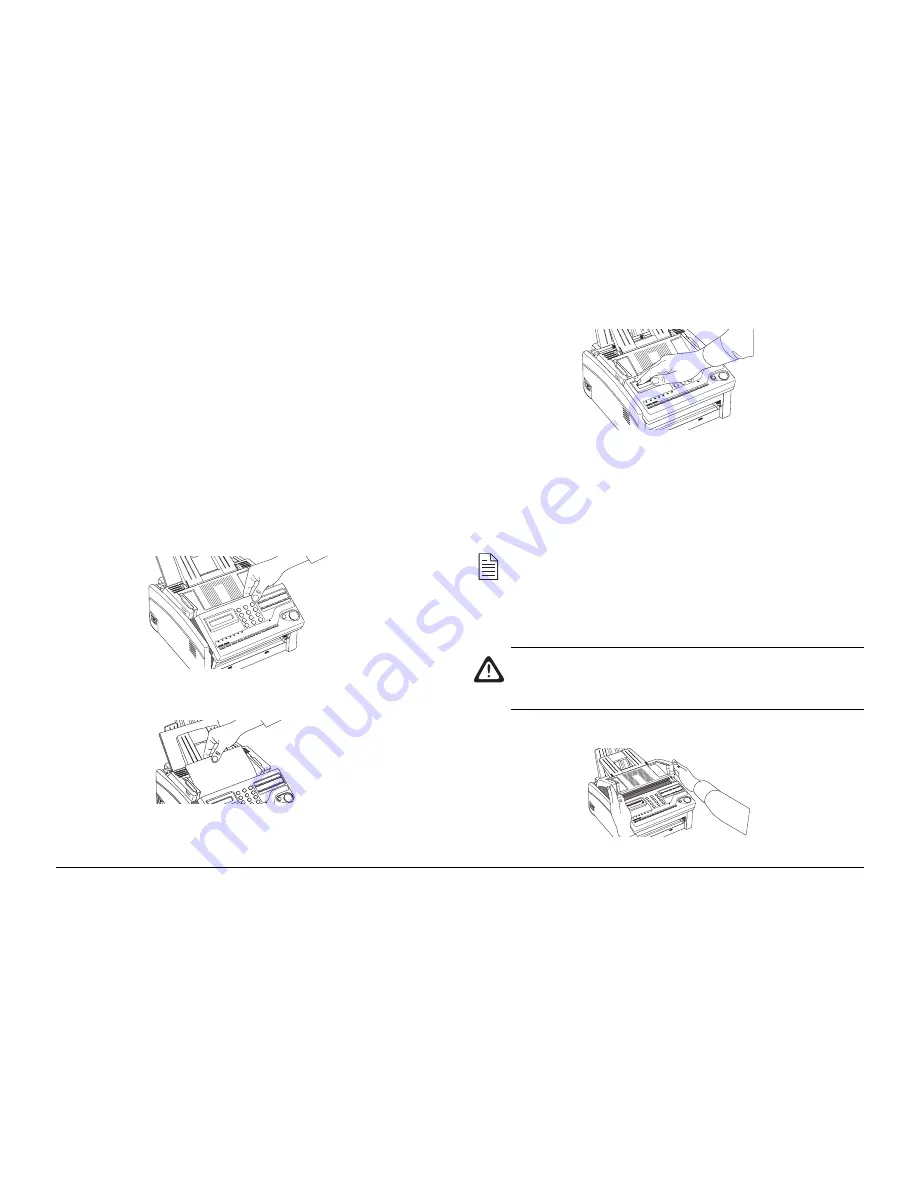
User’s Guide
79
PROBLEM SOLVING
Clearing Document Jams
When a document jam occurs, your machine beeps and an error
message appears in the display. If the jammed document looks
like it is positioned straight in your feeder, press the
STOP
key
to try to feed the document the rest of the way through the
feeder. If this fails, follow the instructions below.
1.
Grasp the control panel. Pull up and toward you until it
releases. Swing the control panel out of the way.
2.
Pull out the jammed document.
3.
Push the control panel back down until it locks.
Clearing Printing Paper Jams
If your machine displays
PAPER JAM
or
NO PAPER
when the
paper tray still contains paper, there may be one or more sheets
of paper jammed in the machine. To clear a paper jam, follow
the instructions below.
Note: If you are experiencing many paper jams, it may be
due to the type of paper you are using. For best results,
slect a paper which has been developed specifically for
photocopying or laser printing. Be sure to fan the paper
before loading it into your paper tray.
Warning: If you open the top cover, you will see a label
that reads CAUTION-HOT. This area is extremely hot
and must not be touched under any circumstances.
1.
Lift the top cover and swing it out of the way.
Содержание OKIOFFICE 84
Страница 1: ...User s Guide OKIOFFICE84...
Страница 14: ...14 OKIOFFICE 84 Control Panel...






























