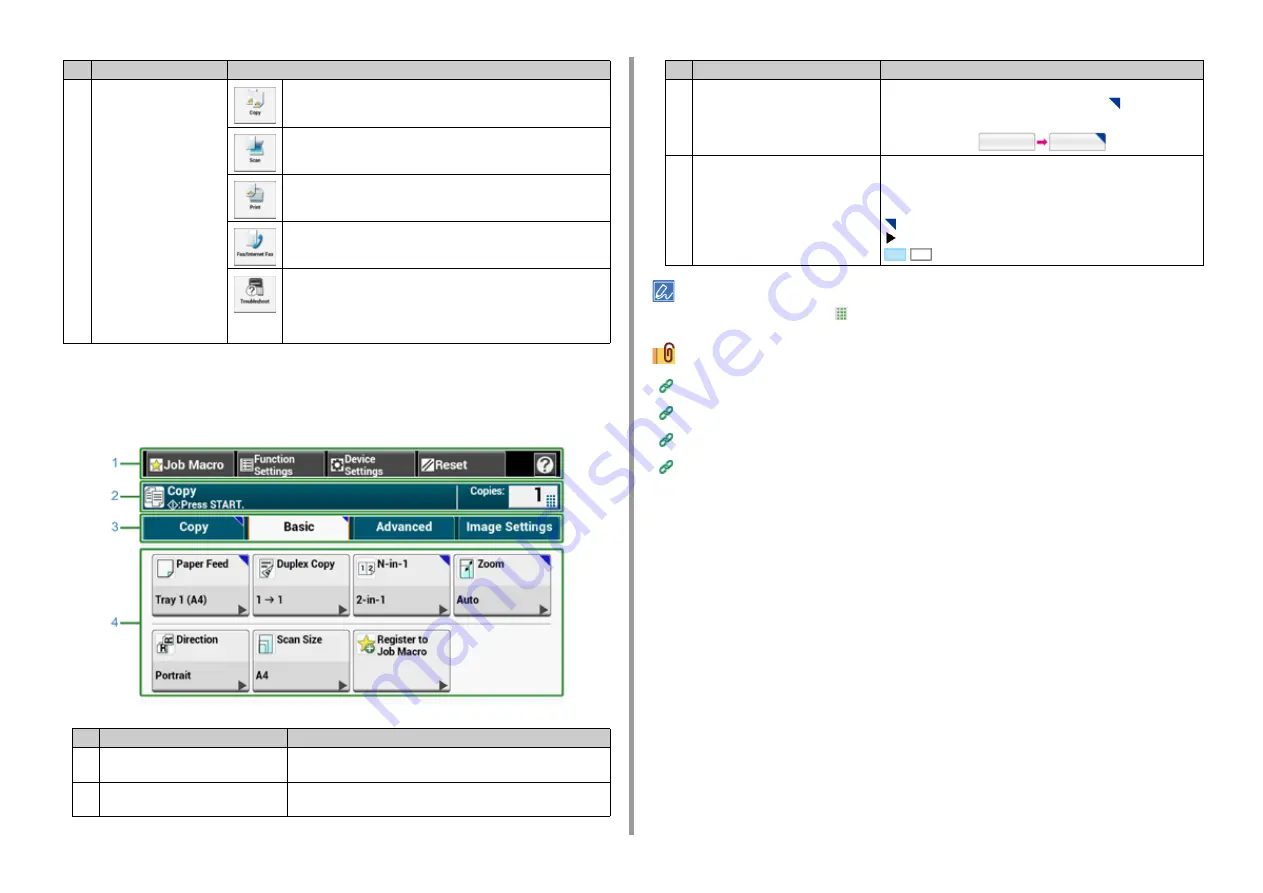
- 89 -
3. Basic Operations
• How to View the Screen of Each Function
The following descriptions use the [Basic] tab of the copy function as an example.
You can enter a value in the field with
displayed by using the numeric keypad.
Descriptions of Screens for Copy
Descriptions of Screens for Scan
Names and Functions of Screen Items for Print
Names and Functions of Screen Items for Fax
3
Main area
Press to use the copy functions.
Press to use the scan functions.
Press to use the print functions.
Press to use the fax functions.
The following steps and functions are displayed.
• Change Consumable & Maintain
(Toner cartridges, Image drums, Belt units, Fuser units)
• Maintain and Care for the Unit
(Feeder Rollers, LED head, Scanner reader)
Item
Description
1
Stationary button area
Displays buttons that appear on the screen at all times.
Only available buttons are displayed on the selected menu.
2
Title and operation guide area
Displays the title of the current screen and provides guide for
possible operations.
Item
Description
3
Tab labels
Displays labels for tabs. Press a label to switch between tabs.
If any setting is changed from its default setting,
is displayed.
4
Main area
Displays a preview of copy output that will be produced with the
current settings.
The current setting is displayed on each button.
<About marks on a button>
: Indicates that the setting is changed from its default setting.
: Indicates that the next page exists.
/
: Indicates that the setting is turned on or off.
Item
Description
Содержание MC573
Страница 1: ...MC573 ES5473 MFP User s Manual...
Страница 17: ...17 2 Setting Up Side view when the additional tray unit is installed...
Страница 22: ...22 2 Setting Up 13 Hold the handle B to close the scanner unit...
Страница 35: ...35 2 Setting Up 1 Plug the power cord into the power connector 2 Plug the power cord into the outlet...
Страница 41: ...41 2 Setting Up 7 Replace the paper cassette into the machine Push the paper cassette until it stops...
Страница 78: ...78 2 Setting Up 10 Click Complete 11 Click Next If the following dialog box is displayed click Yes...
Страница 107: ...4 Copy Copying Cancelling Copying Specifying the Number of Copies Descriptions of Screens for Copy...
Страница 131: ...131 6 Print 5 Change the settings in each tab to suit your needs 6 Click OK 7 Click Print on the Print screen...
Страница 143: ...143 6 Print Supply Levels Panel Item Description 1 Consumables Displays the remaining amount of consumables...
Страница 145: ...7 Fax Basic Operations of Fax Functions Setting for Receptions Names and Functions of Screen Items for Fax...
Страница 148: ...148 7 Fax A fax that is being sent is displayed on the top of the list 5 Press Yes on a confirmation screen...
Страница 225: ...46472402EE Rev3...






























