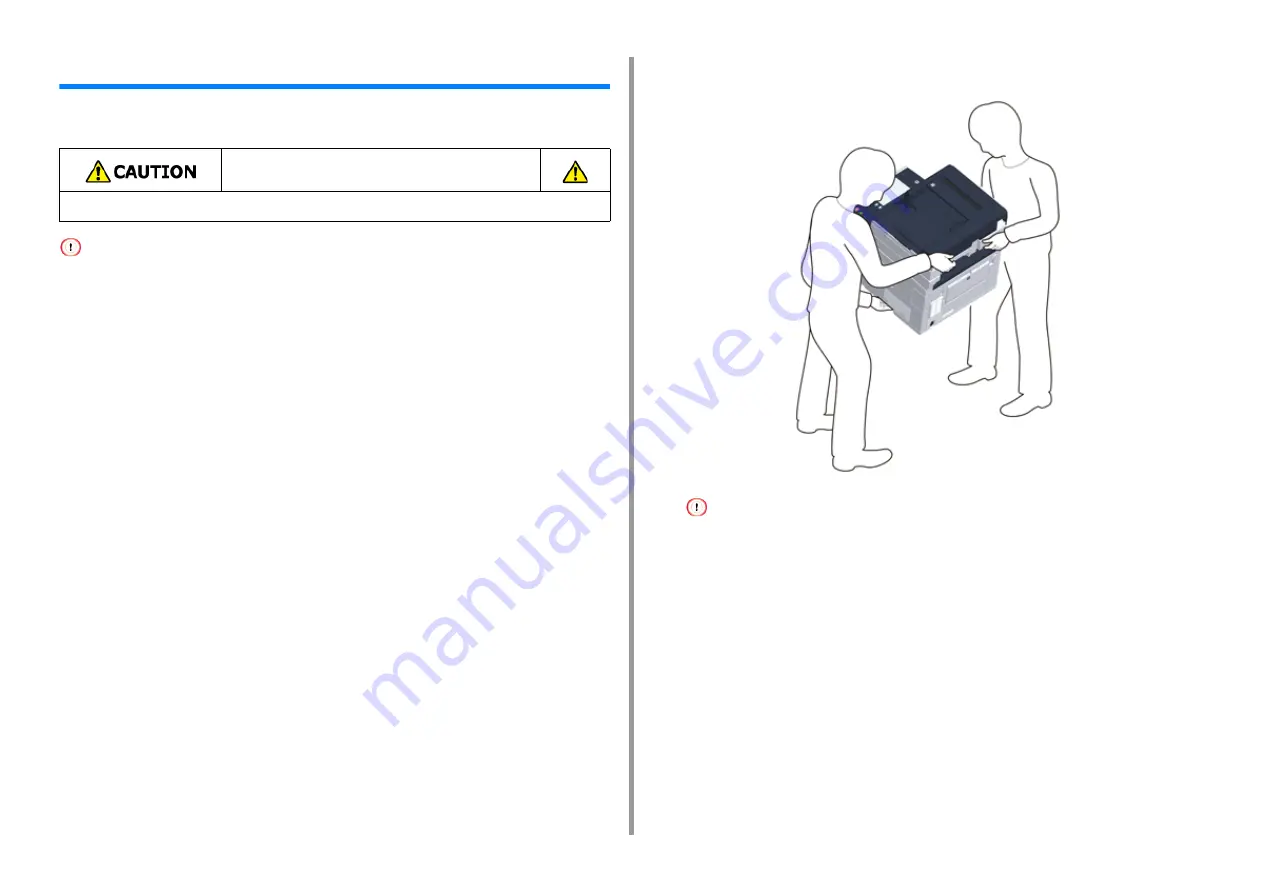
- 19 -
2. Setting Up
Unpacking and Installing the Machine
This section describes how to unpack and install the machine.
• Use extra care when handling the image drum (the green cylinder), because it is fragile.
• Do not expose the image drum to direct sunlight or strong light (approximately 1,500 lux or more). Even under room
lighting, do not leave the image drum for 5 minutes or more.
• Packaging and cushioning materials are required for transporting the machine. Do not dispose of it, and keep it for
future use.
1
Remove the machine from the box, and then remove accessories, cushioning
materials and the plastic bag from the machine.
2
Lift the machine, and then place it where it is to be installed.
Do not open the scanner unit until step 4.
3
Remove the cushioning materials, protection tapes, protective sheet, and
desiccant packs.
4
Hold the handle (B) to open the scanner unit.
Injury may result.
Lift this machine by 2 persons, because it weighs approximately 31 kg.
Содержание MC573
Страница 1: ...MC573 ES5473 MFP User s Manual...
Страница 17: ...17 2 Setting Up Side view when the additional tray unit is installed...
Страница 22: ...22 2 Setting Up 13 Hold the handle B to close the scanner unit...
Страница 35: ...35 2 Setting Up 1 Plug the power cord into the power connector 2 Plug the power cord into the outlet...
Страница 41: ...41 2 Setting Up 7 Replace the paper cassette into the machine Push the paper cassette until it stops...
Страница 78: ...78 2 Setting Up 10 Click Complete 11 Click Next If the following dialog box is displayed click Yes...
Страница 107: ...4 Copy Copying Cancelling Copying Specifying the Number of Copies Descriptions of Screens for Copy...
Страница 131: ...131 6 Print 5 Change the settings in each tab to suit your needs 6 Click OK 7 Click Print on the Print screen...
Страница 143: ...143 6 Print Supply Levels Panel Item Description 1 Consumables Displays the remaining amount of consumables...
Страница 145: ...7 Fax Basic Operations of Fax Functions Setting for Receptions Names and Functions of Screen Items for Fax...
Страница 148: ...148 7 Fax A fax that is being sent is displayed on the top of the list 5 Press Yes on a confirmation screen...
Страница 225: ...46472402EE Rev3...






























