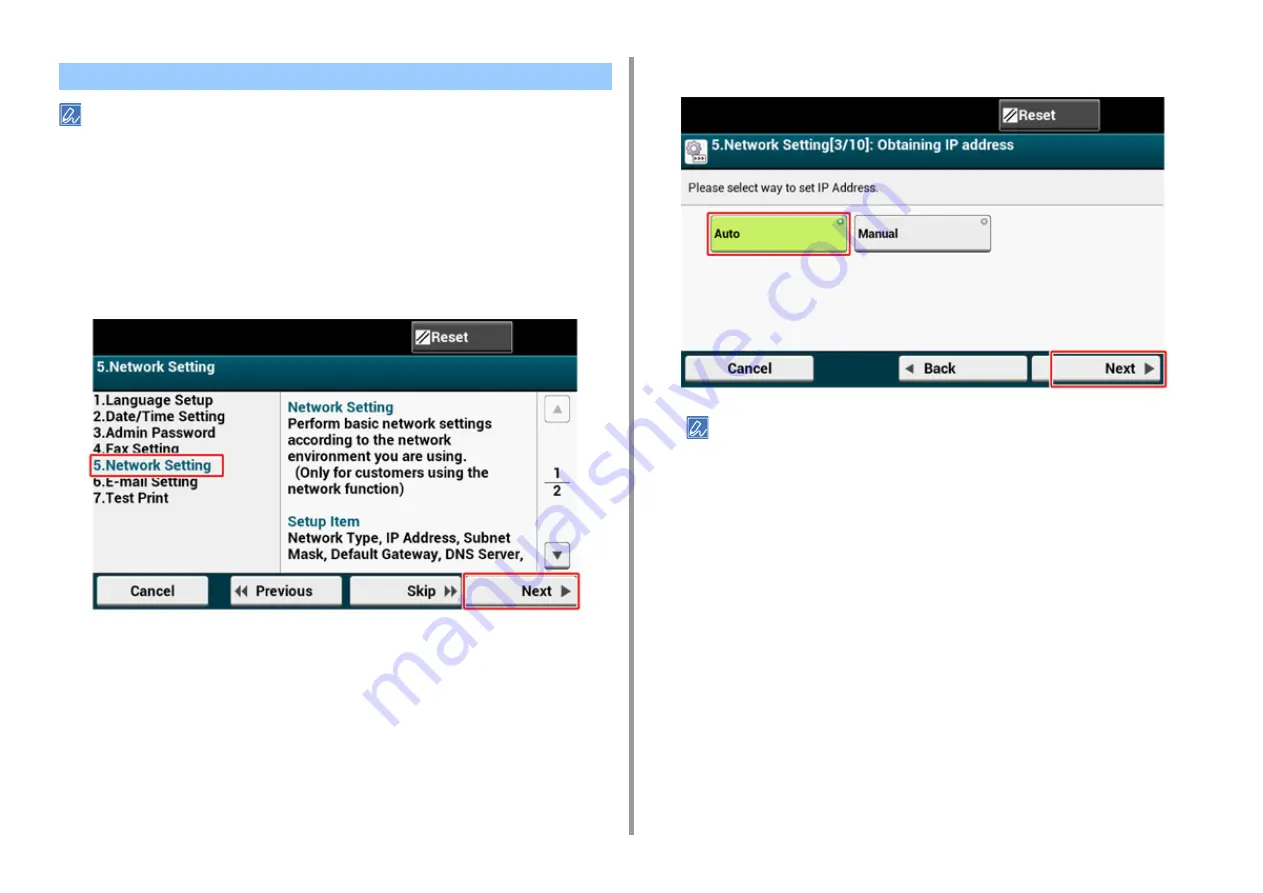
- 50 -
2. Setting Up
• If you do not want to connect to a network, press [Skip>>] to go to E-mail Setting.
• Since the network settings are required when using the print function, fax function, and scan function, you are
supposed to make the network setting here.
1
Check that the [5. Network Setting] screen is displayed, and then press [Next]
for the connection with a LAN cable.
For the wireless connection, you do not need to make the network settings here. Press
[Skip>>] and go to E-mail Setting. The wireless connection settings are to be
performed after [Easy Setup] is finished.
2
Check that the wiring has correctly been finished.
3
Set an IP address. Press [Auto].
When setting manually, check the following values specified by your provider or network administrator.
IP Address
Subnet Mask
Default Gateway
DNS Server (Primary)
DNS Server (Secondary)
WINS Server (Primary)
WINS Server (Secondary)
4
Press [Close] on the following screen which is displayed after the setting is
updated.
Network Settings
Содержание MC573
Страница 1: ...MC573 ES5473 MFP User s Manual...
Страница 17: ...17 2 Setting Up Side view when the additional tray unit is installed...
Страница 22: ...22 2 Setting Up 13 Hold the handle B to close the scanner unit...
Страница 35: ...35 2 Setting Up 1 Plug the power cord into the power connector 2 Plug the power cord into the outlet...
Страница 41: ...41 2 Setting Up 7 Replace the paper cassette into the machine Push the paper cassette until it stops...
Страница 78: ...78 2 Setting Up 10 Click Complete 11 Click Next If the following dialog box is displayed click Yes...
Страница 107: ...4 Copy Copying Cancelling Copying Specifying the Number of Copies Descriptions of Screens for Copy...
Страница 131: ...131 6 Print 5 Change the settings in each tab to suit your needs 6 Click OK 7 Click Print on the Print screen...
Страница 143: ...143 6 Print Supply Levels Panel Item Description 1 Consumables Displays the remaining amount of consumables...
Страница 145: ...7 Fax Basic Operations of Fax Functions Setting for Receptions Names and Functions of Screen Items for Fax...
Страница 148: ...148 7 Fax A fax that is being sent is displayed on the top of the list 5 Press Yes on a confirmation screen...
Страница 225: ...46472402EE Rev3...






























