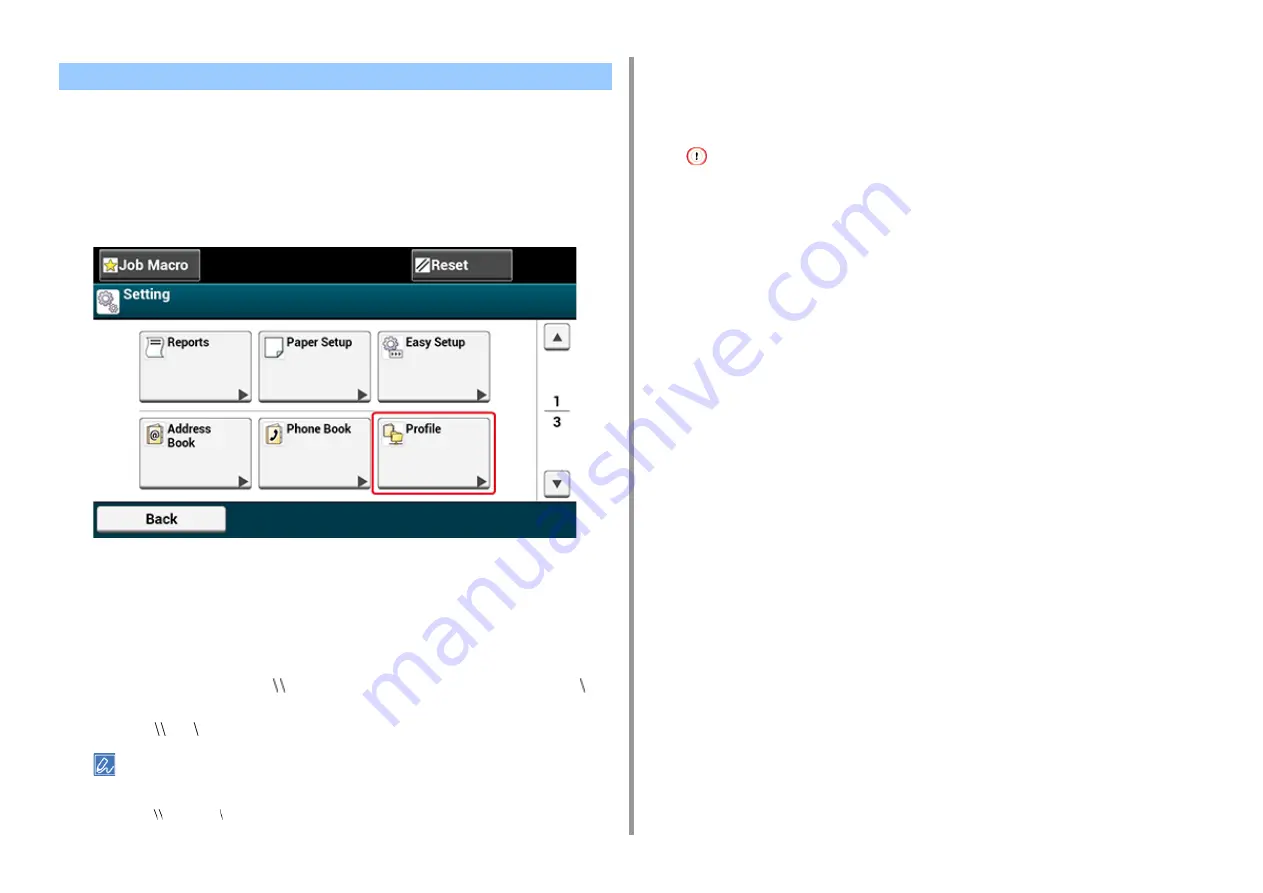
- 119 -
5. Scan
Create a shared folder and register to the machine as a destination.
Up to 50 profiles can be registered.
1
Press [Device Settings] on the touch panel.
2
Press [Profile].
3
Select a number, and then press [Register].
4
Enter a profile name, and then press [Next].
5
Select a setting, and then press [Next].
6
Enter the values of the transmission destination computer name and the
shared folder name in the " the transmission destination computer name the
shared folder name" format.
Example: PC1 share
• If there is no DNS server in the network, you cannot specify the computer with the computer name (the
transmission destination computer name). In such a case, use the IP address of the computer to set.
Example: 192.168.0.3 share
7
Press [Next].
8
If access privileges are set to the shared folder, enter the user name and
password in [User Name] and [Password].
• If domain management is performed, enter "User name@domain name".
• If domain management is performed and you cannot establish a connection even after entering "User
name@domain name", delete "@domain name".
• Also, access the Web page of this machine, select [Admin Setup] > [Network Menu], and then set the NetBIOS
domain name in [Workgroup name] in [NBT].
- For the domain name, check with your network administrator.
9
Press [Close].
10
Set other items if necessary.
11
Press [OK].
Registering a Destination (Profile)
Содержание MC573
Страница 1: ...MC573 ES5473 MFP User s Manual...
Страница 17: ...17 2 Setting Up Side view when the additional tray unit is installed...
Страница 22: ...22 2 Setting Up 13 Hold the handle B to close the scanner unit...
Страница 35: ...35 2 Setting Up 1 Plug the power cord into the power connector 2 Plug the power cord into the outlet...
Страница 41: ...41 2 Setting Up 7 Replace the paper cassette into the machine Push the paper cassette until it stops...
Страница 78: ...78 2 Setting Up 10 Click Complete 11 Click Next If the following dialog box is displayed click Yes...
Страница 107: ...4 Copy Copying Cancelling Copying Specifying the Number of Copies Descriptions of Screens for Copy...
Страница 131: ...131 6 Print 5 Change the settings in each tab to suit your needs 6 Click OK 7 Click Print on the Print screen...
Страница 143: ...143 6 Print Supply Levels Panel Item Description 1 Consumables Displays the remaining amount of consumables...
Страница 145: ...7 Fax Basic Operations of Fax Functions Setting for Receptions Names and Functions of Screen Items for Fax...
Страница 148: ...148 7 Fax A fax that is being sent is displayed on the top of the list 5 Press Yes on a confirmation screen...
Страница 225: ...46472402EE Rev3...






























