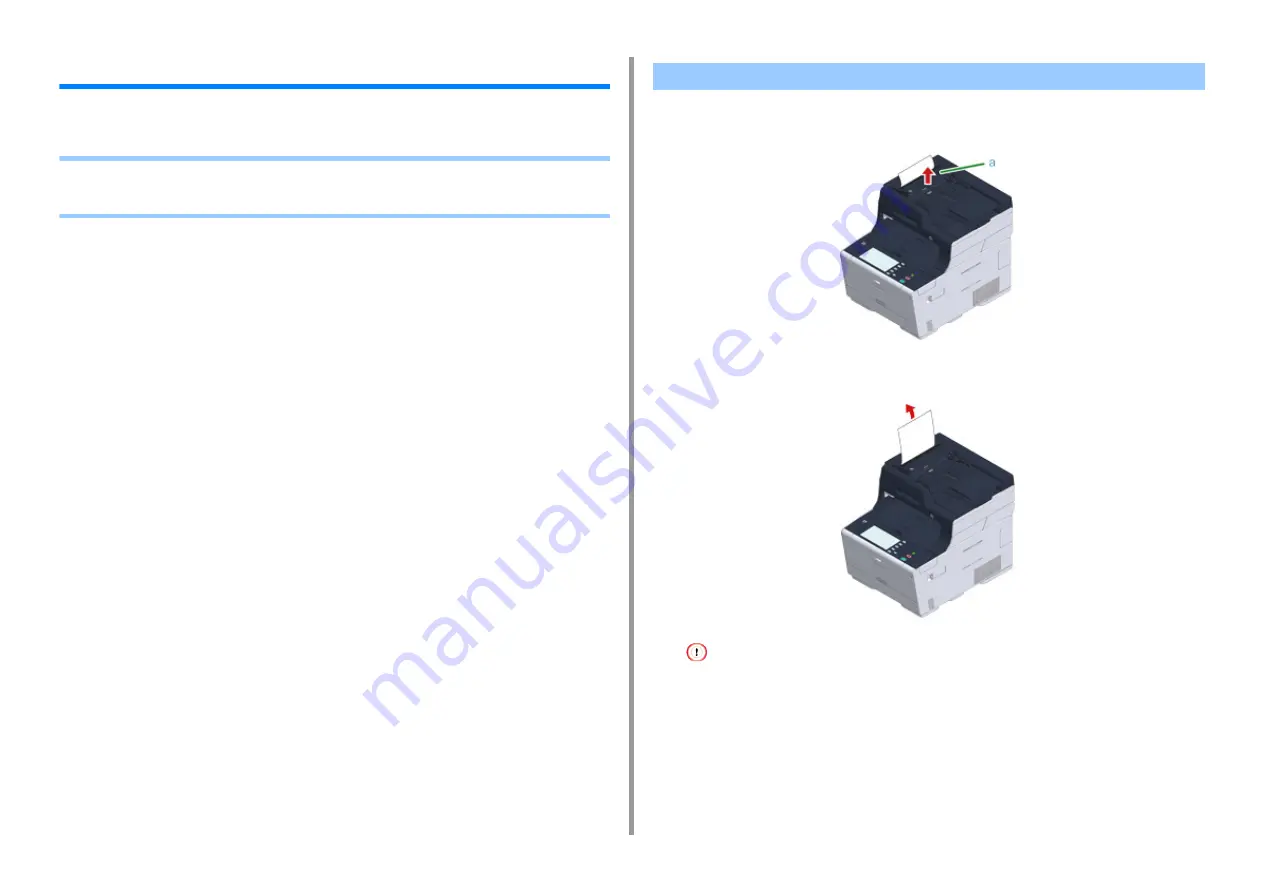
- 193 -
9. Troubleshooting
If a Document Jam Occurs
This section describes how to handle when a document jam occurs.
• If a Document is Visible in the Paper Path
• If a Document is Invisible in the Paper Path
1
Open the ADF cover (a).
2
Pull out the document upward.
Sticky notes and labels attached on the documents may cause a document jam.
When using the ADF, remove sticky notes or labels from the document. If removing labels is unavailable, use the
document glass.
3
Close the ADF cover (a).
Remove the document on the document tray, and then close the ADF cover.
Otherwise, documents may be torn or folded.
If a Document is Visible in the Paper Path
Содержание MC573
Страница 1: ...MC573 ES5473 MFP User s Manual...
Страница 17: ...17 2 Setting Up Side view when the additional tray unit is installed...
Страница 22: ...22 2 Setting Up 13 Hold the handle B to close the scanner unit...
Страница 35: ...35 2 Setting Up 1 Plug the power cord into the power connector 2 Plug the power cord into the outlet...
Страница 41: ...41 2 Setting Up 7 Replace the paper cassette into the machine Push the paper cassette until it stops...
Страница 78: ...78 2 Setting Up 10 Click Complete 11 Click Next If the following dialog box is displayed click Yes...
Страница 107: ...4 Copy Copying Cancelling Copying Specifying the Number of Copies Descriptions of Screens for Copy...
Страница 131: ...131 6 Print 5 Change the settings in each tab to suit your needs 6 Click OK 7 Click Print on the Print screen...
Страница 143: ...143 6 Print Supply Levels Panel Item Description 1 Consumables Displays the remaining amount of consumables...
Страница 145: ...7 Fax Basic Operations of Fax Functions Setting for Receptions Names and Functions of Screen Items for Fax...
Страница 148: ...148 7 Fax A fax that is being sent is displayed on the top of the list 5 Press Yes on a confirmation screen...
Страница 225: ...46472402EE Rev3...
















































