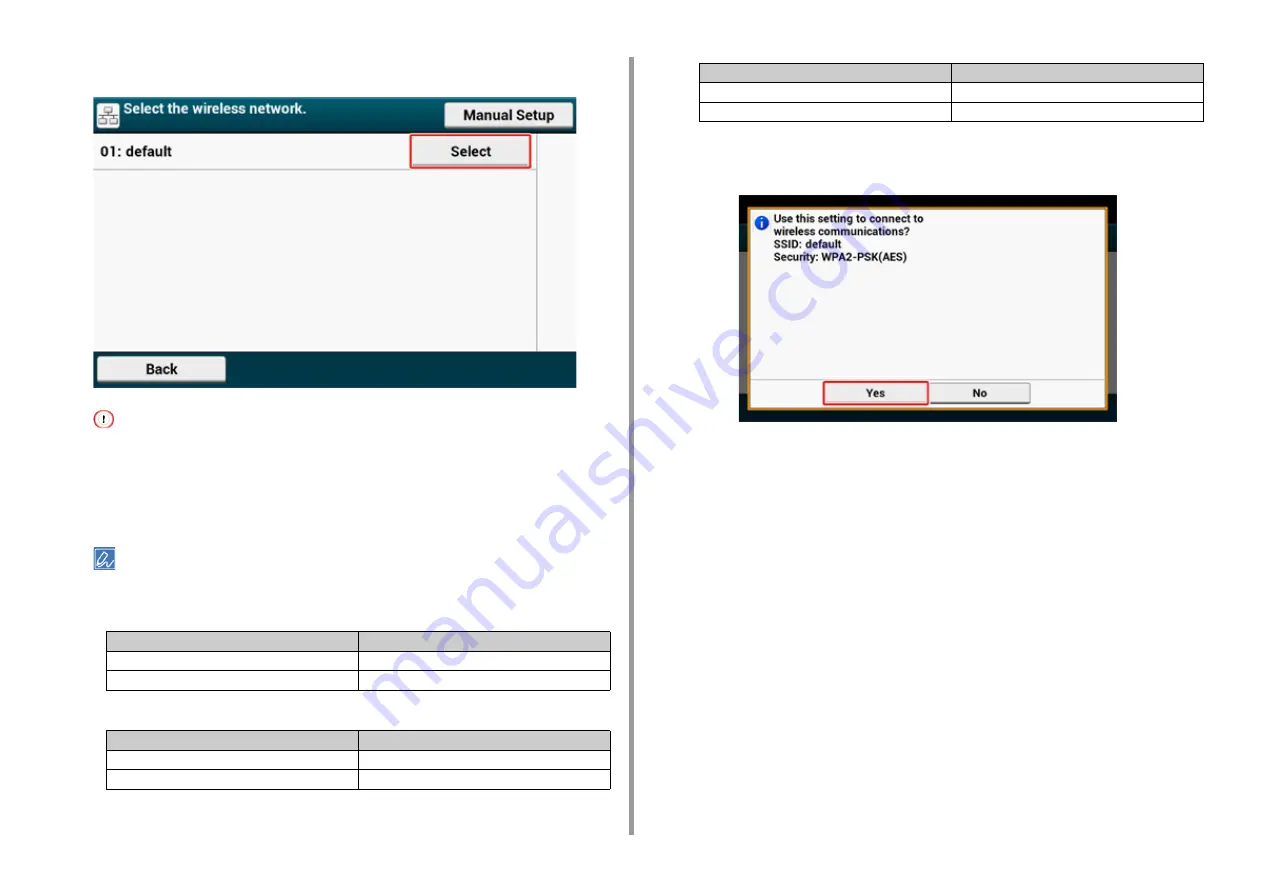
- 66 -
2. Setting Up
13
Select a wireless LAN access point to connect, and then press [Select].
If only [Manual Setup] is displayed, or the SSID of the wireless LAN access point you want to use is not included
in the list, set by following the procedure in "Setting from the Operator Panel Manually to Connect".
The encryption key entry screen that is suitable for the encryption method of the selected wireless LAN access
point is displayed.
14
Enter the encryption key that you checked in step 1, and then press [OK].
The encryption key varies depending on the wireless LAN access point or security.
•
If the [WPA Pre-shared Key] message is displayed
•
If [WEP Key] is displayed
•
If neither of the above two cases is applied
15
If the displayed SSID is the same as the SSID that you checked in step 1,
press [Yes].
When "Connection successful." is displayed, press [Close].
If "Connection failed." is displayed, repeat the procedure from step 5.
Item
Description
Security
WPA/WPA2-PSK
Encryption key
Enter the Pre-shared Key.
Item
Description
Security
WEP
Encryption key
Enter the WEP key.
Item
Description
Security
Disable
Encryption key
No entry is required.
Содержание MC573
Страница 1: ...MC573 ES5473 MFP User s Manual...
Страница 17: ...17 2 Setting Up Side view when the additional tray unit is installed...
Страница 22: ...22 2 Setting Up 13 Hold the handle B to close the scanner unit...
Страница 35: ...35 2 Setting Up 1 Plug the power cord into the power connector 2 Plug the power cord into the outlet...
Страница 41: ...41 2 Setting Up 7 Replace the paper cassette into the machine Push the paper cassette until it stops...
Страница 78: ...78 2 Setting Up 10 Click Complete 11 Click Next If the following dialog box is displayed click Yes...
Страница 107: ...4 Copy Copying Cancelling Copying Specifying the Number of Copies Descriptions of Screens for Copy...
Страница 131: ...131 6 Print 5 Change the settings in each tab to suit your needs 6 Click OK 7 Click Print on the Print screen...
Страница 143: ...143 6 Print Supply Levels Panel Item Description 1 Consumables Displays the remaining amount of consumables...
Страница 145: ...7 Fax Basic Operations of Fax Functions Setting for Receptions Names and Functions of Screen Items for Fax...
Страница 148: ...148 7 Fax A fax that is being sent is displayed on the top of the list 5 Press Yes on a confirmation screen...
Страница 225: ...46472402EE Rev3...






























