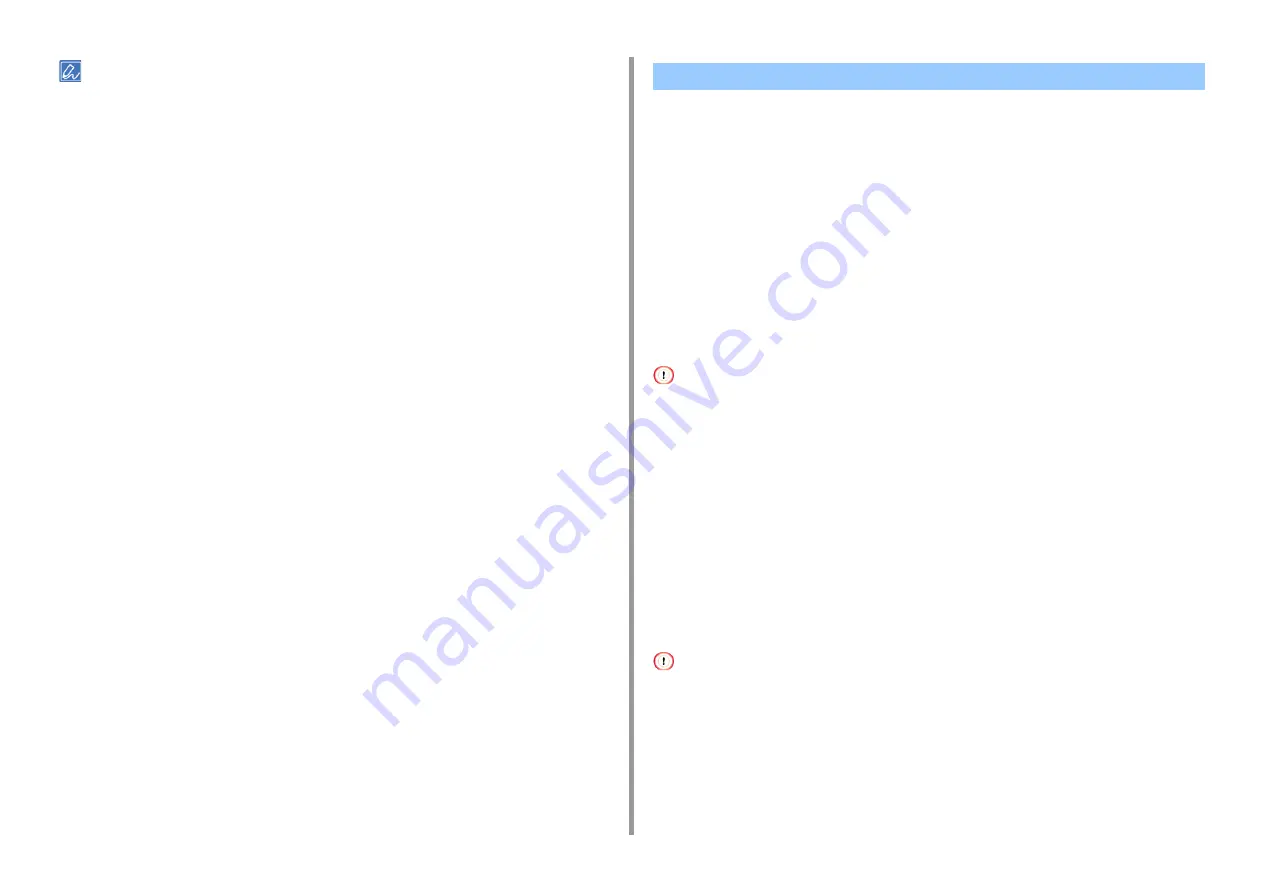
- 162 -
8. Maintenance
If you have to dispose of used toner cartridges, put them into polyethylene bags or other container, and be sure to
follow the regulations or instructions of your local government.
When the "[COLOR] Image Drum Near Life" message appears on the display screen,
prepare a replacement image drum. If you continue printing, the message "[COLOR] Image
Drum Life" will be displayed and printing will stop.
When the "Please install new Image Drum Unit." message is displayed and printing stops,
replace the image drum.
When using A4 paper (simplex printing), the estimated replacement cycle of an image drum
is approximately 30,000 pages. This estimation assumes the standard use condition (three
pages are printed at a time). Printing one page at a time reduces the drum lifetime
approximately by half.
The actual number of printed pages may be less than half the above estimation depending
on the printing conditions.
• The actual number of pages you can print with the image drum depends on how you use the machine. It may be less
than half the above estimation depending on the printing conditions.
• Printing quality may deteriorate after 1 year following the unpacking of the toner cartridge. Replace the toner cartridge
with a new one.
• Although opening and closing the output tray may extend the life of an image drum for a while, it is recommended to
replace it soon after the "Install New image drum" message is displayed.
• When [Device Settings] > [Admin Setup] > [Manage Unit] > [System Setup] > [Near Life Status] on the touch panel
is set to [Disable], the "[COLOR] Image Drum Near Life" message does not appear.
• Use Oki Data genuine consumables to ensure optimum performance of the products.
• Charges for services for problems caused by the use of consumables other than Oki data genuine consumables are
incurred, regardless of the warranty or in the maintenance contract. (Although use of non-genuine consumables does
not always result in problems, use extra care when using them.)
This section describes how to replace the image drum when you want to continue using the
toner cartridge.
• If you use a new image drum with the toner cartridges currently in use, the remaining amount indication of the toner
cartridges will not display correctly. The messages "[COLOR] Image Drum Near Life" or "[COLOR] Image Drum Life"
may also be displayed soon after replacement.
• Use extra care when handling the image drum (the green cylinder), because it is fragile.
• Do not expose the image drum to direct sunlight or strong light (approximately 1,500 lux or more). Even under room
lighting, do not leave the image drum for 5 minutes or more.
Replacing the Image Drum
Содержание MC573
Страница 1: ...MC573 ES5473 MFP User s Manual...
Страница 17: ...17 2 Setting Up Side view when the additional tray unit is installed...
Страница 22: ...22 2 Setting Up 13 Hold the handle B to close the scanner unit...
Страница 35: ...35 2 Setting Up 1 Plug the power cord into the power connector 2 Plug the power cord into the outlet...
Страница 41: ...41 2 Setting Up 7 Replace the paper cassette into the machine Push the paper cassette until it stops...
Страница 78: ...78 2 Setting Up 10 Click Complete 11 Click Next If the following dialog box is displayed click Yes...
Страница 107: ...4 Copy Copying Cancelling Copying Specifying the Number of Copies Descriptions of Screens for Copy...
Страница 131: ...131 6 Print 5 Change the settings in each tab to suit your needs 6 Click OK 7 Click Print on the Print screen...
Страница 143: ...143 6 Print Supply Levels Panel Item Description 1 Consumables Displays the remaining amount of consumables...
Страница 145: ...7 Fax Basic Operations of Fax Functions Setting for Receptions Names and Functions of Screen Items for Fax...
Страница 148: ...148 7 Fax A fax that is being sent is displayed on the top of the list 5 Press Yes on a confirmation screen...
Страница 225: ...46472402EE Rev3...
















































