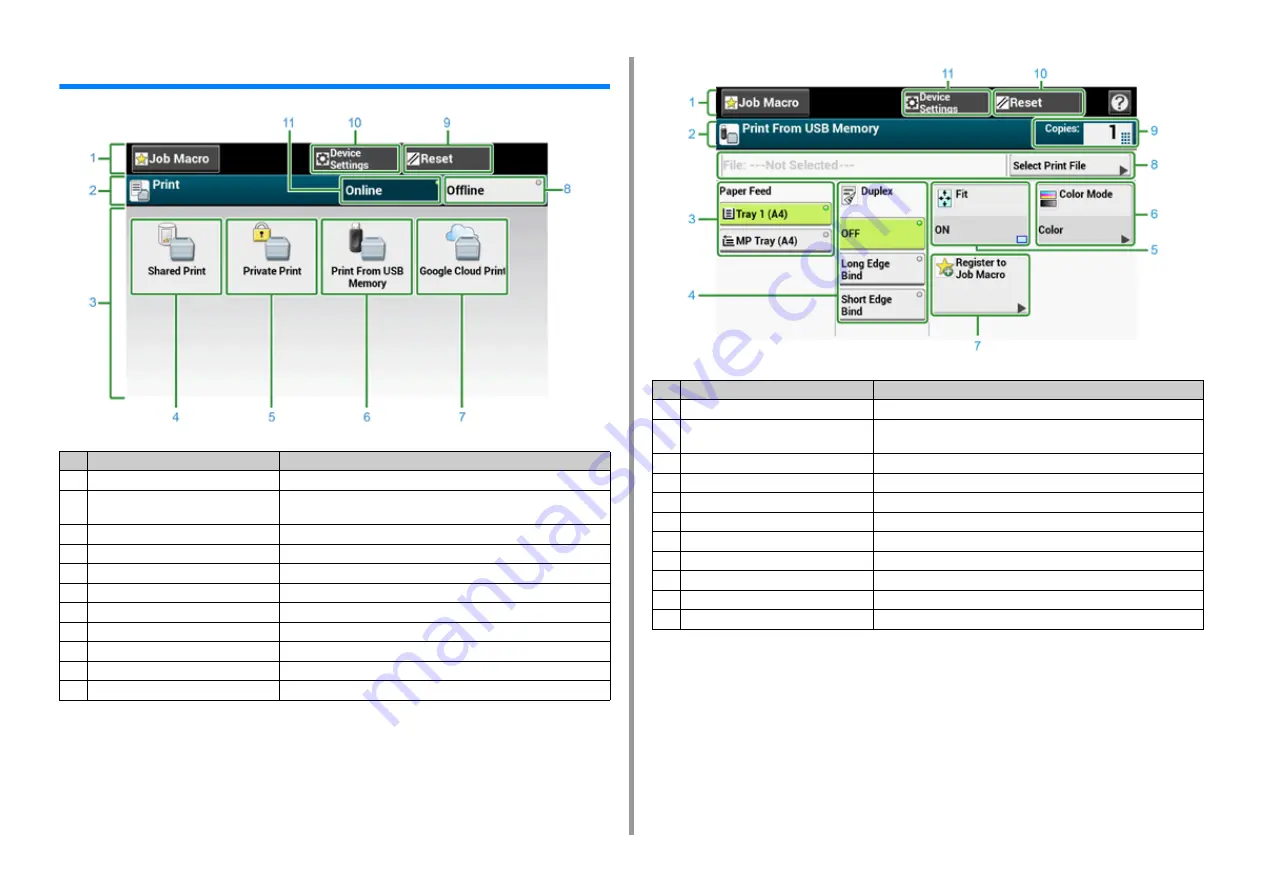
- 144 -
6. Print
Names and Functions of Screen Items for Print
Item
Description
1
Stationary button area
Displays buttons that appear on the screen at all times.
2
Title and operation guide area
Displays the title of the current screen and provides guide for possible
operations.
3
Main area
Displays shortcut buttons for using certain print functions.
4
[Shared Print]
Prints shared documents saved on the machine.
5
[Private Print]
Prints private documents saved on the machine.
6
[Print From USB Memory]
Prints a print data stored in USB Memory directly.
7
[Google Cloud Print]
Prints a print data received from Google Cloud Print manually.
8
[Offline]
Switches this machine offline.
9
[RESET]
Returns the settings for the current print job to their default settings.
10
[Device Settings]
Specifies various settings such as Administrator Setting.
11
[Online]
Switches this machine online.
Item
Description
1
Stationary button area
Displays buttons that appear on the screen at all times.
2
Title and operation guide area
Displays the title of the current screen and provides guide for possible
operations.
3
Paper Feed
Specifies the tray to set the copy paper.
4
Duplex
Prints on the both sides of paper.
5
Fit
Prints adjusting the page size to fit the selected paper.
6
Color Mode
Specifies color mode to copy a document.
7
Register to Job Macro
Registers current settings to Job Macro.
8
Select Print file
Select files to print.
9
Copies
Specifies the number of copies to make.
10
Reset
Returns the settings for the current copy job to their default settings.
11
Device Settings
Specifies various settings such as Administrator Setting.
Содержание MC573
Страница 1: ...MC573 ES5473 MFP User s Manual...
Страница 17: ...17 2 Setting Up Side view when the additional tray unit is installed...
Страница 22: ...22 2 Setting Up 13 Hold the handle B to close the scanner unit...
Страница 35: ...35 2 Setting Up 1 Plug the power cord into the power connector 2 Plug the power cord into the outlet...
Страница 41: ...41 2 Setting Up 7 Replace the paper cassette into the machine Push the paper cassette until it stops...
Страница 78: ...78 2 Setting Up 10 Click Complete 11 Click Next If the following dialog box is displayed click Yes...
Страница 107: ...4 Copy Copying Cancelling Copying Specifying the Number of Copies Descriptions of Screens for Copy...
Страница 131: ...131 6 Print 5 Change the settings in each tab to suit your needs 6 Click OK 7 Click Print on the Print screen...
Страница 143: ...143 6 Print Supply Levels Panel Item Description 1 Consumables Displays the remaining amount of consumables...
Страница 145: ...7 Fax Basic Operations of Fax Functions Setting for Receptions Names and Functions of Screen Items for Fax...
Страница 148: ...148 7 Fax A fax that is being sent is displayed on the top of the list 5 Press Yes on a confirmation screen...
Страница 225: ...46472402EE Rev3...






























