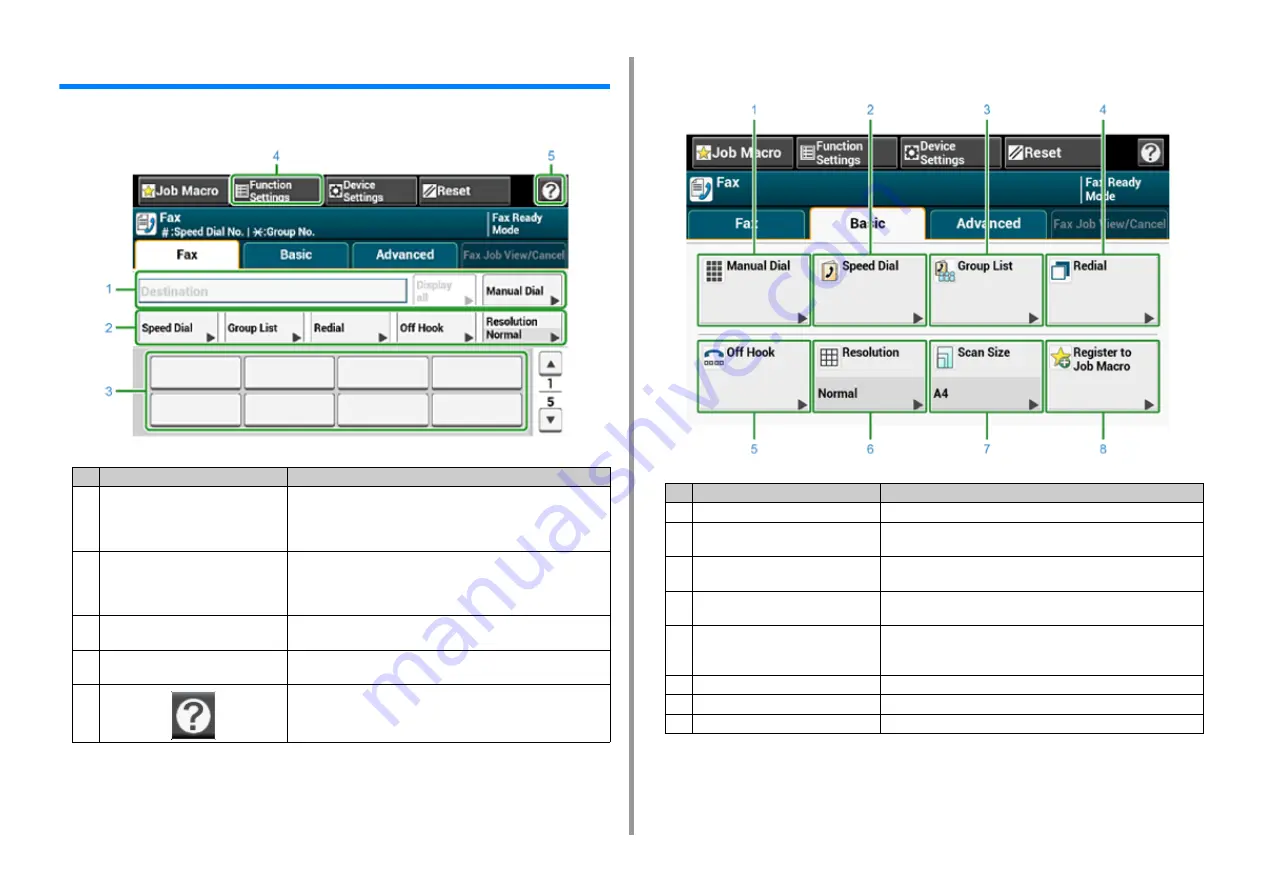
- 153 -
7. Fax
Names and Functions of Screen Items for Fax
• [Fax] Tab
• [Basic] Tab
Item
Description
1
Destination area
Select a fax destination. The selected fax destination appears in this
area.
If at least 1 destination is specified, you can press [Display all] to
edit, add, or delete a destination.
2
Shortcut buttons
Displays shortcut buttons for using fax functions.
The screen image shows the factory default setting. Shortcut buttons
on the screen can be customized to fit your needs. Refer to How to
Customize the Touch Panel (Advanced Manual).
3
One touch buttons
Displays destinations assigned to one-touch buttons. Press a button
to add a destination.
4
Function Settings
Displays the current settings.
The setting can be changed for certain functions.
5
Displays Help topics.
Item
Description
1
Manual Dial
Enter a fax number manually to use it as a destination.
2
Speed Dial
Displays destinations registered in the speed dial list.
Select a destination from the speed dial list.
3
Group List
Displays a list of groups in which fax destinations are registered.
Select a group as a destination from the Group List.
4
Redial
Displays a list of recently used destinations.
Select a destination from the recent records.
5
Off Hook
Sends a fax by Off Hook dialing.
Call the destination, and start sending a fax manually when you hear
a receiving tone (beep) of the destination machine.
6
Resolution
Specifies the resolution to scan a document.
7
Scan Size
Specifies the scan size when scanning a document.
8
Register to Job Macro
Registers current settings to Job Macro.
Содержание MC573
Страница 1: ...MC573 ES5473 MFP User s Manual...
Страница 17: ...17 2 Setting Up Side view when the additional tray unit is installed...
Страница 22: ...22 2 Setting Up 13 Hold the handle B to close the scanner unit...
Страница 35: ...35 2 Setting Up 1 Plug the power cord into the power connector 2 Plug the power cord into the outlet...
Страница 41: ...41 2 Setting Up 7 Replace the paper cassette into the machine Push the paper cassette until it stops...
Страница 78: ...78 2 Setting Up 10 Click Complete 11 Click Next If the following dialog box is displayed click Yes...
Страница 107: ...4 Copy Copying Cancelling Copying Specifying the Number of Copies Descriptions of Screens for Copy...
Страница 131: ...131 6 Print 5 Change the settings in each tab to suit your needs 6 Click OK 7 Click Print on the Print screen...
Страница 143: ...143 6 Print Supply Levels Panel Item Description 1 Consumables Displays the remaining amount of consumables...
Страница 145: ...7 Fax Basic Operations of Fax Functions Setting for Receptions Names and Functions of Screen Items for Fax...
Страница 148: ...148 7 Fax A fax that is being sent is displayed on the top of the list 5 Press Yes on a confirmation screen...
Страница 225: ...46472402EE Rev3...
















































