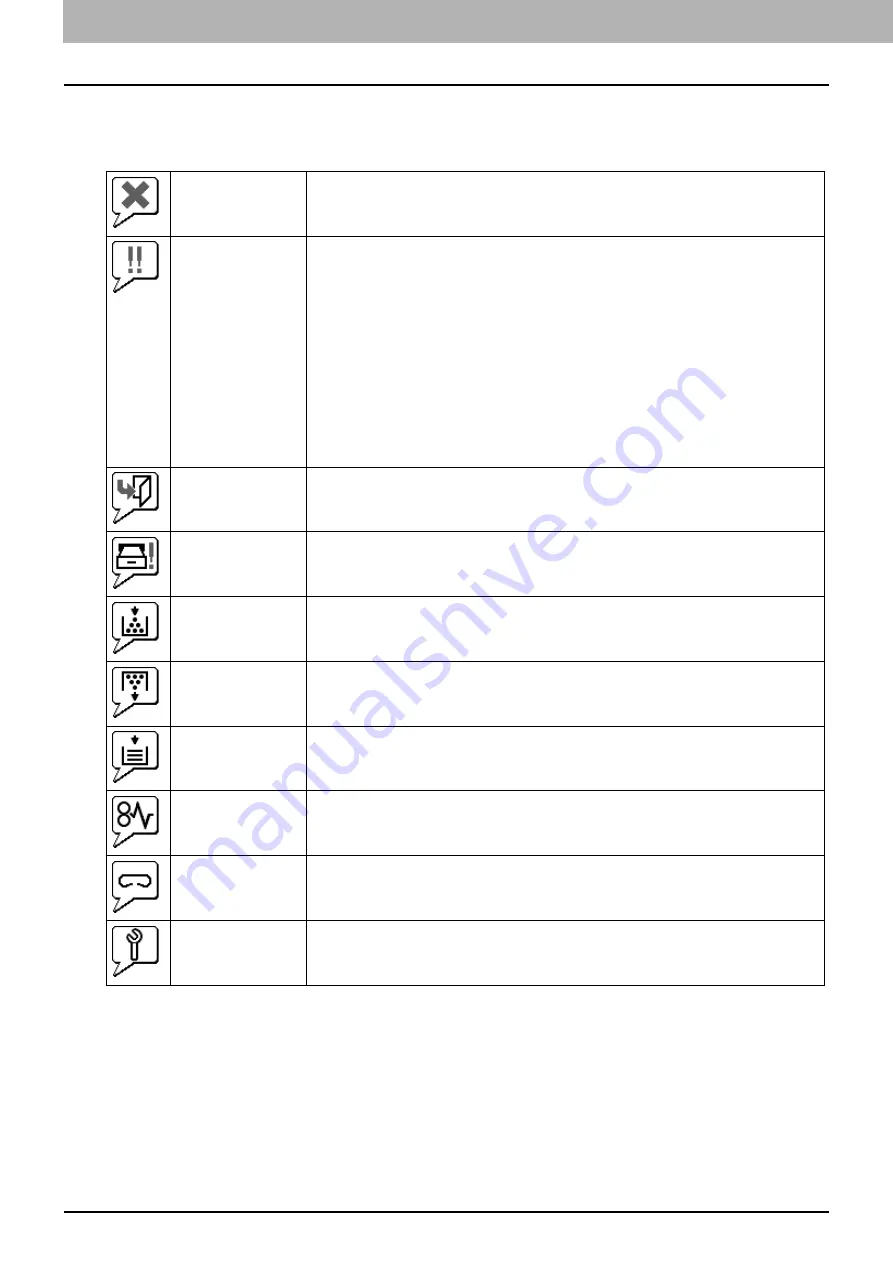
2 [Device] Tab Page
28 Displayed Icons
Displayed Icons
When the equipment requires maintenance or when an error occurs with the equipment, icons indicating the status
information appear near the graphic image of the equipment on the TopAccess [Device] tab. The following are the icons
displayed and their descriptions.
Printer Error 1
This icon indicates that a non-recommended toner cartridge is being used, and that the
equipment has stopped printing. For information on resolving the error, refer to "Replacing a
Toner Cartridge" in the
Troubleshooting Guide
.
Printer Error 2
This icon indicates one of the following:
y
You need to remove paper from the receiving tray.
y
You need to remove paper from the Finisher tray.
y
You need to remove the staples jammed in the Finisher. For information on resolving the
error, refer to "Staple Jam in the Finisher" in the
Troubleshooting Guide
.
y
You need to remove the staples jammed in the Saddle Stitch Unit. For information on
resolving the error, refer to "Staple Jam in the Saddle Stitch Unit" in the
Troubleshooting
Guide
.
y
You need to clear chads from the Hole Punch Unit. For information on resolving the error,
refer to "Cleaning the Hole Punch Dust Bin" in the
Troubleshooting Guide
.
y
A non-recommended toner cartridge is being used. For information on resolving the error,
refer to "Replacing a Toner Cartridge" in the
Troubleshooting Guide
.
y
You performed saddle stitch printing with the paper of the different sizes.
y
The equipment cannot load paper from the Large Capacity Feeder.
y
The equipment cannot eject the paper to the output tray.
Cover Open
This icon indicates a cover such as the front cover or Automatic Duplexing Unit Cover is open.
Tray Open
This icon indicates the tray is open.
Toner Empty
This icon indicates no toner is left. For information on resolving the error, refer to "Replacing a
Toner Cartridge" in the
Troubleshooting Guide
.
Waste Toner Full
This icon indicates the waste toner box is full and requires replacing. For information on
resolving the error, refer to "Replacing the Waste Toner Box" in the
Troubleshooting Guide
.
Paper Empty
This icon indicates no paper is left in a tray. For information on resolving the error, refer to the
Copying Guide
.
Paper Misfeed
This icon indicates a paper misfeed occurred. It also indicates the location of the paper misfeed.
For information on resolving the error, refer to "Clearing a Paper Misfeed" in the
Troubleshooting Guide
.
Staples Empty
This icon indicates no staples are left in the Finisher. For information on resolving the error, refer
to "Refilling the Staples" in the
Troubleshooting Guide
.
Call for Service
Contact your service representative to have the equipment inspected.
Содержание ES9455
Страница 22: ...1 Overview 20 Accessing TopAccess 6 The TopAccess website appears...
Страница 26: ......
Страница 52: ......
Страница 106: ......
Страница 140: ......
Страница 347: ...8 Administration Tab Page Registration Administration tab How to Set and How to Operate 345 8 Administration Tab Page...
Страница 348: ...8 Administration Tab Page 346 Registration Administration tab How to Set and How to Operate...
Страница 349: ...8 Administration Tab Page Registration Administration tab How to Set and How to Operate 347 8 Administration Tab Page...
Страница 350: ...8 Administration Tab Page 348 Registration Administration tab How to Set and How to Operate...
Страница 373: ...11 APPENDIX This chapter contains the following contents Installing Certificates for a Client PC 372...
Страница 380: ......
Страница 385: ...ES9455 MFP ES9465 MFP ES9475 MFP...
Страница 386: ...www okiprintingsolutions com Oki Data Corporation 4 11 22 Shibaura Minato ku Tokyo 108 8551 Japan 45686091EE...



































