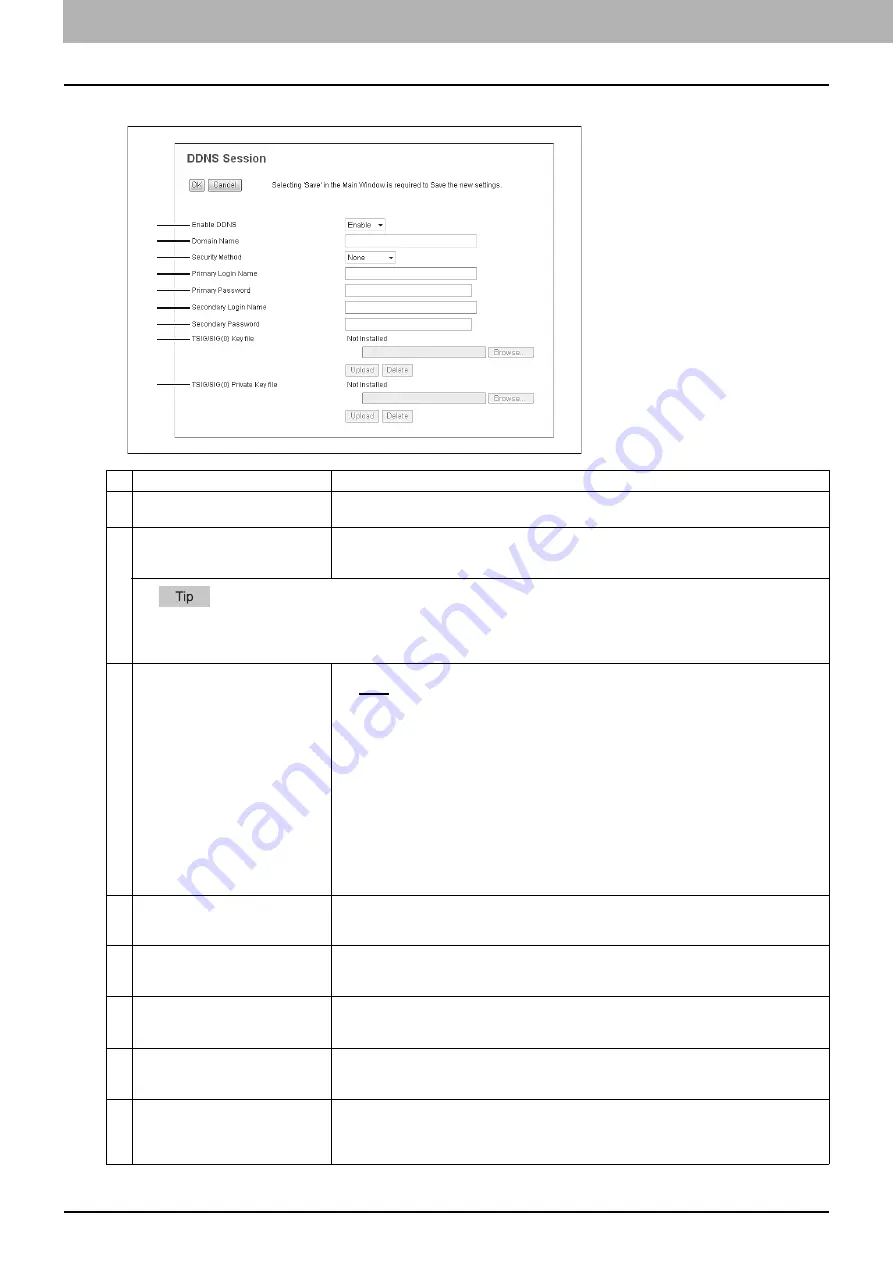
8 [Administration] Tab Page
158 [Setup] Item List
Item name
Description
1
Enable DDNS
Select whether the dynamic DNS service is enabled or disabled. [Enable] is set as the
default.
2
Domain Name
Enter the domain name that will be added to the DNS server using DDNS. You can enter up
to 96 alphanumerical characters and symbols other than =, ; (semicolon), #, and \
(backslash).
When the [Obtain a Domain Name automatically] option is enabled in the TCP/IP settings, the domain name can be obtained
using the DHCP server.
3
Security Method
Enter the security method.
y
None
Select this to perform a non-secure DDNS update.
y
GSS-TSIG
Select this to perform a secure DDNS session using GSS-TSIG. You must set a log-in
name and a password. If both are not set, the secure DDNS session will not be
available.
y
TSIG
Select this to perform a secure DDNS session using TSIG. To select this, you must
upload a key file and a private key file. If any of them is not uploaded, the security
setting will be disabled.
y
SIG(0)
Select this to perform a secure DDNS session using SIG(0). To select this, you must
upload a key file and a private key file. If any of them is not uploaded, the security
setting will be disabled.
4
Primary Login Name
Enter the primary login name if the security method selected in the above setting is GSS-
TSIG. You can enter up to 128 alphanumerical characters and symbols other than =, ;
(semicolon), #, and \ (backslash).
5
Primary Password
Enter the primary password if the security method selected in the above setting is GSS-
TSIG. You can enter up to 128 alphanumerical characters and symbols other than =, ;
(semicolon), #, and \ (backslash).
6
Secondary Login Name
Enter the secondary login name if the security method selected in the above setting is GSS-
TSIG. You can enter up to 128 alphanumerical characters and symbols other than =, ;
(semicolon), #, and \ (backslash).
7
Secondary Password
Enter the secondary password if the security method selected in the above setting is GSS-
TSIG. You can enter up to 128 alphanumerical characters and symbols other than =, ;
(semicolon), #, and \ (backslash).
8
TSIG/SIG(0) Key file
Use this setting to upload or delete a key file to be used for TSIG and SIG(0).
To upload it, click [Browse..] and specify a private key file to be uploaded, and then click
[Upload].
To delete it, click [Delete].
1
2
3
4
5
6
7
8
9
Содержание ES9455
Страница 22: ...1 Overview 20 Accessing TopAccess 6 The TopAccess website appears...
Страница 26: ......
Страница 52: ......
Страница 106: ......
Страница 140: ......
Страница 347: ...8 Administration Tab Page Registration Administration tab How to Set and How to Operate 345 8 Administration Tab Page...
Страница 348: ...8 Administration Tab Page 346 Registration Administration tab How to Set and How to Operate...
Страница 349: ...8 Administration Tab Page Registration Administration tab How to Set and How to Operate 347 8 Administration Tab Page...
Страница 350: ...8 Administration Tab Page 348 Registration Administration tab How to Set and How to Operate...
Страница 373: ...11 APPENDIX This chapter contains the following contents Installing Certificates for a Client PC 372...
Страница 380: ......
Страница 385: ...ES9455 MFP ES9465 MFP ES9475 MFP...
Страница 386: ...www okiprintingsolutions com Oki Data Corporation 4 11 22 Shibaura Minato ku Tokyo 108 8551 Japan 45686091EE...

































