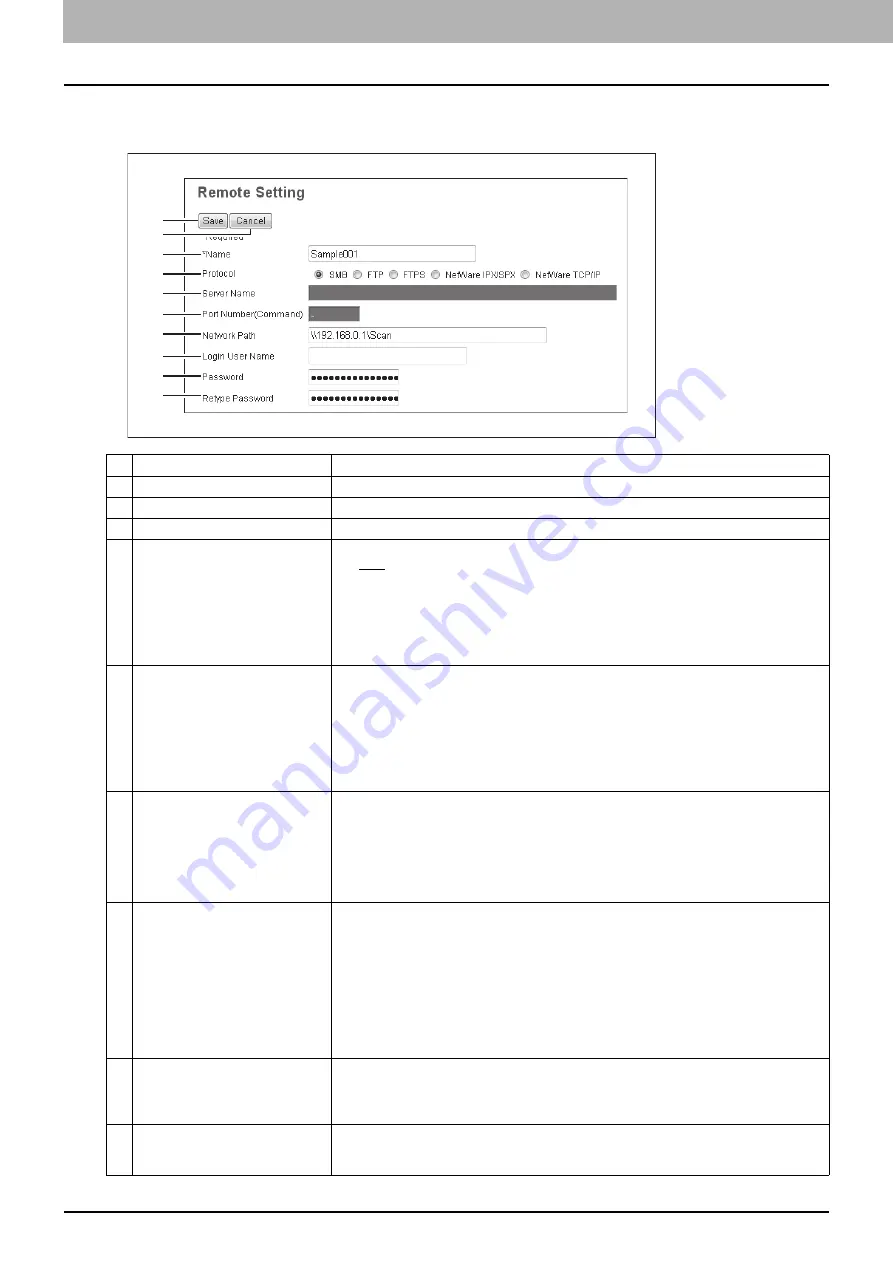
8 [Administration] Tab Page
198 [Setup] Item List
[Remote Setting] screen
In this screen, you can set the network folders for Save as file destination that are to be registered in the list.
Item name
Description
1
[Save] button
Saves the specified network folder for Save as file destination.
2
[Cancel] button
Cancels the settings.
3
Name
Enter the name of the network folder for Save as file destination.
4
Protocol
Select the protocol to be used for uploading a file to the network folder.
y
SMB
— Select this to send a file to the network folder using the SMB protocol.
y
FTP
— Select this to send a file to the FTP server.
y
FTPS
— Select this to send a file to the FTP server using FTP over SSL.
y
NetWare IPX/SPX
— Select this to send a scanned file to the NetWare file server using
the IPX/SPX protocol.
y
NetWare TCP/IP
— Select this to send a scanned file to the NetWare file server using
the TCP/IP protocol.
5
Server Name
When you select [FTP] as the protocol, enter the FTP server name or IP address where a
scanned file will be sent. For example, to send a scanned file to the "ftp://192.168.1.1/user/
scanned" FTP folder in the FTP server, enter "192.168.1.1" in this box.
When you select [NetWare IPX/SPX] as the protocol, enter the NetWare file server name or
Tree/Context name (when NDS is available).
When you select [NetWare TCP/IP] as the protocol, enter the IP address of the NetWare file
server.
You can enter up to 64 alphanumerical characters and symbols.
6
Port Number(Command)
Enter the port number to be used for controls if you select [FTP] as the protocol. Generally "-
" is entered for the control port. When "-" is entered, the default port number, that is set for
FTP Client by an administrator, will be used. If you do not know the default port number for
FTP Client, ask your administrator and change this option if you want to use another port
number.
You can enter a value in the range from 0 to 65535 using numbers and hyphens (-). “-” is set
as the default.
7
Network Path
When you select [SMB] as the protocol, enter the network path to the network folder. For
example, to specify the "users\scanned" folder in the computer named "Client01", enter
"\\Client01\users\scanned".
When you select [FTP] as the protocol, enter the directory in the specified FTP server. For
example, to specify the "ftp://192.168.1.1/user/scanned" FTP folder in the FTP server, enter
"user/scanned".
When you select [NetWare IPX/SPX] or [NetWare TCP/IP] as the protocol, enter the folder
path in the NetWare file server. For example, to specify the "sys\scan" folder in the NetWare
file server, enter "\sys\scan".
You can enter up to 128 alphanumerical characters and symbols.
8
Login User Name
Enter the log-in user name to access an SMB server, an FTP server, or a NetWare file
server, if required. When you select [FTP] as the protocol, an anonymous log-in is assumed
if you leave this box blank.
You can enter up to 32 alphanumerical characters and symbols.
9
Password
Enter the password to access an SMB server, an FTP server, or a NetWare file server, if
required. You can enter up to 32 alphanumerical characters, symbols, and spaces. A single
space only can also be entered.
1
2
3
4
5
6
7
8
9
10
Содержание ES9455
Страница 22: ...1 Overview 20 Accessing TopAccess 6 The TopAccess website appears...
Страница 26: ......
Страница 52: ......
Страница 106: ......
Страница 140: ......
Страница 347: ...8 Administration Tab Page Registration Administration tab How to Set and How to Operate 345 8 Administration Tab Page...
Страница 348: ...8 Administration Tab Page 346 Registration Administration tab How to Set and How to Operate...
Страница 349: ...8 Administration Tab Page Registration Administration tab How to Set and How to Operate 347 8 Administration Tab Page...
Страница 350: ...8 Administration Tab Page 348 Registration Administration tab How to Set and How to Operate...
Страница 373: ...11 APPENDIX This chapter contains the following contents Installing Certificates for a Client PC 372...
Страница 380: ......
Страница 385: ...ES9455 MFP ES9465 MFP ES9475 MFP...
Страница 386: ...www okiprintingsolutions com Oki Data Corporation 4 11 22 Shibaura Minato ku Tokyo 108 8551 Japan 45686091EE...


































