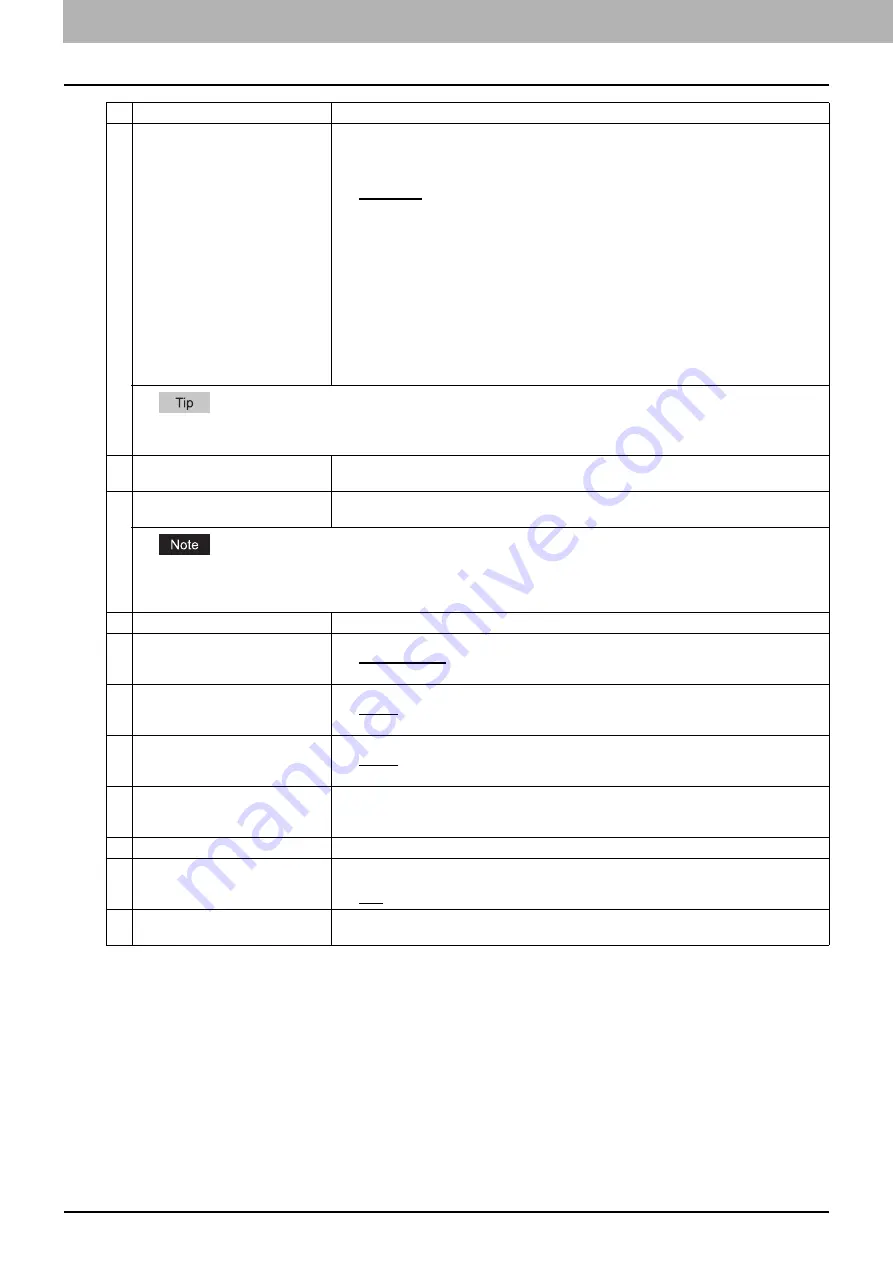
8 [Administration] Tab Page
202 [Setup] Item List
5
File Format(Color)
Select the file format of files to be sent when scanning in color mode.
y
TIFF (Multi)
— Select this to save scanned images as a Multi-page TIFF file.
y
TIFF (Single)
— Select this to save scanned images separately as Single-page TIFF
files.
y
PDF (Multi)
— Select this to save scanned images as a Multi-page PDF file.
y
PDF (Single)
— Select this to save scanned images separately as Single-page PDF
files.
y
Slim PDF (Multi)
— Select this to save scanned images as Multi-page slim PDF files.
Select this when you give priority to minimizing the file size over quality of image.
y
Slim PDF (Single)
— Select this to save scanned images separately as Single-page
slim PDF files. Select this when you give priority to minimizing the file size over quality of
image.
y
XPS (Multi)
— Select this to save scanned images as a Multi-page XPS file. Available
only when the hard disk is installed.
y
XPS (Single)
— Select this to save scanned images separately as Single-page XPS
files. Available only when the hard disk is installed.
y
JPEG
— Select this to save scanned images as JPEG files.
Files saved in an XPS format can be used in Windows Vista/Windows 7/Windows Server 2008 SP1, or Windows XP SP2/
Windows Server 2003 SP1 or later versions with Net Framework 3.0 installed.
6
Number of Retry
Enter the number of times to try sending scanned images when it fails. “3” is set as the
default.
7
Retry interval
Enter the interval to try sending scanned images when it fails. [1minutes] is set as the
default.
When the [Number of Retry] and [Retry interval] options are changed, the [Number of Retry] and [Retry interval] options in the
Internet Fax settings are also changed.
P.203 “Setting up InternetFax Setting”
8
Fragment Message Size
Select the size of the message fragmentation.
9
Default Subject
Select whether to set the E-mail subject to the factory default or a desired string.
y
Factory Default
— Select this to display the BCC address entry column.
y
<Entry box>
— Enter the desired subject.
10
Add the date and time to the
Subject
Select whether to append or not date and time to the E-mail subject. This is set as a default.
y
Enable
— Select this to append date and time to the subject.
y
Disable
— Select this to not append date and time to the subject.
11
Editing of Subject
Select whether to allow or not editing of the E-mail subject.
y
Enable
— Select this to allow the user to edit the E-mail subject.
y
Disable
— Select this to not allow the user to edit the E-mail subject.
12
Default Body Strings
Enter the body text that will be automatically entered in the [Body] box when users operate
Scan to Email from the touch panel. This sets only the default body text, so that it can be
changed on each operation by users.
13
Body Strings Transmission
Select whether the body strings will be sent or not.
14
BCC Address Display
Select whether or not to display the BCC address entry column.
y
ON
— Select this to display the BCC address entry column.
y
OFF
— Select this not to display the BCC address entry column.
15
From Address cannot be edited in
Scan to Email.
Select this item to prohibit modification of the From Address.
Item name
Description
Содержание ES9455
Страница 22: ...1 Overview 20 Accessing TopAccess 6 The TopAccess website appears...
Страница 26: ......
Страница 52: ......
Страница 106: ......
Страница 140: ......
Страница 347: ...8 Administration Tab Page Registration Administration tab How to Set and How to Operate 345 8 Administration Tab Page...
Страница 348: ...8 Administration Tab Page 346 Registration Administration tab How to Set and How to Operate...
Страница 349: ...8 Administration Tab Page Registration Administration tab How to Set and How to Operate 347 8 Administration Tab Page...
Страница 350: ...8 Administration Tab Page 348 Registration Administration tab How to Set and How to Operate...
Страница 373: ...11 APPENDIX This chapter contains the following contents Installing Certificates for a Client PC 372...
Страница 380: ......
Страница 385: ...ES9455 MFP ES9465 MFP ES9475 MFP...
Страница 386: ...www okiprintingsolutions com Oki Data Corporation 4 11 22 Shibaura Minato ku Tokyo 108 8551 Japan 45686091EE...




































