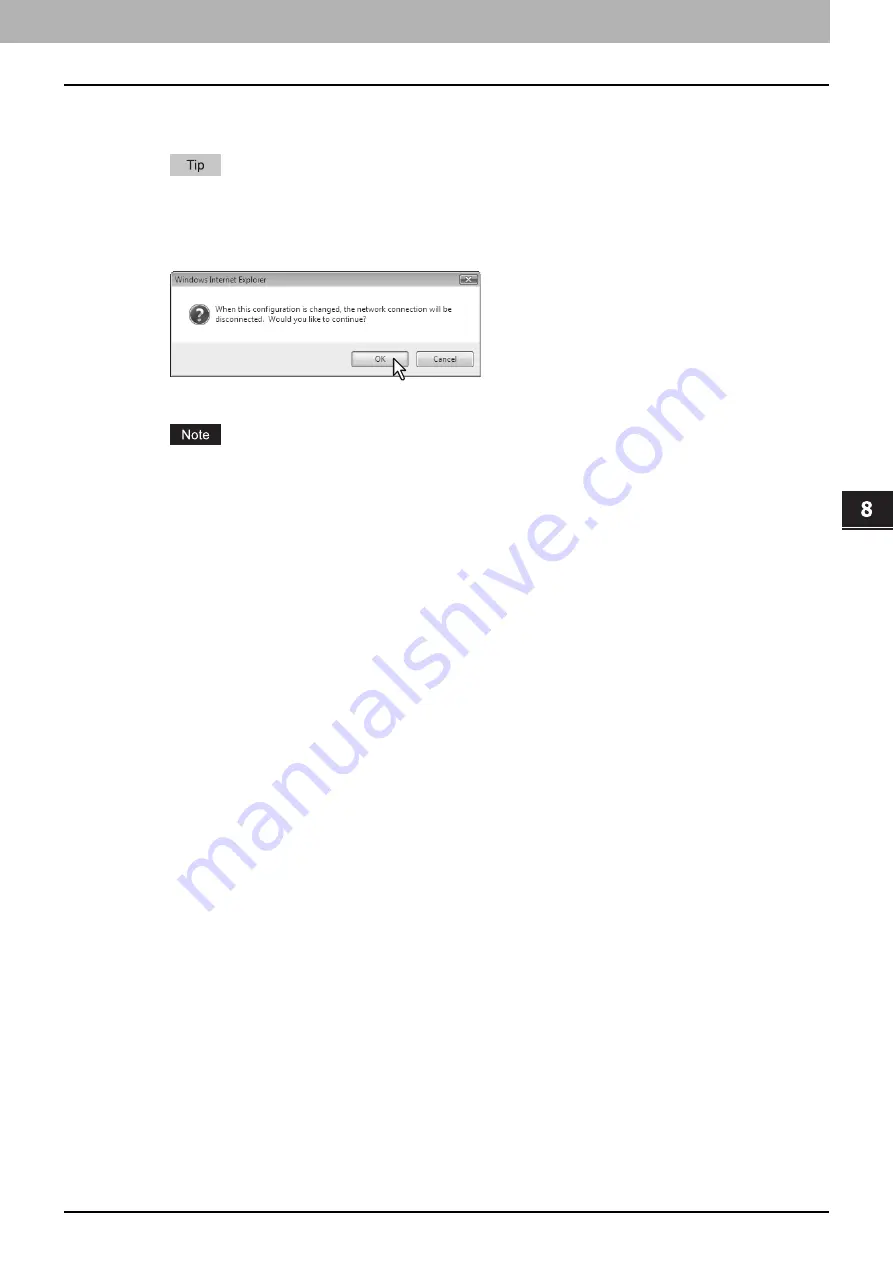
8.[Administration] Tab Page
[Setup] How to Set and How to Operate 225
8 [Administration] Tab Page
7
Click [Save] on the Network submenu page.
The confirmation dialog box appears.
When you click [Cancel] before saving the setting changes, they will not be saved and will return to the current
settings. Note that they will not be returned to the factory default by clicking [Cancel]. This can only clear the
changes and restore the current settings before saving the changes.
8
Click [OK] to apply the changes.
This equipment starts initializing the network interface card to apply the changes.
During the initialization of the network interface card, the network will not be available. TopAccess will display
“Please restart after waiting a few minutes.” The touch panel will display “NETWORK INITIALIZING”. When this
message disappears, TopAccess will once again be available.
Содержание ES9455
Страница 22: ...1 Overview 20 Accessing TopAccess 6 The TopAccess website appears...
Страница 26: ......
Страница 52: ......
Страница 106: ......
Страница 140: ......
Страница 347: ...8 Administration Tab Page Registration Administration tab How to Set and How to Operate 345 8 Administration Tab Page...
Страница 348: ...8 Administration Tab Page 346 Registration Administration tab How to Set and How to Operate...
Страница 349: ...8 Administration Tab Page Registration Administration tab How to Set and How to Operate 347 8 Administration Tab Page...
Страница 350: ...8 Administration Tab Page 348 Registration Administration tab How to Set and How to Operate...
Страница 373: ...11 APPENDIX This chapter contains the following contents Installing Certificates for a Client PC 372...
Страница 380: ......
Страница 385: ...ES9455 MFP ES9465 MFP ES9475 MFP...
Страница 386: ...www okiprintingsolutions com Oki Data Corporation 4 11 22 Shibaura Minato ku Tokyo 108 8551 Japan 45686091EE...






























