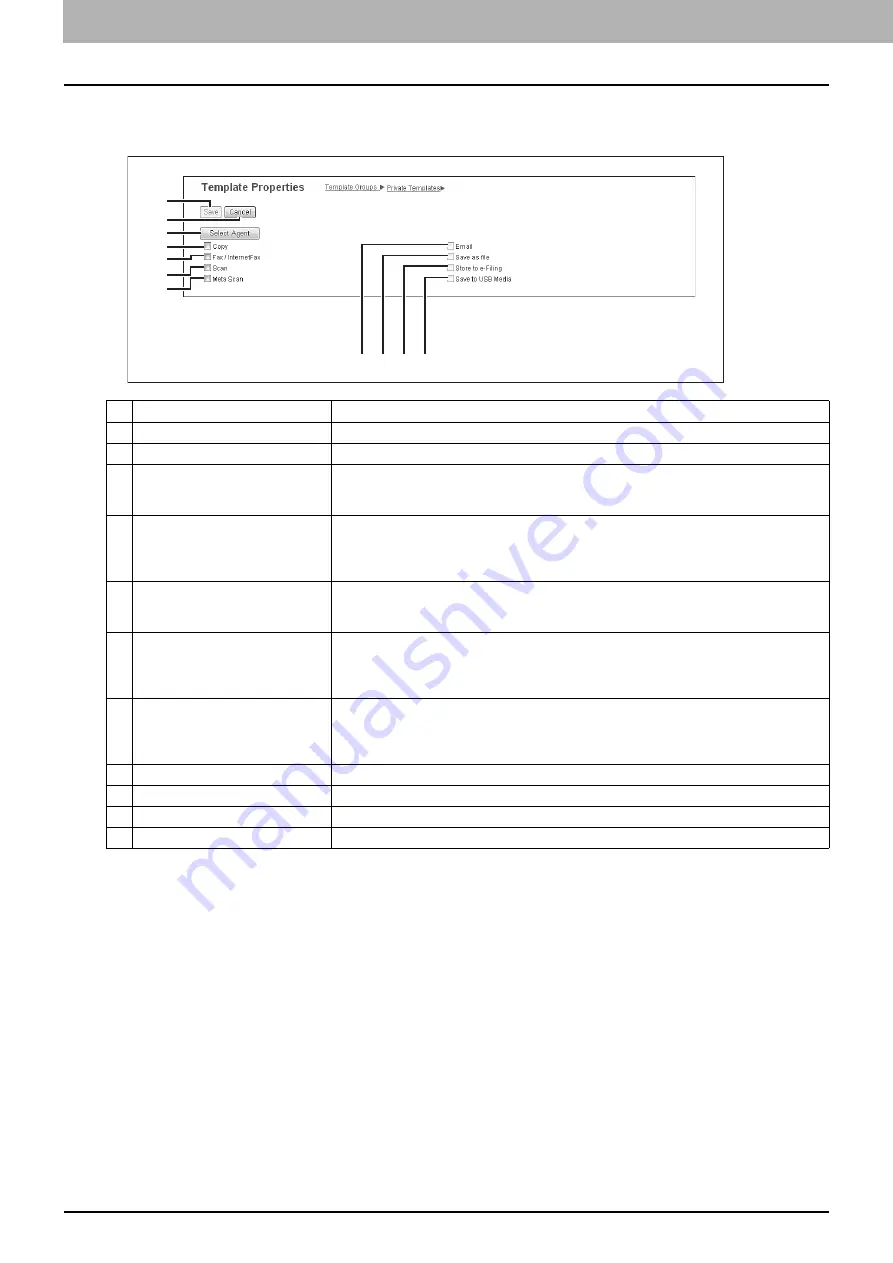
5 [Registration] Tab Page
58 [Registration] Tab Page Overview
[Template Properties] screen
You can set the template you are registering.
Item name
Description
1
[Save] button
Saves the template contents.
2
[Cancel] button
Cancels the operation.
3
[Select Agent] button
Allows you to set the selected agent.
You can set the template details when creating a new agent.
P.59 “Private template settings”
4
Copy
You can create a template which copies the document. Select this agent if you want to print
a copy when you are sending a document to another destination. You can also specify the
[Save as file] agent or [Store to e-Filing] agent at the same time. You can only select one
agent when the hard disk is not installed.
5
Fax / InternetFax
You can create a template for fax or Internet Fax transmission. You can also specify the
[Save as file] agent at the same time. You can only select one agent when the hard disk is
not installed.
6
Scan
You can create a template for a scan. You need to select either the [Email] agent, [Save as
file] agent, [Store to e-Filing] agent, or [Save to USB Media] agent at the same time. You can
specify up to two agents for a scan template. The [Save as file] agent and [Store to e-Filing]
agent cannot be selected when the hard disk is not installed.
7
Meta Scan
This agent is enabled when the meta scan option is installed.
You can create a template for the meta scan option.
Refer to the document provided by the vendor of the application which supports meta scan
option for details.
8
You can transmit the document as an E-mail attachment.
9
Save as file
You can save the document in a shared folder. Available only when the hard disk is installed.
10
Store to e-Filing
You can store the document in the e-Filing. Available only when the hard disk is installed.
11
Save to USB Media
You can save the document in USB media.
1
2
3
4
5
6
7
8 9 10 11
Содержание ES9455
Страница 22: ...1 Overview 20 Accessing TopAccess 6 The TopAccess website appears...
Страница 26: ......
Страница 52: ......
Страница 106: ......
Страница 140: ......
Страница 347: ...8 Administration Tab Page Registration Administration tab How to Set and How to Operate 345 8 Administration Tab Page...
Страница 348: ...8 Administration Tab Page 346 Registration Administration tab How to Set and How to Operate...
Страница 349: ...8 Administration Tab Page Registration Administration tab How to Set and How to Operate 347 8 Administration Tab Page...
Страница 350: ...8 Administration Tab Page 348 Registration Administration tab How to Set and How to Operate...
Страница 373: ...11 APPENDIX This chapter contains the following contents Installing Certificates for a Client PC 372...
Страница 380: ......
Страница 385: ...ES9455 MFP ES9465 MFP ES9475 MFP...
Страница 386: ...www okiprintingsolutions com Oki Data Corporation 4 11 22 Shibaura Minato ku Tokyo 108 8551 Japan 45686091EE...






























