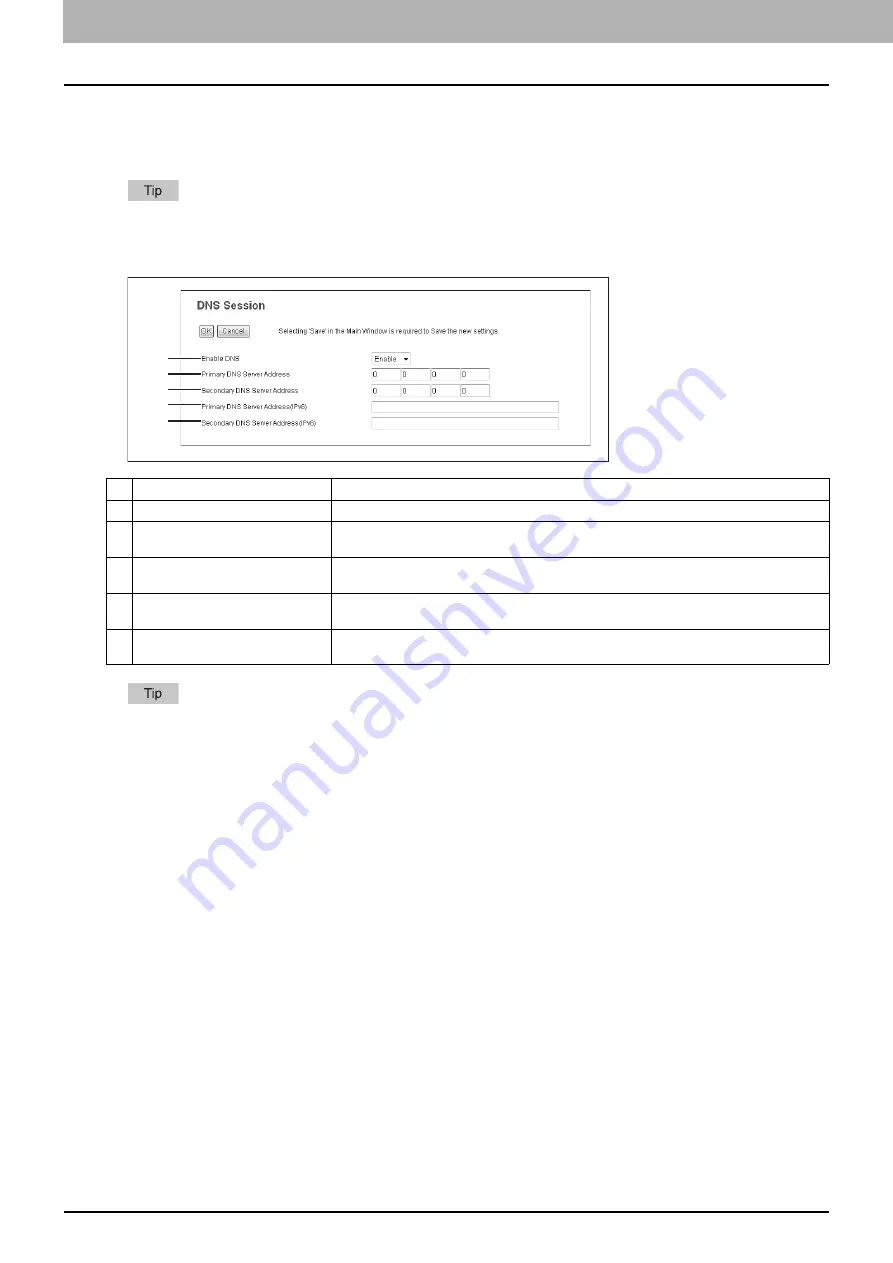
8 [Administration] Tab Page
156 [Setup] Item List
Setting up DNS Session
In DNS Session, you can specify the DNS server to enable the FQDN (Fully Qualified Domain Name) rather than the IP
address on specifying each server address such as SMTP server, POP3 server, and LDAP server.
When the DNS service is enabled and the DNS server supports the dynamic DNS service, Set the DDNS Session as
well.
P.157 “Setting up DDNS Session”
When the [Obtain a Domain Server Address automatically] option is enabled in the TCP/IP settings, the server address
of the primary and secondary DNS server addresses can be obtained using the DHCP server.
Item name
Description
1
Enable DNS
Select whether the DNS server is enabled or not. [Enable] is set as the default.
2
Primary DNS Server Address
Specify the IP address of the primary DNS server when the DNS service is enabled. Specify
within the range from 0 0 0 0 to 255 255 255 255.
3
Secondary DNS Server Address
Specify the IP address of the secondary DNS server when the DNS service is enabled, as
you require. Specify within the range from 0 0 0 0 to 255 255 255 255.
4
Primary DNS Server Address(IPv6) Specify the IP address of the primary DNS server when the DNS service is enabled in IPv6.
Specify within the range from 1:1:1:1:1:1:1:1 to ffff:ffff:ffff:ffff:ffff:ffff:ffff:ffff.
5
Secondary DNS Server
Address(IPv6)
Specify the IP address of the secondary DNS server when the DNS service is enabled in
IPv6, as required. Specify within the range from 1:1:1:1:1:1:1:1 to ffff:ffff:ffff:ffff:ffff:ffff:ffff:ffff.
1
2
3
4
5
Содержание ES9455
Страница 22: ...1 Overview 20 Accessing TopAccess 6 The TopAccess website appears...
Страница 26: ......
Страница 52: ......
Страница 106: ......
Страница 140: ......
Страница 347: ...8 Administration Tab Page Registration Administration tab How to Set and How to Operate 345 8 Administration Tab Page...
Страница 348: ...8 Administration Tab Page 346 Registration Administration tab How to Set and How to Operate...
Страница 349: ...8 Administration Tab Page Registration Administration tab How to Set and How to Operate 347 8 Administration Tab Page...
Страница 350: ...8 Administration Tab Page 348 Registration Administration tab How to Set and How to Operate...
Страница 373: ...11 APPENDIX This chapter contains the following contents Installing Certificates for a Client PC 372...
Страница 380: ......
Страница 385: ...ES9455 MFP ES9465 MFP ES9475 MFP...
Страница 386: ...www okiprintingsolutions com Oki Data Corporation 4 11 22 Shibaura Minato ku Tokyo 108 8551 Japan 45686091EE...
































