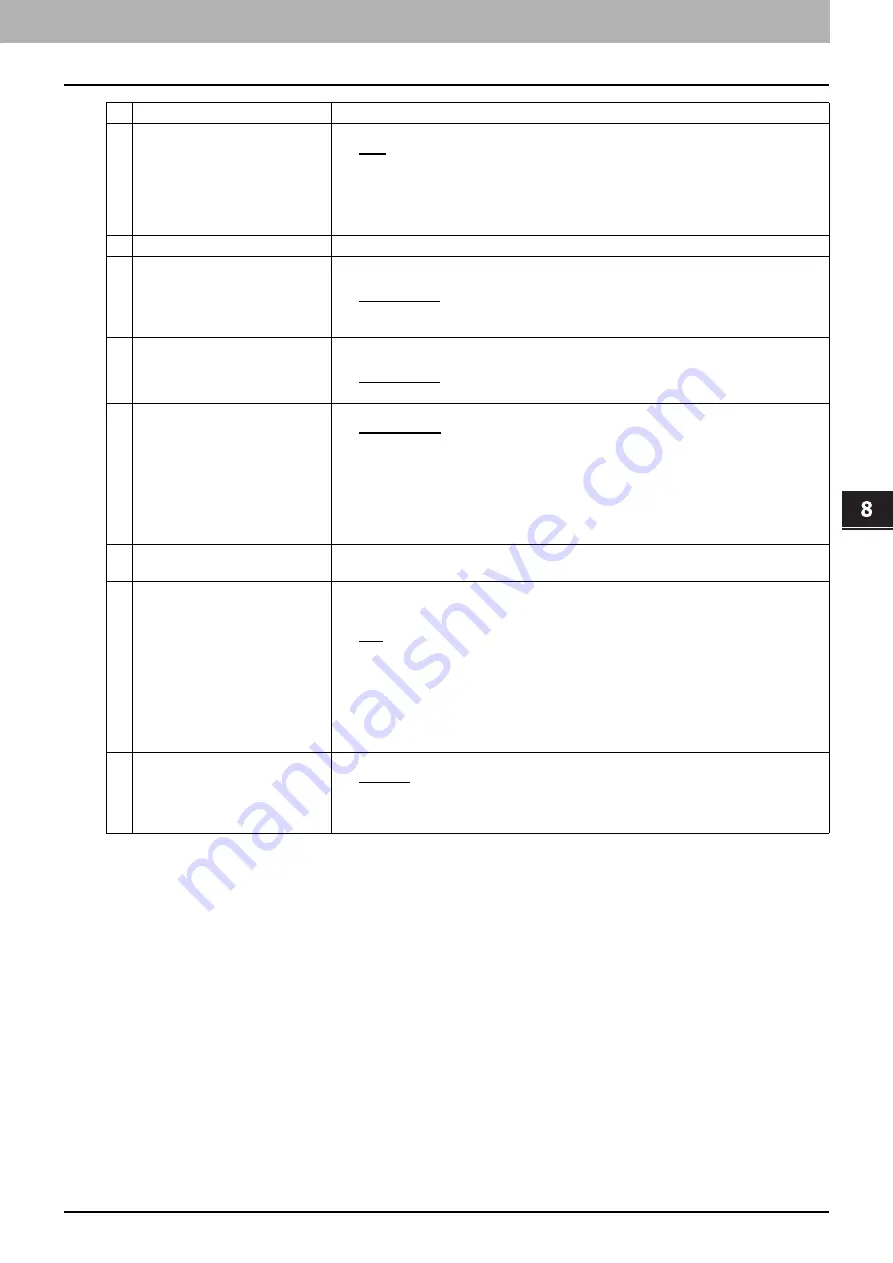
8.[Administration] Tab Page
[Setup] Item List 187
8 [Administration] Tab Page
*1 Available only for models that support color printing.
*2 This function is not available for some models.
5
Exposure for Black
*1
/Exposure
Select the type of image density for black and white copies.
y
Auto
— Select this to set the Auto mode as the default exposure for black and white
copies. The Auto mode automatically detects the density of the original to make copies
at the optimum exposure.
y
Manual
— Select this to set the Manual mode as the default exposure for black and
white copies. The manual mode allows you to manually specify the density of the
original.
6
MPT
Select the default paper type for the MPT.
7
BOOK > 2
Select the default page arrangement of the book-type originals for Book to 2-sided copies.
Available only when the Automatic Duplexing Unit is installed.
y
Open from left
— Select this to copy the booklet originals that are read from a left page.
y
Open from right
— Select this to copy the booklet originals that are read from a right
page.
8
Magazine Sort
Select the default page arrangement for magazine sort copies. Available only when the
Automatic Duplexing Unit is installed.
y
Open from left
— Select this to create a booklet that can be read from the left page.
y
Open from right
— Select this to create a booklet that can be read from the right page.
9
2in1 / 4in1
Select the default page arrangement for 2in1/4in1 copies.
y
Write Laterally
— Select this to copy two pages or four pages from left to right or top to
bottom. When the portrait originals are copied using 2in1 or 4in1, this equipment copies
them from left to right. When the landscape originals are copied using 2in1 or 4in1, this
equipment copies them from top to bottom.
y
Write Vertically
— Select this to copy each two pages or four pages from right to left or
top to bottom. When the portrait originals are copied using 2in1 or 4in1, this equipment
copies them from right to left. When the landscape originals are copied using 2in1 or
4in1, this equipment copies them from top to bottom.
10
Maximum Copies
Select the maximum numbers of pages that users can specify for copying. You can select
from [9999]
*2
, [999], [99] or [9].
11
Auto 2-sided Mode
Select how the 2-sided mode initially applies to copy settings when originals are set in the
Reversing Automatic Document Feeder. Available only when the Reversing Automatic
Document Feeder and the Automatic Duplexing Unit are installed.
y
OFF
— Select this to initially apply [1->1 SIMPLEX] when originals are set in the
Reversing Automatic Document Feeder.
y
One-sided/Double-sided
— Select this to initially apply [1->2 DUPLEX] when originals
are set in the Reversing Automatic Document Feeder.
y
Double-sided/Double-sided
— Select this to initially apply [2->2 DUPLEX] when
originals are set in the Reversing Automatic Document Feeder.
y
User Selection
— Select this to initially display the screen to select the 2-sided mode
when originals are set in the Reversing Automatic Document Feeder.
12
Sort Mode Priority
Select the default sort mode for copying.
y
Non-Sort
— Copies exit without sorting.
y
Staple
— Copies exit with their corner stapled.
y
Sort
— Copies exit in the same page order as the originals one set after another.
y
Group
— Copies grouped by page exit.
Item name
Description
Содержание ES9455
Страница 22: ...1 Overview 20 Accessing TopAccess 6 The TopAccess website appears...
Страница 26: ......
Страница 52: ......
Страница 106: ......
Страница 140: ......
Страница 347: ...8 Administration Tab Page Registration Administration tab How to Set and How to Operate 345 8 Administration Tab Page...
Страница 348: ...8 Administration Tab Page 346 Registration Administration tab How to Set and How to Operate...
Страница 349: ...8 Administration Tab Page Registration Administration tab How to Set and How to Operate 347 8 Administration Tab Page...
Страница 350: ...8 Administration Tab Page 348 Registration Administration tab How to Set and How to Operate...
Страница 373: ...11 APPENDIX This chapter contains the following contents Installing Certificates for a Client PC 372...
Страница 380: ......
Страница 385: ...ES9455 MFP ES9465 MFP ES9475 MFP...
Страница 386: ...www okiprintingsolutions com Oki Data Corporation 4 11 22 Shibaura Minato ku Tokyo 108 8551 Japan 45686091EE...


































