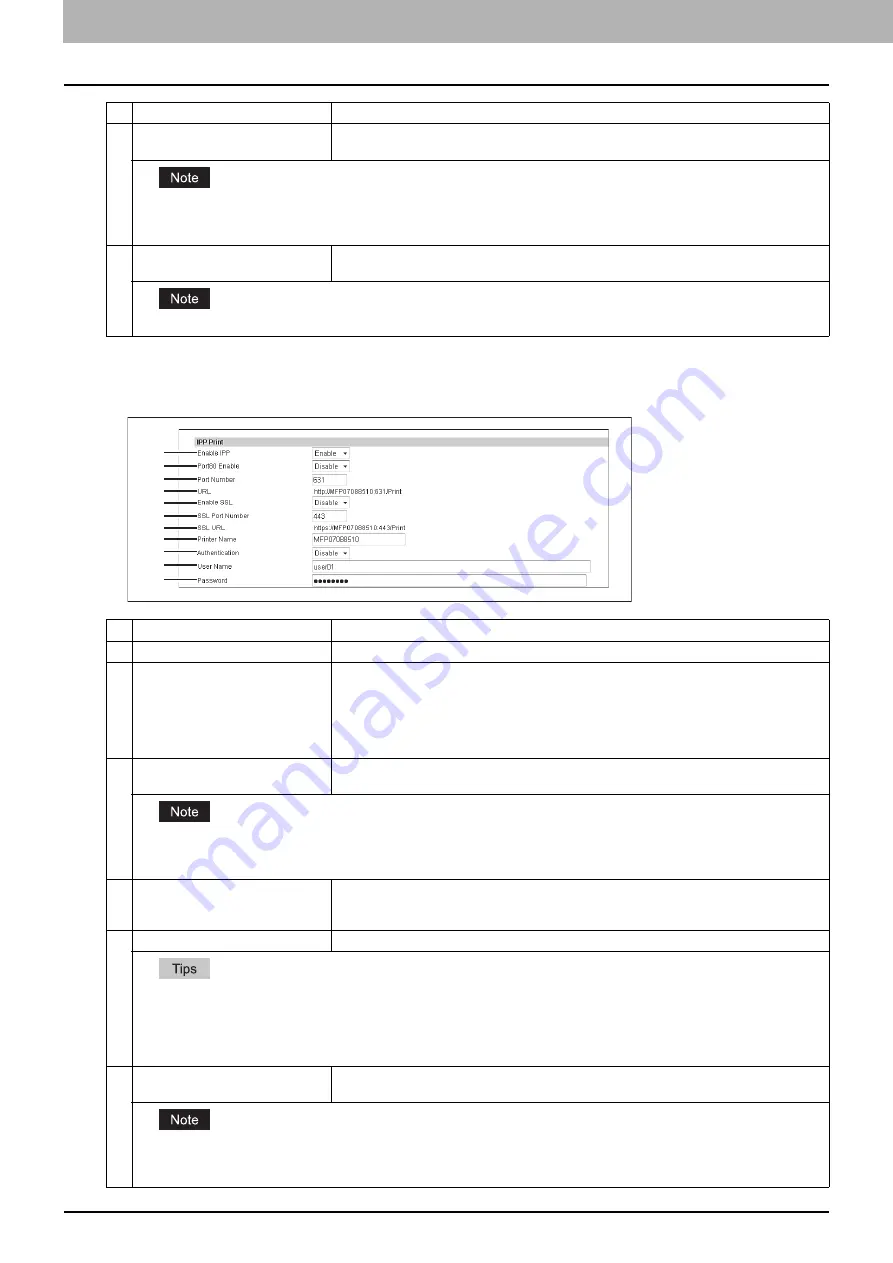
8 [Administration] Tab Page
210 [Setup] Item List
Setting up IPP Print
In IPP Print, you can set the IPP Print options to enable the IPP print service.
2
Port Number
Enter the port number for LPR printing. You can enter a value in the range from 1 to 65535.
Generally the default value "515" is used.
When the same port number as the secondary one in the HTTP setting (SSL port number when SSL in the HTTP setting is
enabled) is selected, you cannot access TopAccess or the e-Filing web utility. If you set it by mistake, use the control panel of
the equipment to change the HTTP setting and enter the correct port number.
3
Banners
Select whether to print a banner page for each print job using LPR printing. [OFF] is set as
the default.
This item is available only for some models.
Item name
Description
1
Enable IPP
Enable or disable the IPP print service. [Enable] is set as the default.
2
Port80 Enable
Enable or disable Port80 for IPP printing. Port631 is usually used for IPP access so users
must specify the IPP port to the URL, i.e. "http://<IP address or DNS name>:631/Print", for
the IPP port. When this is enabled, this equipment allows IPP access through the Port80,
which is the default port for the HTTP access so users do not have to specify the port
number in the IPP port, i.e. "http://<IP address or DNS name>/Print". [Disable] is set as the
default.
3
Port Number
If enabling the IPP, enter the IPP port number. You can enter a value in the range from 1 to
65535. Generally the default value "631" is used.
When the same port number as the secondary one in the HTTP setting (SSL port number when SSL in the HTTP setting is
enabled) is selected, you cannot access TopAccess or the e-Filing web utility. If you set it by mistake, use the control panel of
the equipment to change the HTTP setting and enter the correct port number.
4
URL
Display the URL for IPP printing. You cannot change the SSL URL for IPP printing. This SSL
URL should be set as the print port when users set up the printer driver for IPP printing if the
SSL for IPP printing is enabled.
5
Enable SSL
Enable or disable SSL for IPP printing. [Disable] is set as the default.
y
When the SSL is enabled, users can print to the IPP print port using the SSL. To print to the IPP print port using the SSL,
specify the following URL for the IPP print port.
https://<IP Address>:<SSL Port Number>/Print
Example: https://192.168.53.204:443/Print
y
Not all operating systems support SSL for all protocols.
6
SSL Port Number
Enter the port number for SSL. You can enter a value in the range from 1 to 65535.
Generally the default value "443" is used.
When the same port number as the secondary one in the HTTP setting (SSL port number when SSL in the HTTP setting is
enabled) is selected, you cannot access TopAccess or the e-Filing web utility. If you make a mistake, use the control panel of
the equipment to change the HTTP setting and enter the correct port number.
Item name
Description
1
2
3
4
5
6
7
8
9
10
11
Содержание ES9455
Страница 22: ...1 Overview 20 Accessing TopAccess 6 The TopAccess website appears...
Страница 26: ......
Страница 52: ......
Страница 106: ......
Страница 140: ......
Страница 347: ...8 Administration Tab Page Registration Administration tab How to Set and How to Operate 345 8 Administration Tab Page...
Страница 348: ...8 Administration Tab Page 346 Registration Administration tab How to Set and How to Operate...
Страница 349: ...8 Administration Tab Page Registration Administration tab How to Set and How to Operate 347 8 Administration Tab Page...
Страница 350: ...8 Administration Tab Page 348 Registration Administration tab How to Set and How to Operate...
Страница 373: ...11 APPENDIX This chapter contains the following contents Installing Certificates for a Client PC 372...
Страница 380: ......
Страница 385: ...ES9455 MFP ES9465 MFP ES9475 MFP...
Страница 386: ...www okiprintingsolutions com Oki Data Corporation 4 11 22 Shibaura Minato ku Tokyo 108 8551 Japan 45686091EE...



































