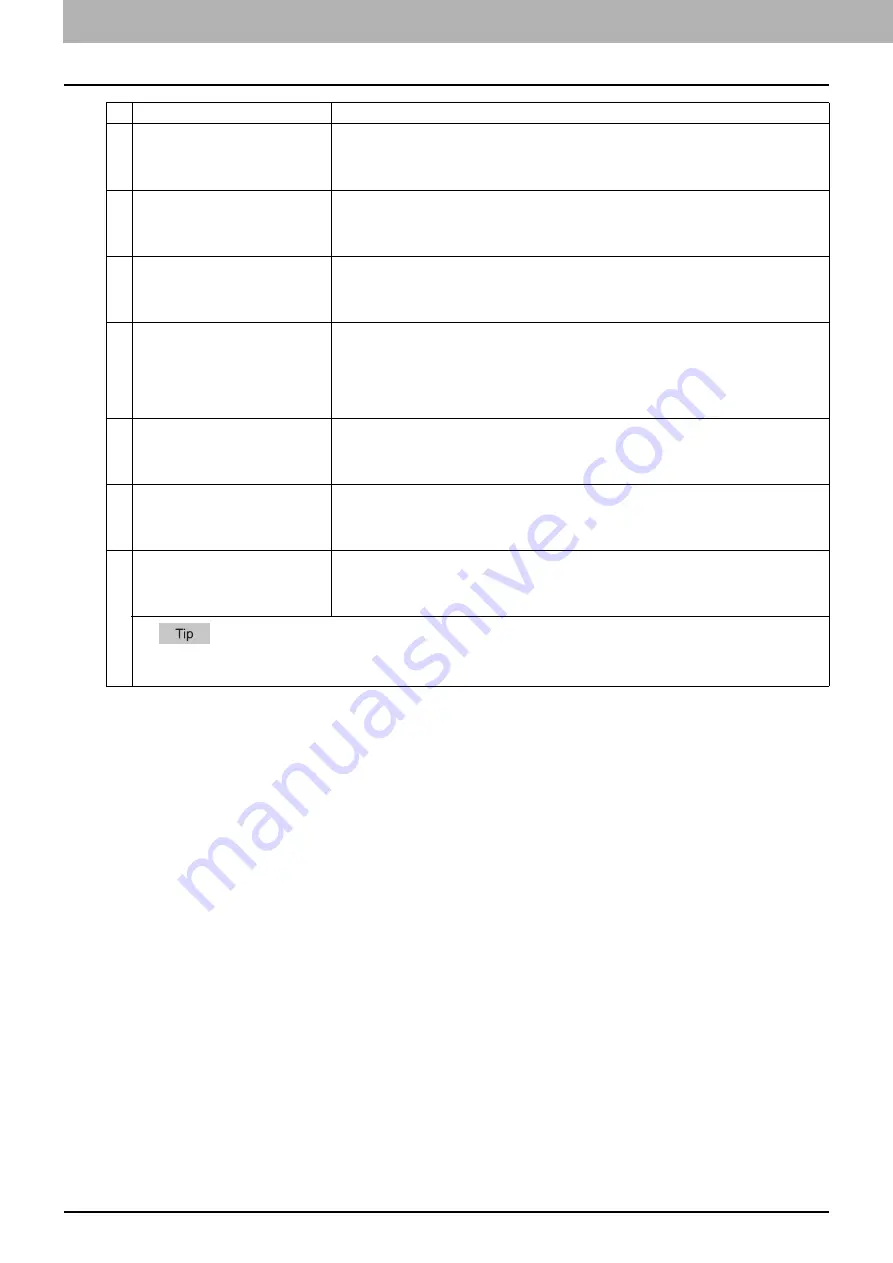
7 [User Management] Tab Page
136 [User Management] Tab Page Overview
3
User Information(All Counter)
You can create an export file for user information (all counter).
Click the [Create New File] button to create the file.
The file name, file size, and created date are displayed if you have already created a file.
Click the file name and follow the displayed dialog messages when exporting.
4
Combined(User Infor Role
+ Group)
You can create an export file for combined information (user infor role + group).
Click the [Create New File] button to create the file.
The file name, file size, and created date are displayed if you have already created a file.
Click the file name and follow the displayed dialog messages when exporting.
5
Combined(User Information(All
Counter) + Role + Group)
You can create an export file for combined information (all c role + group).
Click the [Create New File] button to create the file.
The file name, file size, and created date are displayed if you have already created a file.
Click the file name and follow the displayed dialog messages when exporting.
6
LDAP Role
You can create an export file for LDAP roles. When the role information setting file has been
imported, the imported file is created.
Click the [Create New File] button to create the file.
The file name, file size, and created date are displayed if you have already created a file.
Click the file name and follow the displayed dialog messages when exporting.
P.369 “Using the Attribute of the External Authentication as a Role of the MFP”
7
Department Information(Small/
Large Counter)
You can create an export file for department information (small/large counter).
Click the [Create New File] button to create the file.
The file name, file size, and created date are displayed if you have already created a file.
Click the file name and follow the displayed dialog messages when exporting.
8
Department Information
You can create an export file for department information.
Click the [Create New File] button to create the file.
The file name, file size, and created date are displayed if you have already created a file.
Click the file name and follow the displayed dialog messages when exporting.
9
Department Information(All
Counters)
You can create an export file for department information (all counter).
Click the [Create New File] button to create the file.
The file name, file size, and created date are displayed if you have already created a file.
Click the file name and follow the displayed dialog messages when exporting.
The exported file can be used to import the department codes and the department counters in [Import] – [Department Code].
Item name
Description
Содержание ES9455
Страница 22: ...1 Overview 20 Accessing TopAccess 6 The TopAccess website appears...
Страница 26: ......
Страница 52: ......
Страница 106: ......
Страница 140: ......
Страница 347: ...8 Administration Tab Page Registration Administration tab How to Set and How to Operate 345 8 Administration Tab Page...
Страница 348: ...8 Administration Tab Page 346 Registration Administration tab How to Set and How to Operate...
Страница 349: ...8 Administration Tab Page Registration Administration tab How to Set and How to Operate 347 8 Administration Tab Page...
Страница 350: ...8 Administration Tab Page 348 Registration Administration tab How to Set and How to Operate...
Страница 373: ...11 APPENDIX This chapter contains the following contents Installing Certificates for a Client PC 372...
Страница 380: ......
Страница 385: ...ES9455 MFP ES9465 MFP ES9475 MFP...
Страница 386: ...www okiprintingsolutions com Oki Data Corporation 4 11 22 Shibaura Minato ku Tokyo 108 8551 Japan 45686091EE...






























