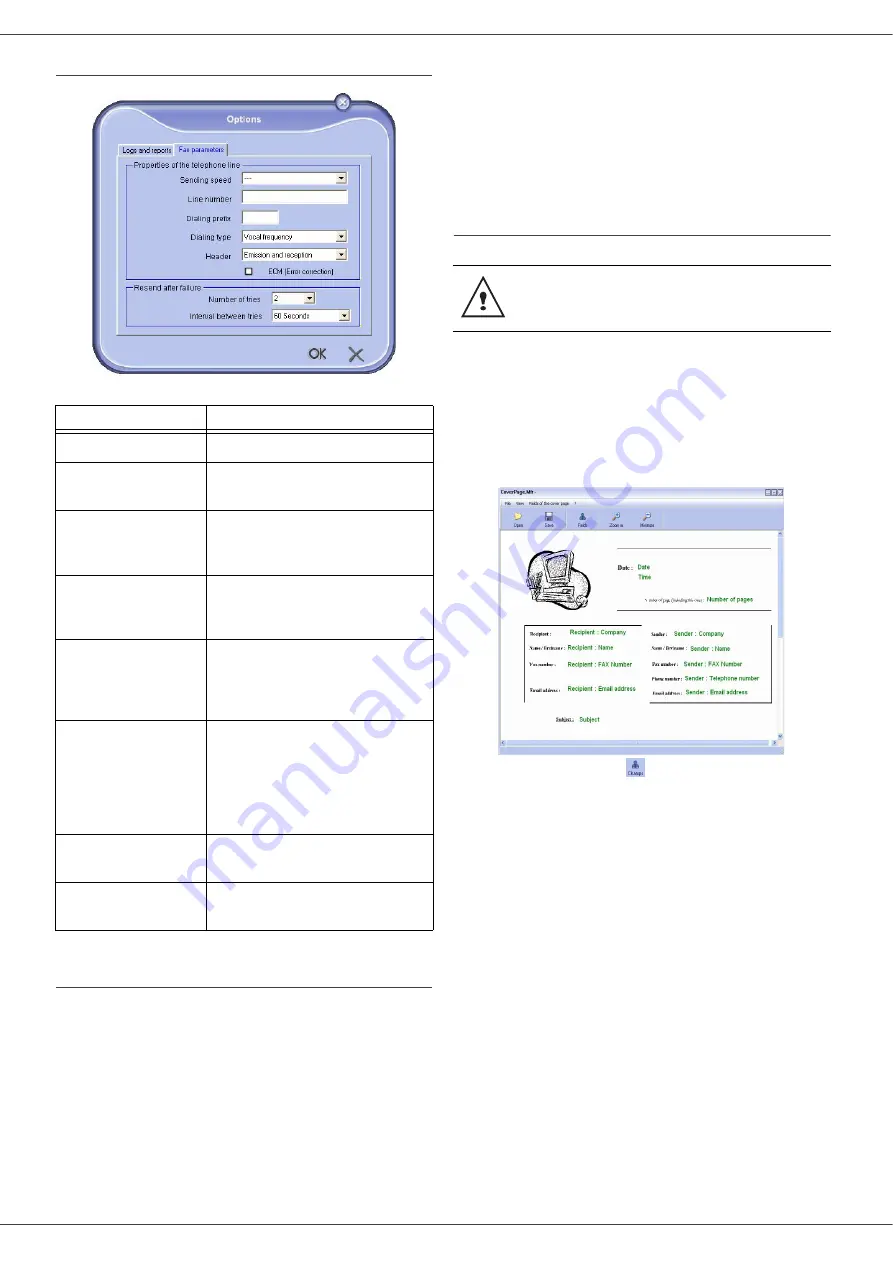
B2520 / B2540
- 62 -
Description of the tab F
AX
P
ARAMETERS
Cover sheet
The cover sheet is part of a fax document automatically
generated by your terminal, on which there is information
concerning the sender, the recipient, the date, the time
sent, comments, etc...
This page may be sent alone or in front of a fax document,
but always at the same time as the document. A
document may be sent with a cover sheet from the
multifunction terminal or from the central processing unit.
In the latter case, some of the information in the cover
sheet may be provided by yourself when making the send
request. It is necessary to create model cover sheets
before sending a document using them. On the other
hand, once the cover sheet is created, a model cover
sheet may be used for all documents sent.
Your terminal offers the possibility of creating and
customizing some model cover sheets which you can
choose when sending a fax.
Creating a cover sheet
1
From the tab C
OVER
PAGE
, click on the button
N
EW
.
2
Select the model cover sheet you have
created using the menu F
ILE
.
A window with the model cover sheet you
have created is displayed:
3
Click on the icon
to display the available
fields.
Field
Description
Sending speed
Fax default transmission speed.
Line number
Number of the line where your
terminal is connected.
Dialing prefix
This dialing prefix shall be
automatically inserted in front of the
number before sending on this line.
Dialing type
Must be parametered according to
the type of switchboard your
terminal is connected to.
Header
Displays a Communication
Identification Line (LIC) on the
documents you send or on the
documents you receive.
ECM
Corrects communication errors due
to line disturbance. This option
ensures that received documents
are integral. On the other hand,
communication times may be longer
if the line is bad.
Number of tries
Number of attempts the Terminal
must make if send fails.
Interval between tries
Duraton between two send
attempts.
It is necessary to create a model cover
sheet before sending a fax with it.
Содержание B2520
Страница 1: ......












































