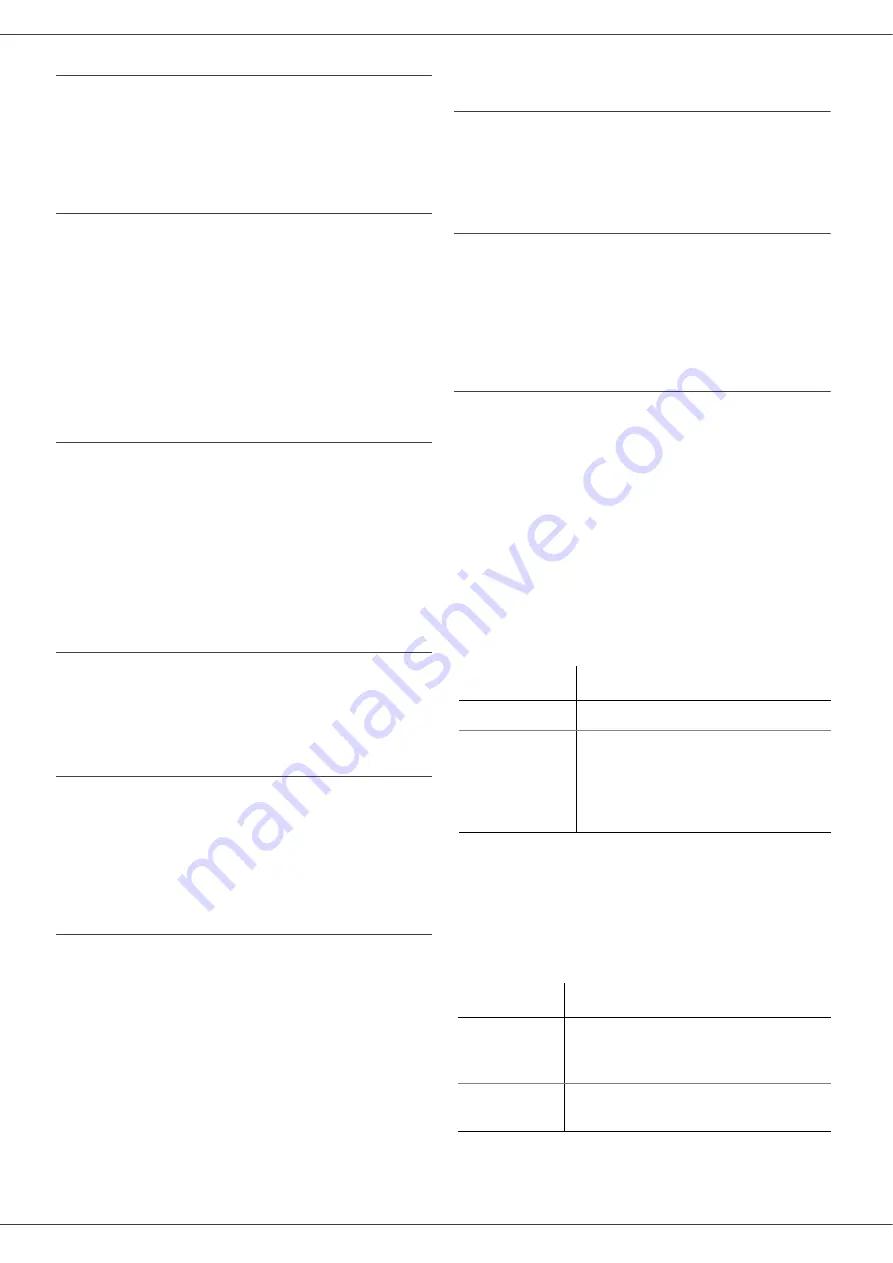
- 45 -
B2520 / B2540
Selecting the transmission type
942 - E-MAIL / SETTINGS
/
SEND TYPE
1
Select one of the send options Immediate or
During cnx then press
OK
to validate.
Modifying the connection period
(Periodic type)
943 - E-MAIL / SETTINGS
/
PERIOD
1
With the Periodic mode, enter the new
connection period by means of the numerical
keypad (between 00:01 am and 11:59 pm)
and press OK to confirm.
A local network connection will be
established every three hours (default
value).
Modifying the connection time(s) (Set
Times type)
943 OK
- E-MAIL / SETTINGS / TIME STTINGS
1
After selecting the Set Times mode, use the
and keys to place the cursor under the
figure to be modified. Enter the new
connection time(s) by means of the numeric
keypad (value between 00:01 and 23:59)
and validate with the
OK
key.
Selecting the print mode for the deposit
notice
944
-
E-MAIL / SETTINGS / DEPOSIT NOTICE
1
Select one of the deposit notice options
With, Without, Always or On Error and press
OK
to confirm.
Printing the Internet settings
946 - E-MAIL / SETTINGS
/
The Internet settings are printed.
These settings may also be printed together with
all the other settings of your machine (refer to
Mail sorting
This function lets you choose the mode for all
Internet documents stored in your mail box.
You have three choices:
•
F@x only
, lets you poll and print E-Mails in
your machine.
•
PC only
, lets you keep your E-Mails in your
mailbox for later use with a computer (no E-
Mail poll),
•
Share PC
lets you:
- if your PC and fax have two different
addresses, transfer all mails or only those with
attachments to a PC,
- if your PC and fax share the same address,
use the fax as a printer for E-Mails for the PC.
96 - E-MAIL / SORT MESSAGES
F@X Only mode
1
Select option
F@x only
and press
OK
to
confirm.
All E-Mails are polled and printed.
PC Only mode
1
Select option
PC only
and press
OK
to
confirm.
The E-mails are neither polled nor printed and
they may be used with a computer.
At each connection, the number of E-mails in your
mailbox is displayed on the screen.
Share PC mode
1
Select option
Share PC
and press
OK
to
confirm.
You may choose to transfer your E-mails to a PC
or use the fax as an E-mail printer.
To transfer the E-Mails to a PC:
2
Select option
With PC Trans.
and press
OK
to confirm.
3
Enter the E-Mail address of the computer
you wish to transfer your E-Mail and press
OK
to confirm.
4
Select your option from the table below and
press
OK
to confirm.
To use the fax as an E-Mail printer:
1
Select option
W/O PC Trans
and press
OK
to confirm.
2
Select your option from the table below and
validate with
OK
.
At each connection, the number of E-mails still
present in your mailbox are displayed on the
screen.
Menu
Description
SEND ALL MAILS
All E-Mails are sent to the PC.
UNUSABLE
ATTAC
The fax machine polls and prints
the usable E-mails and transfers
to the PC mailbox all the E-mails
containing attachments it cannot
use.
Menu
Description
DELETE MAILS
The E-mails opened and read by
the fax (w/o attachment) are
erased after the fax has printed.
SAVE MAILS
The E-mails opened and read by
the fax are not erased.
Содержание B2520
Страница 1: ......
















































