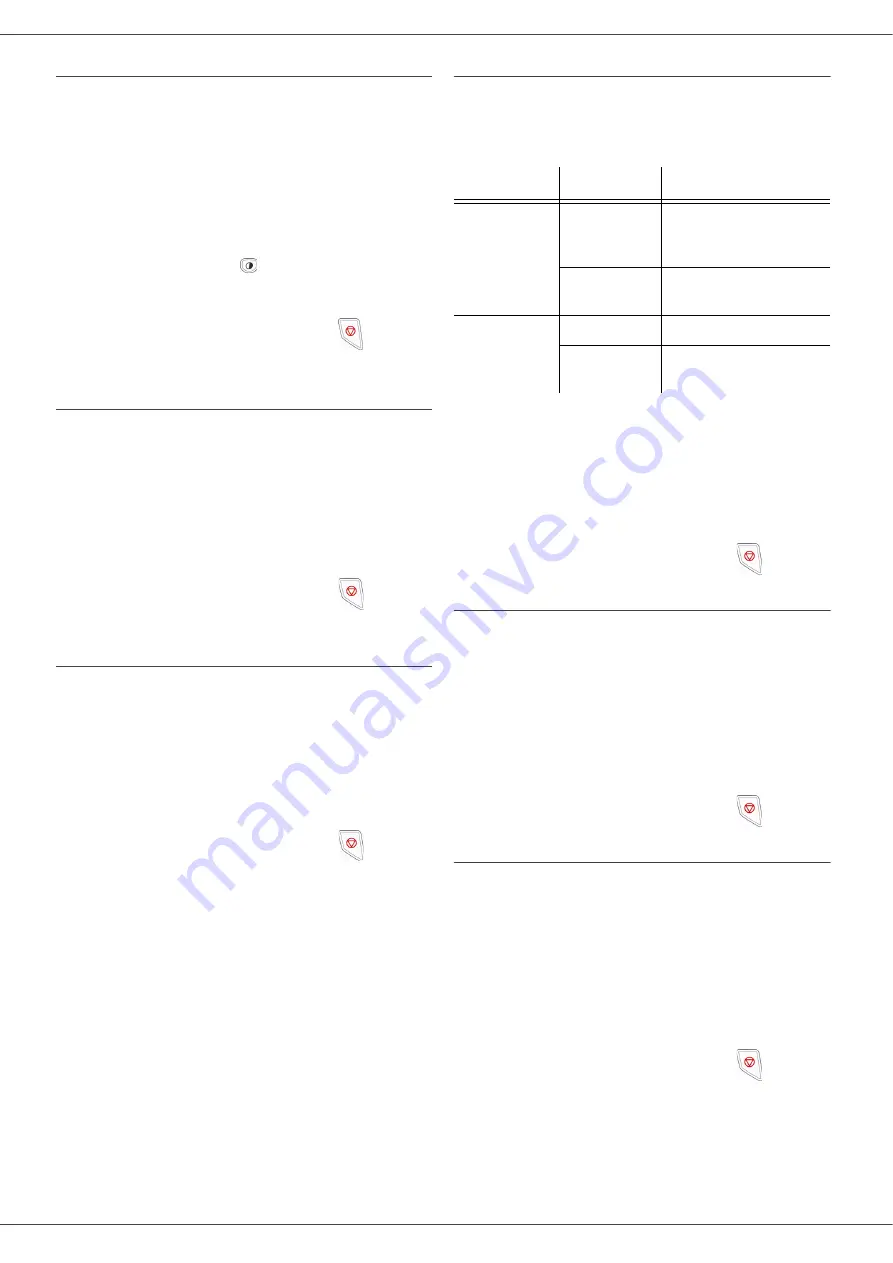
B2520 / B2540
- 19 -
Contrast setup
The
CONTRAST
parameter allows to choose the
photocopy contrast.
845 - ADVANCED FCT/COPY/CONTRAST
1
Setup the desired level of contrast with the
buttons and , confirm by pressing the
OK
button.
2
You can also directly setup the desired
contrast with the
button, press several
times on this button until the desired setup
without using the Menu 845.
3
Quit this menu by pressing the
button.
Brightness setup
The
BRIGHTNESS
parameter allows to lighten or
darken your original document.
846 - ADVANCED FCT/COPY/LUMINOSITY
1
Setup the desired brightness with the
buttons and .
2
Confirm your choice by pressing the
OK
button.
3
Quit this menu by pressing the
button.
Paper type setup
851 - ADVANCED FCT/SCAN. & PRINT/PAPER
TYPE
1
Select the paper
NORMAL
13 to 20 lb. (60-
90 g/m²) or
THICK
24 TO 36 LB.
(90-162 g/
m²) that you use with the buttons and .
2
Confirm your setup by pressing the
OK
button.
3
Quit this menu by pressing the
button.
Paper tray selection
The
Automatic
selection can have two meanings
depending on the paper format defined on the
paper trays. The following table describes the
different cases.
852 - ADVANCED FCT/SCAN. & PRINT/TRAY
PAPER
1
Select the default paper tray to use,
AUTOMATIC
or
MANUAL,
with the buttons
and .
2
Confirm by pressing the
OK
button.
3
Quit this menu by pressing the
button.
Sheet-feed analysis margins setup
If you want to, you can offset the lateral margins
of the document to the left or right during the
analysis with your sheet-feed scanner.
853 - ADVANCED FCT/SCAN. & PRINT/ S.F.
MARGINS
1
Setup the left / right margins offsets (by 0.5
mm steps) with the buttons and .
2
Confirm by pressing the
OK
button.
3
Quit this menu by pressing the
button.
Analysis margins setup
If you want to, you can offset the lateral margins
of the document to the left or right during the
analysis with your flat-bed scanner.
854 - ADVANCED FCT/SCAN. & PRINT/
FLATBED MARG
1
Setup the left / right margins offsets (by
0.5 mm steps) with the buttons and .
2
Confirm by pressing the
OK
button.
3
Quit this menu by pressing the
button.
Default tray
Tray used for copy
SAME PAPER
FORMAT IN
THE TRAYS
AUTOMATIC
Selection between
the main tray and the
manual tray.
MANUAL
The manual tray is
used.
DIFFERENT
PAPER FOR-
MAT IN THE
TRAYS
AUTOMATIC
The main tray is used
MANUAL
The manual tray is
used.
Содержание B2520
Страница 1: ......






























