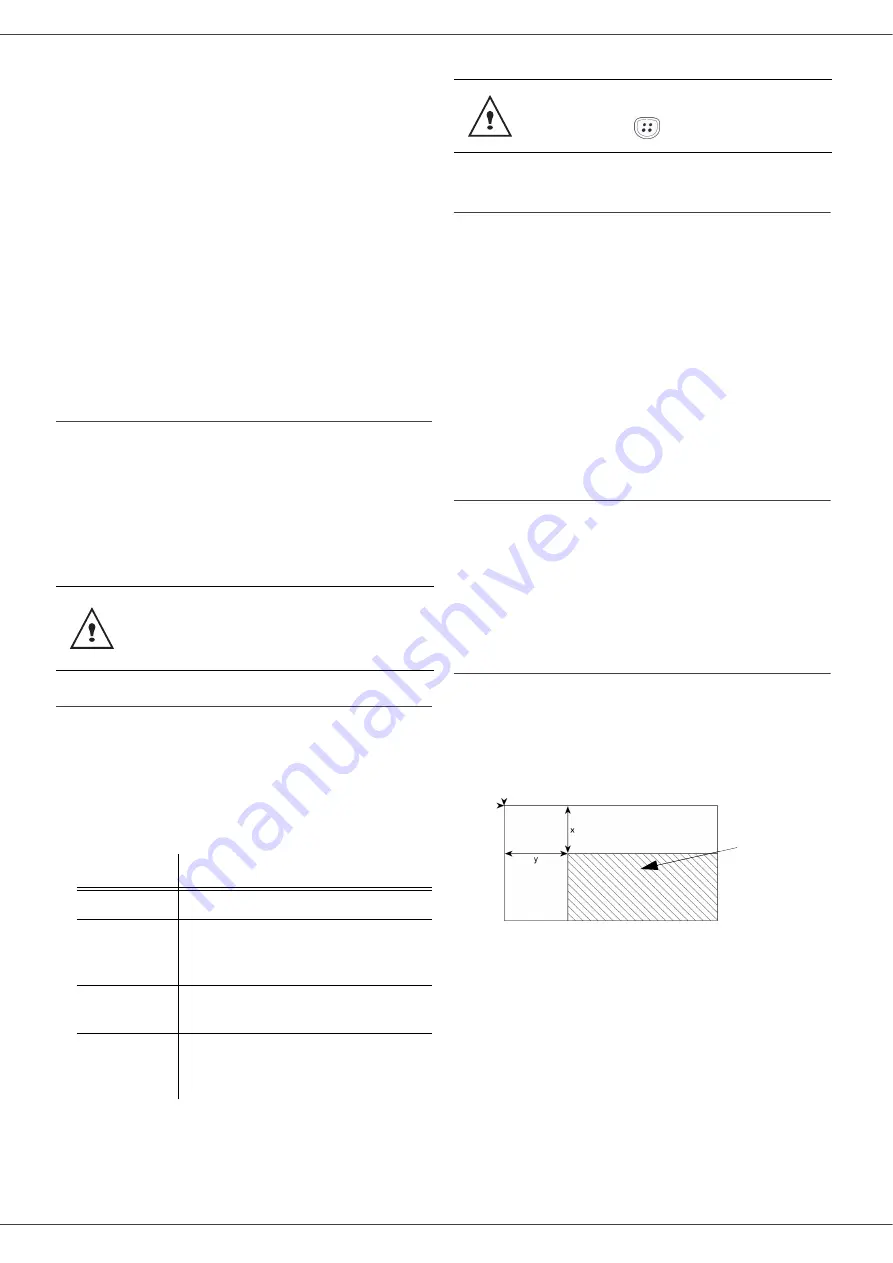
B2520 / B2540
- 18 -
1 Page to 1
copy mode).
7
Adjust the desired origin values with the
digital keyboard buttons or then
confirm with the
OK
button.
8
Choose the resolution depending on the
printing quality that you want
DRAFT
,
AUTO
,
QUALITY TEXT
or
PHOTO
with the
buttons
or , then confirm with the
OK
button.
9
Adjust the contrast level with the buttons
or , then confirm with the
OK
button.
10
Adjust the desired brightness level with the
buttons or , then confirm with the
OK
button.
11
Choose the paper type
NORMAL
,
THICK
with the buttons or , then confirm with
the
OK
button.
Special setup for the copying
To enter various settings, press the
button and
the appropriate numbers on the keypad. For
example, to change the resolution, press the
button, then press 8, 4, 1, on the keypad.
Setups done through this menu become the device
default setups
after you confirm.
Resolution setup
The
RESOLUTION
parameter allows you to setup
the photocopy resolution.
841 - ADVANCED FCT/COPY/RESOLUTION
1
Choose the resolution with the buttons
or
according to the following table:.
2
Confirm your choice by pressing the
OK
button.
Zoom setup
The
ZOOM
parameter allows you to reduce or
enlarge an area of a document by choosing the
origin and the zoom level to apply to the
document, from 25 to 400 %.
842 - ADVANCED FCT/COPY/ZOOMING
1
Enter the desired zoom level with the
Alpanumerical keyboard or choose among
predefined values with the buttons and .
2
Confirm your choice by pressing the
OK
button.
Assembled copy setup
843 - ADVANCED FCT/COPY/ASSEMBLED
The
ASSEMBLED
parameter allows you to
assemble or disassemble your copies. Enter the
desired setting and confirm your choice by
pressing the
OK
button.
Analysis origin setup
If you want, you can change the origin of the
scanner.
By entering new values for X and Y in mm (X <
209 and Y < 280), you move the analysed area as
shown on the diagram below.
844 - ADVANCED FCT/COPY/ORIGIN
1
Select the X and Y coordinates with the
buttons or .
2
Setup the desired coordinates with the
digital keyboard or the buttons and ,
confirm your choice by pressing on the
OK
button.
When the quality of the printing is not
satisfying, you can proceed to a
calibration (see
Parameter
Signification
DRAFT
Low resolution.
AUTO
Standard resolution for
documents containing text and
graphics.
QUALITY
TEXT
Optimal resolution for
documents containing text.
PHOTO
Optimal resolution for
documents containing
photographies.
You can also change the resolution by
pressing the
button.
Analysed area
BEGIN. OF SHEET
END OF SHEET
Содержание B2520
Страница 1: ......






























