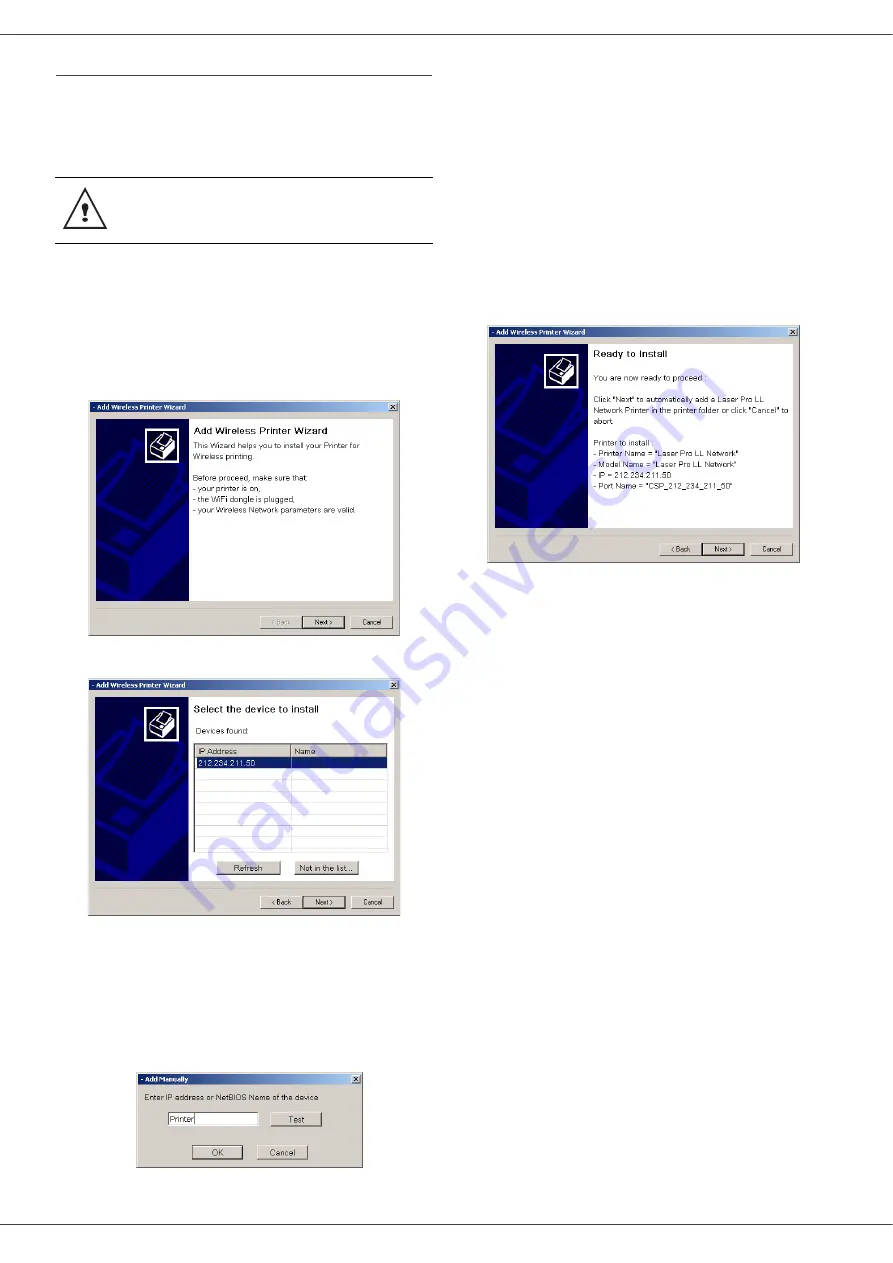
B2520 / B2540
- 52 -
Network connection
You may connect your multifunction terminal to an
Ethernet or a wireless network (model B2540
only).
1
Run the MF Director application by clicking
on the icon located on your desktop or from
the menu
S
TART
> P
ROGRAMS
> C
OMPANION
S
UITE
> C
OMPANION
S
UITE
P
RO
LL > A
DD
PRINTER
.
2
Click on the
N
EXT
button to run the
installation procedure.
3
The next screen shows the list of compatible
hardware found on the network.
You can make another search on the
network by clicking on the R
EFRESH
button.
Remark:
A hardware device may not appear in
the list in which case click on the N
OT
IN
THE
LIST
button. The next window
appears.
Type the IP address or the NetBIOS
name of the hardware that you wish to
add. You can test the connection
between the PC and the hardware by
clicking on the T
EST
button. Click on
the OK button.
4
Select what you wish to add from the
hardware list. Click on the N
EXT
button.
5
For the model B2540, with a LAN connection,
you must choose one printer among the list.
Note: the PCL printer is faster in most cases.
6
The next window lists the different features
of the printer that are about to be installed.
Click on the N
EXT
button.
7
The window indicating that the installation
procedure was successful pops up. Click on
the F
INISH
button.
The Companion Suite Pro LL software
shall be installed to perform this
operation.
Содержание B2520
Страница 1: ......






























