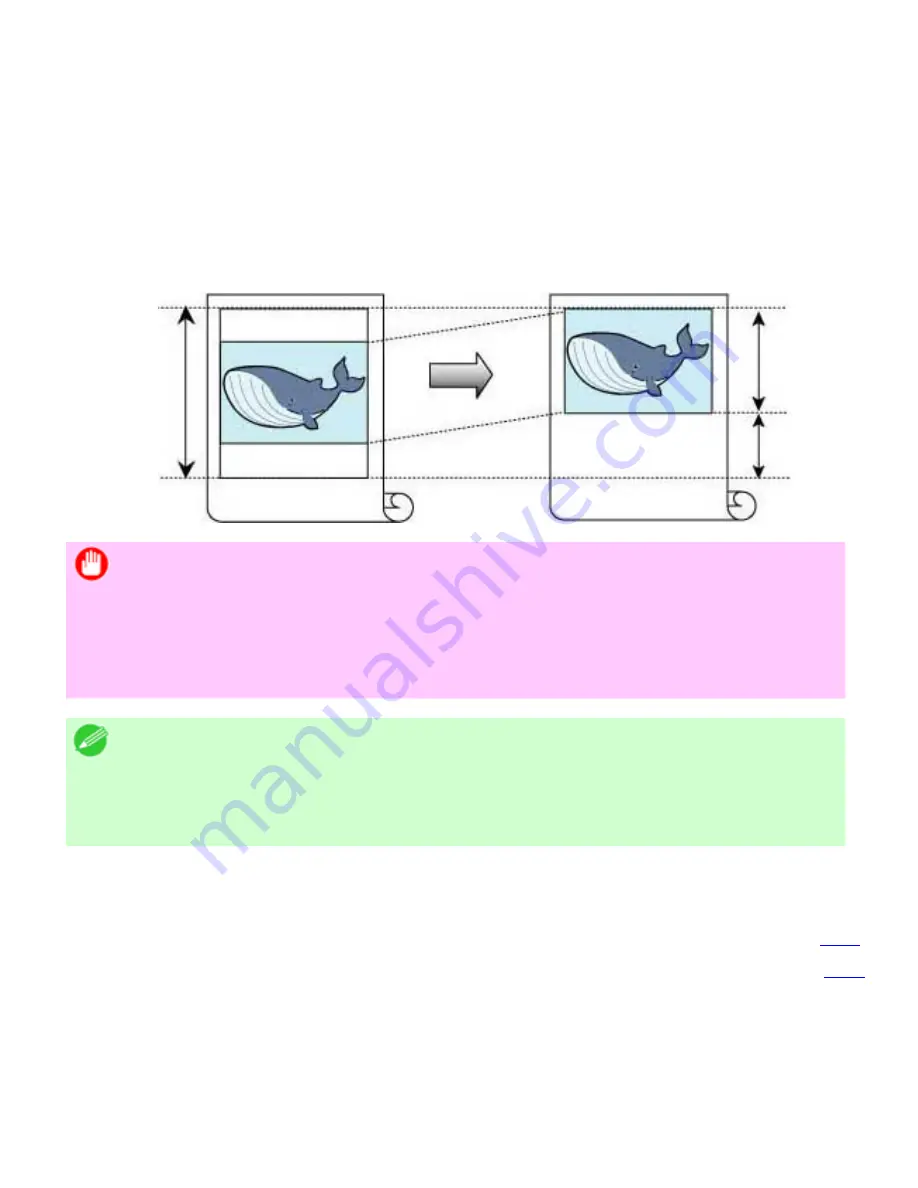
Enhanced Printing Options (CS2436-3)
3. 9. 4.
Enhanced Printing Options > Conserving roll paper >
Conserving Roll Paper by Printing Originals Without Top and
Bottom Margins
You can conserve roll paper by specifying particular settings as suitable for your original.
No Spaces at Top or Bottom (Conserve Paper)
You can print without feeding the paper for blank portions of originals if there are top and bottom
margins in originals. This enables you to conserve as much paper as the size of the margins.
Important
・
Printing without the top and bottom margins is not supported in the following
cases.
・
Banner printing
・
If you have chosen poster as the type of page layout
Note
・
Even during borderless printing, you can print without the top and bottom margins.
・
Printing without the top and bottom margins may cause inconsistency in the size
of printed documents, depending on the layout of images or text in your originals.
For tips on conserving roll paper, refer to the following topics, as appropriate for your computer and
operating system.
●
Conserving Roll Paper by Printing Originals Without Top and Bottom Margins (Windows) (
3.9.5
)
●
Conserving Roll Paper by Printing Originals Without Top and Bottom Margins (Mac OS X) (
3.9.6
)
file:///H|/ITC-dd/Projects/Ud/WFPS/oostende%205...ort/iPF750%20User%20Manual/lang/print/cp02.html (190 of 223) [4-3-2010 11:36:03]
Содержание CS2436
Страница 6: ...Basic Printing Workflow CS2436 1 4 Select the type of paper See Changing the Type of Paper 6 2 3...
Страница 11: ...Basic Printing Workflow CS2436 1 The printer now starts printing the print job...
Страница 24: ...Basic Printing Workflow CS2436 1 Note The screen may differ slightly depending on the model you are using...
Страница 26: ...Basic Printing Workflow CS2436 1 4 Select the print job to cancel and click to delete the print job...
Страница 35: ...Working With Various Print Jobs CS2436 2...
Страница 79: ...Enhanced Printing Options CS2436 3 Choosing the Document Type and Printing Conditions Mac OS X 3 1 6...
Страница 90: ...Enhanced Printing Options CS2436 3...
Страница 188: ...Enhanced Printing Options CS2436 3 2 In the FineZoom Settings list click Yes...
Страница 201: ...Enhanced Printing Options CS2436 3 For tips on confirming print settings see Confirming Print Settings 4 1 3...
Страница 207: ...Enhanced Printing Options CS2436 3...
Страница 276: ...Enhanced Printing Options CS2436 3...
Страница 287: ...Windows Software CS2436 4 information for the printer driver...
Страница 310: ...Windows Software CS2436 4...
Страница 328: ...Windows Software CS2436 4...
Страница 330: ...Windows Software CS2436 4 this option However printing may take longer for some images...
Страница 333: ...Windows Software CS2436 4 LDown Click to move the selected favorite down in the AFavorites list...
Страница 337: ...Windows Software CS2436 4...
Страница 339: ...Windows Software CS2436 4 Note You cannot cancel other users print jobs...
Страница 367: ...Windows Software CS2436 4...
Страница 370: ...Mac OS X Software CS2436 5...
Страница 377: ...Mac OS X Software CS2436 5...
Страница 380: ...Mac OS X Software CS2436 5...
Страница 405: ...Mac OS X Software CS2436 5...
Страница 414: ...Handling Paper CS2436 6...
Страница 424: ...Handling Paper CS2436 6 6 Pull the Release Lever forward and close the Top Cover...
Страница 433: ...Handling Paper CS2436 6 Pull the Release Lever forward...
Страница 458: ...Handling Paper CS2436 6 6 Pull the Release Lever forward and close the Top Cover...
Страница 460: ...Handling Paper CS2436 6...
Страница 468: ...Handling Paper CS2436 6 2 When using rolls larger than A1 or 24 inches wide pull out the Adjustable Stopper...
Страница 482: ...Adjustments for Better Print Quality CS2436 7...
Страница 578: ...Network Setting CS2436 9...
Страница 583: ...Network Setting CS2436 9 3 On the Sharing sheet click Share this printer and enter the shared name...
Страница 605: ...Network Setting CS2436 9 3 Close the Network window and save the settings...
Страница 608: ...Network Setting CS2436 9 6 Click Finish...
Страница 610: ...Network Setting CS2436 9...
Страница 620: ...Maintenance CS2436 10...
Страница 641: ...Maintenance CS2436 10 8 Press the OK button The printer now initializes the Maintenance Cartridge...
Страница 644: ...Maintenance CS2436 10...
Страница 650: ...Maintenance CS2436 10...
Страница 657: ...Maintenance CS2436 10 them in a shipping box...
Страница 666: ...Troubleshooting CS2436 11 8 Pull the Release Lever forward...
Страница 671: ...Troubleshooting CS2436 11...
Страница 675: ...Troubleshooting CS2436 11 Pull the Release Lever forward...
Страница 867: ...Appendix CS2436 13 13 Appendix 13 1 How to use this manual 1 About This User Manual...
Страница 870: ...Appendix CS2436 13...
















































