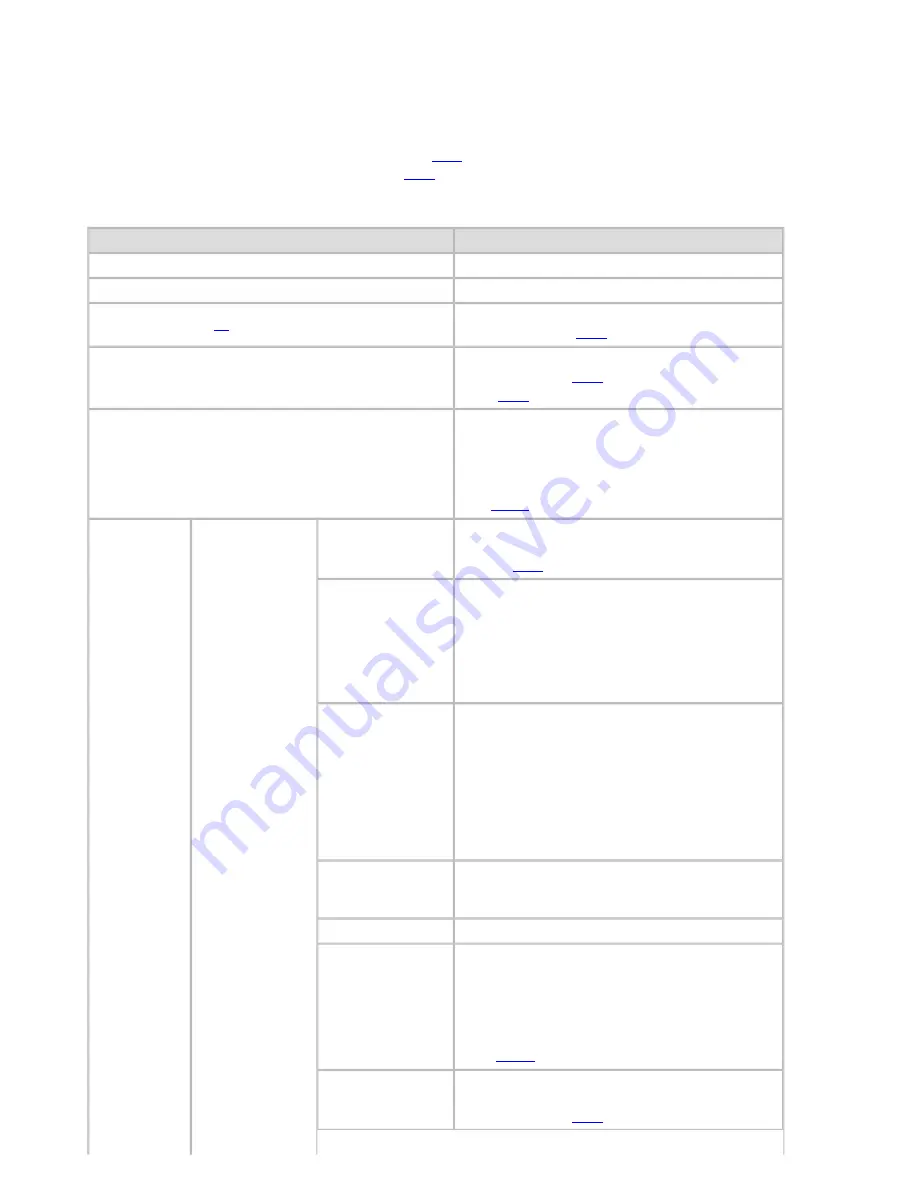
Printer Parts (CS2436-8)
8. 2. 8.
Printer Parts > Control Panel >
Menu Settings
Menu items are as follows.
For instructions on selecting menu items, see "Menu Operations (
8.2.6
)."
For details on menu levels and values, see "Menu Structure (
8.2.7
)."
Paper Menu
Setting Item
Description, Instructions
Load Paper
Select sheets or rolls and load the paper.
Eject Paper
Choose this item before removing loaded paper.
Chg. Paper Type
(
*1
)
Change the type of paper loaded. (See "Changing
the Type of Paper (
6.2.3
).")
Chg. Paper Size
Change the size of paper loaded. (See "Specifying
the Paper Length (
6.2.4
).") (See "Paper
Sizes (
6.1.2
).")
ManageRemainRoll
Choose
On
to print a barcode at the end of a roll
before you remove it. The printed barcode can be
used in managing the amount of roll paper left.
Choose
Off
if you prefer not to print the barcode.
(See "Keeping Track of the Amount of Roll Paper
Left (
6.2.11
).")
Head Height
Adjust the Printhead height. (See "Troubleshooting
Paper Abrasion and Blurry Images (Head
Height) (
7.1.5
).")
Skew Check Lv.
If you print on Japanese paper (washi) or other
handmade paper that has an irregular width,
choose
Loose
for a higher skew detection
threshold, or choose
Off
to disable skew detection.
However, if paper is loaded askew when detection
is
Off
, note that paper jams or Platen soiling may
occur.
Cutting Mode
Specify whether or not to cut with the standard
round-bladed cutter.
Choose
Automatic
to have the roll cut
automatically after printing. If you choose
Manual
,
the paper will not be cut after printing. Instead, a
line will be printed at the cut position.
Choose
Eject
if you prefer not to have documents
dropped immediately after printing, as when
waiting for ink to dry.
Cut Speed
Choose the cutting speed. If you use adhesive
paper, choosing
Slow
helps prevent adhesive from
sticking to the cutter and keeps the cutter sharp.
Trim Edge First
If a roll is loaded, the end of the paper will be cut.
CutDustReduct.
If you choose
On
, a line will be printed at the cut
position when paper cutting is selected. This option
reduces the amount of debris given off after
cutting. It also helps prevent adhesive from sticking
to the cutter and keeps the cutter sharp if you use
adhesive paper. (See "Reducing Dust from Cutting
Rolls (
6.2.15
).")
VacuumStrngth
Specify the level of suction that holds paper against
the Platen. (See "Adjusting the Vacuum Strength
(VacuumStrngth) (
7.2.7
).")
1]
file:///H|/ITC-dd/Projects/Ud/WFPS/oostende%205/...port/iPF750%20User%20Manual/lang/print/cp05.html (33 of 57) [4-3-2010 11:36:5
Содержание CS2436
Страница 6: ...Basic Printing Workflow CS2436 1 4 Select the type of paper See Changing the Type of Paper 6 2 3...
Страница 11: ...Basic Printing Workflow CS2436 1 The printer now starts printing the print job...
Страница 24: ...Basic Printing Workflow CS2436 1 Note The screen may differ slightly depending on the model you are using...
Страница 26: ...Basic Printing Workflow CS2436 1 4 Select the print job to cancel and click to delete the print job...
Страница 35: ...Working With Various Print Jobs CS2436 2...
Страница 79: ...Enhanced Printing Options CS2436 3 Choosing the Document Type and Printing Conditions Mac OS X 3 1 6...
Страница 90: ...Enhanced Printing Options CS2436 3...
Страница 188: ...Enhanced Printing Options CS2436 3 2 In the FineZoom Settings list click Yes...
Страница 201: ...Enhanced Printing Options CS2436 3 For tips on confirming print settings see Confirming Print Settings 4 1 3...
Страница 207: ...Enhanced Printing Options CS2436 3...
Страница 276: ...Enhanced Printing Options CS2436 3...
Страница 287: ...Windows Software CS2436 4 information for the printer driver...
Страница 310: ...Windows Software CS2436 4...
Страница 328: ...Windows Software CS2436 4...
Страница 330: ...Windows Software CS2436 4 this option However printing may take longer for some images...
Страница 333: ...Windows Software CS2436 4 LDown Click to move the selected favorite down in the AFavorites list...
Страница 337: ...Windows Software CS2436 4...
Страница 339: ...Windows Software CS2436 4 Note You cannot cancel other users print jobs...
Страница 367: ...Windows Software CS2436 4...
Страница 370: ...Mac OS X Software CS2436 5...
Страница 377: ...Mac OS X Software CS2436 5...
Страница 380: ...Mac OS X Software CS2436 5...
Страница 405: ...Mac OS X Software CS2436 5...
Страница 414: ...Handling Paper CS2436 6...
Страница 424: ...Handling Paper CS2436 6 6 Pull the Release Lever forward and close the Top Cover...
Страница 433: ...Handling Paper CS2436 6 Pull the Release Lever forward...
Страница 458: ...Handling Paper CS2436 6 6 Pull the Release Lever forward and close the Top Cover...
Страница 460: ...Handling Paper CS2436 6...
Страница 468: ...Handling Paper CS2436 6 2 When using rolls larger than A1 or 24 inches wide pull out the Adjustable Stopper...
Страница 482: ...Adjustments for Better Print Quality CS2436 7...
Страница 578: ...Network Setting CS2436 9...
Страница 583: ...Network Setting CS2436 9 3 On the Sharing sheet click Share this printer and enter the shared name...
Страница 605: ...Network Setting CS2436 9 3 Close the Network window and save the settings...
Страница 608: ...Network Setting CS2436 9 6 Click Finish...
Страница 610: ...Network Setting CS2436 9...
Страница 620: ...Maintenance CS2436 10...
Страница 641: ...Maintenance CS2436 10 8 Press the OK button The printer now initializes the Maintenance Cartridge...
Страница 644: ...Maintenance CS2436 10...
Страница 650: ...Maintenance CS2436 10...
Страница 657: ...Maintenance CS2436 10 them in a shipping box...
Страница 666: ...Troubleshooting CS2436 11 8 Pull the Release Lever forward...
Страница 671: ...Troubleshooting CS2436 11...
Страница 675: ...Troubleshooting CS2436 11 Pull the Release Lever forward...
Страница 867: ...Appendix CS2436 13 13 Appendix 13 1 How to use this manual 1 About This User Manual...
Страница 870: ...Appendix CS2436 13...






























