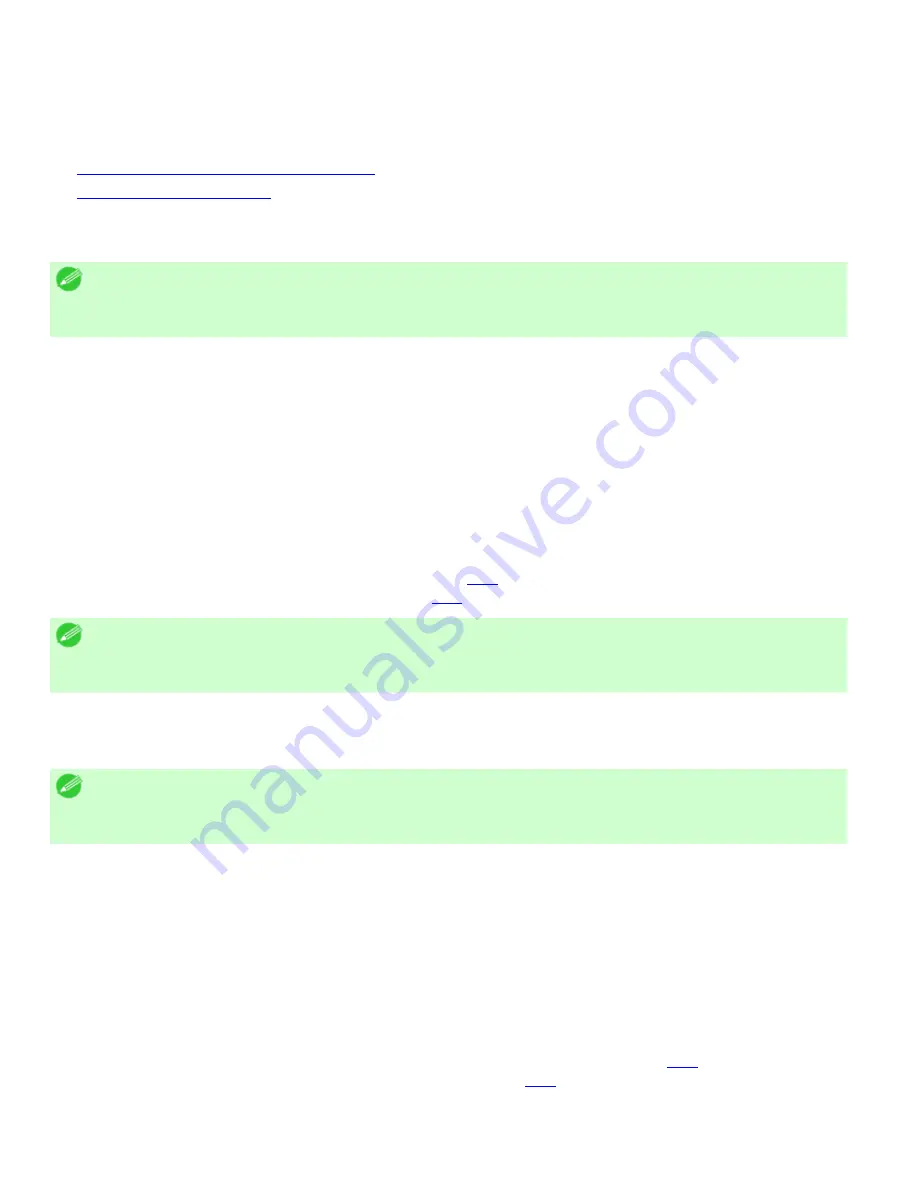
Printer Parts (CS2436-8)
8. 2. 5.
Printer Parts > Control Panel >
Printer Menu Operations
The printer menu is classified into menu items available when no print job is in progress and menu items only
available during printing.
●
Menu operations when no print job is in progress
●
Menu operations during printing
Menu operations when no print job is in progress
To view available menus organized on tabs, select a tab on the
Tab Selection screen
and press the
OK
button.
Note
・
If the
Tab Selection screen
is not displayed, pressing
OK
will not display menus.
Menus can be selected after you resolve the problem.
The following operations are available from the menu.
●
Paper Menu
Paper menu settings
●
Ink Menu
Ink menu operations
●
Job Menu
Menu operations to manage print jobs
●
Set./Adj. Menu
Menu operations for printer adjustment and maintenance
Settings related to HP-GL2 jobs
For a description of specific menu items available, see "Menu Settings (
8.2.8
)."
For instructions on selecting menu items, see "Menu Operations (
8.2.6
)."
Note
・
By default, menu settings apply to all print jobs. However, for settings that are also available in the printer driver,
the values specified in the printer driver take priority.
Menu operations during printing
To display menus during printing, select a tab on the
Tab Selection screen
on the Control Panel, and then press the
OK
button. Other menus are available after printing is finished.
Note
・
If the
Tab Selection screen
is not displayed, pressing
OK
will not display menus.
Menus can be selected after you resolve the problem.
The following operations are available from the menu during printing.
●
Ink Menu
Ink menu operations
●
Job Menu
Menu operations to manage print jobs
●
Set./Adj. Menu
Fine-tuning paper feeding
Display of printer-related information
For a description of specific menu items available during printing, see "Menu Settings (During Printing) (
8.2.9
)."
For instructions on selecting menu items during printing, see "Menu Operations (
8.2.6
)."
1]
file:///H|/ITC-dd/Projects/Ud/WFPS/oostende%205/...port/iPF750%20User%20Manual/lang/print/cp05.html (20 of 57) [4-3-2010 11:36:5
Содержание CS2436
Страница 6: ...Basic Printing Workflow CS2436 1 4 Select the type of paper See Changing the Type of Paper 6 2 3...
Страница 11: ...Basic Printing Workflow CS2436 1 The printer now starts printing the print job...
Страница 24: ...Basic Printing Workflow CS2436 1 Note The screen may differ slightly depending on the model you are using...
Страница 26: ...Basic Printing Workflow CS2436 1 4 Select the print job to cancel and click to delete the print job...
Страница 35: ...Working With Various Print Jobs CS2436 2...
Страница 79: ...Enhanced Printing Options CS2436 3 Choosing the Document Type and Printing Conditions Mac OS X 3 1 6...
Страница 90: ...Enhanced Printing Options CS2436 3...
Страница 188: ...Enhanced Printing Options CS2436 3 2 In the FineZoom Settings list click Yes...
Страница 201: ...Enhanced Printing Options CS2436 3 For tips on confirming print settings see Confirming Print Settings 4 1 3...
Страница 207: ...Enhanced Printing Options CS2436 3...
Страница 276: ...Enhanced Printing Options CS2436 3...
Страница 287: ...Windows Software CS2436 4 information for the printer driver...
Страница 310: ...Windows Software CS2436 4...
Страница 328: ...Windows Software CS2436 4...
Страница 330: ...Windows Software CS2436 4 this option However printing may take longer for some images...
Страница 333: ...Windows Software CS2436 4 LDown Click to move the selected favorite down in the AFavorites list...
Страница 337: ...Windows Software CS2436 4...
Страница 339: ...Windows Software CS2436 4 Note You cannot cancel other users print jobs...
Страница 367: ...Windows Software CS2436 4...
Страница 370: ...Mac OS X Software CS2436 5...
Страница 377: ...Mac OS X Software CS2436 5...
Страница 380: ...Mac OS X Software CS2436 5...
Страница 405: ...Mac OS X Software CS2436 5...
Страница 414: ...Handling Paper CS2436 6...
Страница 424: ...Handling Paper CS2436 6 6 Pull the Release Lever forward and close the Top Cover...
Страница 433: ...Handling Paper CS2436 6 Pull the Release Lever forward...
Страница 458: ...Handling Paper CS2436 6 6 Pull the Release Lever forward and close the Top Cover...
Страница 460: ...Handling Paper CS2436 6...
Страница 468: ...Handling Paper CS2436 6 2 When using rolls larger than A1 or 24 inches wide pull out the Adjustable Stopper...
Страница 482: ...Adjustments for Better Print Quality CS2436 7...
Страница 578: ...Network Setting CS2436 9...
Страница 583: ...Network Setting CS2436 9 3 On the Sharing sheet click Share this printer and enter the shared name...
Страница 605: ...Network Setting CS2436 9 3 Close the Network window and save the settings...
Страница 608: ...Network Setting CS2436 9 6 Click Finish...
Страница 610: ...Network Setting CS2436 9...
Страница 620: ...Maintenance CS2436 10...
Страница 641: ...Maintenance CS2436 10 8 Press the OK button The printer now initializes the Maintenance Cartridge...
Страница 644: ...Maintenance CS2436 10...
Страница 650: ...Maintenance CS2436 10...
Страница 657: ...Maintenance CS2436 10 them in a shipping box...
Страница 666: ...Troubleshooting CS2436 11 8 Pull the Release Lever forward...
Страница 671: ...Troubleshooting CS2436 11...
Страница 675: ...Troubleshooting CS2436 11 Pull the Release Lever forward...
Страница 867: ...Appendix CS2436 13 13 Appendix 13 1 How to use this manual 1 About This User Manual...
Страница 870: ...Appendix CS2436 13...
















































