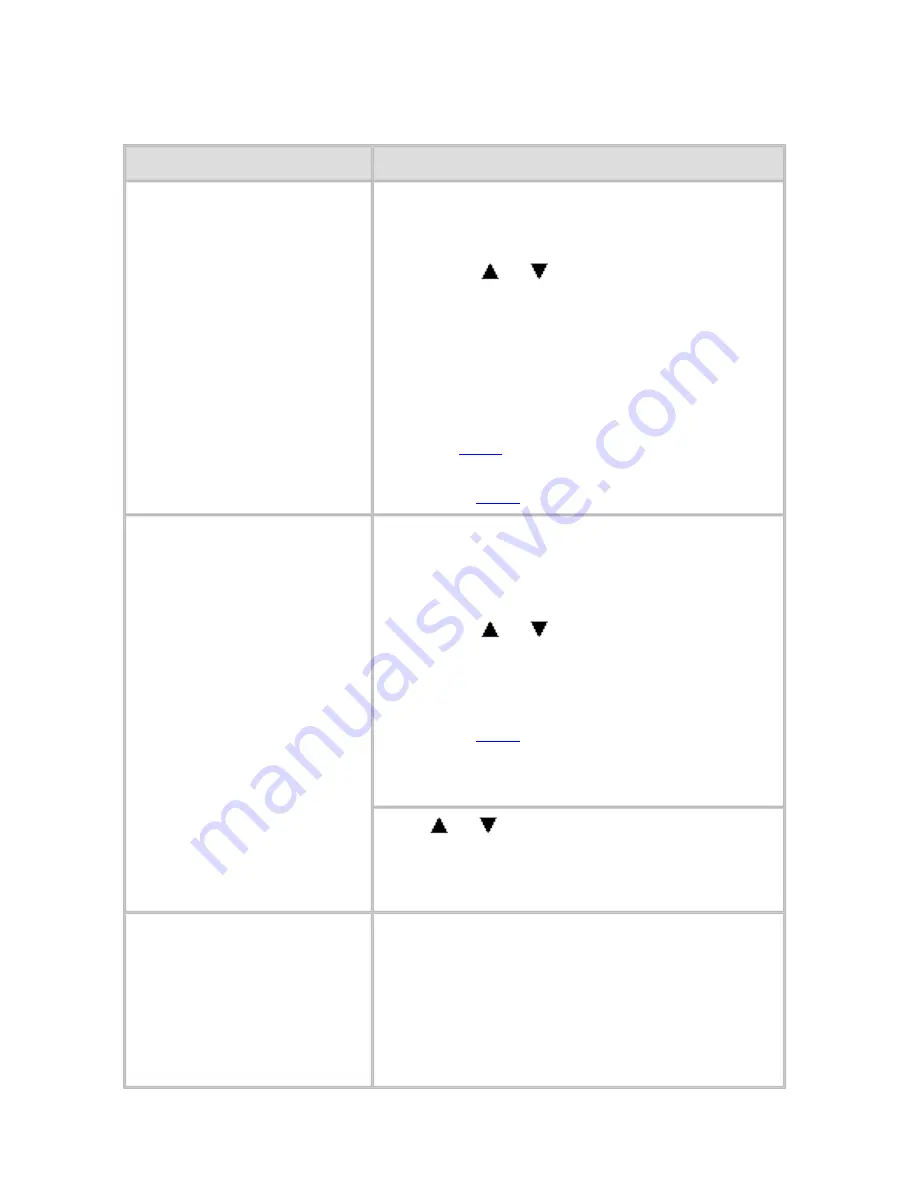
Error Message (CS2436-12)
12. 2. 1.
Error Message > Messages regarding paper >
MediaType Mismatch
Cause
Corrective Action
When
Detect Mismatch
in the Control Panel menu
is set to
Pause
, the type
of paper loaded does not
match the type specified
in the printer driver.
Follow these steps to ensure the paper type
matches on the printer and in the printer
driver.
1.
Press or to select
Stop Printing
,
and then press the
OK
button.
2.
Either change the type of paper
specified in the printer driver settings or
replace the loaded paper and change the
paper type setting on the printer.
(See "Loading and Printing on
Rolls (
1.1.2
).")
(See "Loading and Printing on
Sheets (
1.1.3
).")
You tried to print a test
pattern for printer
adjustment on several
sheets, but sheets of
different types of paper
were used.
When printing a test pattern for adjustment,
use sheets of the same type of paper, in the
required quantity. Replace the paper as
follows and perform adjustment again.
1.
Press or to select
Stop Printing
,
and then press the
OK
button.
2.
Replace the paper.
(See "Loading and Printing on
Sheets (
1.1.3
).")
3.
Execute adjustment again from the
control panel menu.
Press or to select
, and then press
the
OK
button to resume printing.
However, note that this error may cause
paper jams and affect the printing quality.
When
Detect Mismatch
in the Control Panel menu
is set to
Warning
, the
type of paper loaded does
not match the type
specified in the printer
driver.
You can continue to print, but note that this
error may cause problems in the printing
results.
file:///H|/ITC-dd/Projects/Ud/WFPS/oostende%205...ort/iPF750%20User%20Manual/lang/print/cp10.html (69 of 133) [4-3-2010 11:37:38]
Содержание CS2436
Страница 6: ...Basic Printing Workflow CS2436 1 4 Select the type of paper See Changing the Type of Paper 6 2 3...
Страница 11: ...Basic Printing Workflow CS2436 1 The printer now starts printing the print job...
Страница 24: ...Basic Printing Workflow CS2436 1 Note The screen may differ slightly depending on the model you are using...
Страница 26: ...Basic Printing Workflow CS2436 1 4 Select the print job to cancel and click to delete the print job...
Страница 35: ...Working With Various Print Jobs CS2436 2...
Страница 79: ...Enhanced Printing Options CS2436 3 Choosing the Document Type and Printing Conditions Mac OS X 3 1 6...
Страница 90: ...Enhanced Printing Options CS2436 3...
Страница 188: ...Enhanced Printing Options CS2436 3 2 In the FineZoom Settings list click Yes...
Страница 201: ...Enhanced Printing Options CS2436 3 For tips on confirming print settings see Confirming Print Settings 4 1 3...
Страница 207: ...Enhanced Printing Options CS2436 3...
Страница 276: ...Enhanced Printing Options CS2436 3...
Страница 287: ...Windows Software CS2436 4 information for the printer driver...
Страница 310: ...Windows Software CS2436 4...
Страница 328: ...Windows Software CS2436 4...
Страница 330: ...Windows Software CS2436 4 this option However printing may take longer for some images...
Страница 333: ...Windows Software CS2436 4 LDown Click to move the selected favorite down in the AFavorites list...
Страница 337: ...Windows Software CS2436 4...
Страница 339: ...Windows Software CS2436 4 Note You cannot cancel other users print jobs...
Страница 367: ...Windows Software CS2436 4...
Страница 370: ...Mac OS X Software CS2436 5...
Страница 377: ...Mac OS X Software CS2436 5...
Страница 380: ...Mac OS X Software CS2436 5...
Страница 405: ...Mac OS X Software CS2436 5...
Страница 414: ...Handling Paper CS2436 6...
Страница 424: ...Handling Paper CS2436 6 6 Pull the Release Lever forward and close the Top Cover...
Страница 433: ...Handling Paper CS2436 6 Pull the Release Lever forward...
Страница 458: ...Handling Paper CS2436 6 6 Pull the Release Lever forward and close the Top Cover...
Страница 460: ...Handling Paper CS2436 6...
Страница 468: ...Handling Paper CS2436 6 2 When using rolls larger than A1 or 24 inches wide pull out the Adjustable Stopper...
Страница 482: ...Adjustments for Better Print Quality CS2436 7...
Страница 578: ...Network Setting CS2436 9...
Страница 583: ...Network Setting CS2436 9 3 On the Sharing sheet click Share this printer and enter the shared name...
Страница 605: ...Network Setting CS2436 9 3 Close the Network window and save the settings...
Страница 608: ...Network Setting CS2436 9 6 Click Finish...
Страница 610: ...Network Setting CS2436 9...
Страница 620: ...Maintenance CS2436 10...
Страница 641: ...Maintenance CS2436 10 8 Press the OK button The printer now initializes the Maintenance Cartridge...
Страница 644: ...Maintenance CS2436 10...
Страница 650: ...Maintenance CS2436 10...
Страница 657: ...Maintenance CS2436 10 them in a shipping box...
Страница 666: ...Troubleshooting CS2436 11 8 Pull the Release Lever forward...
Страница 671: ...Troubleshooting CS2436 11...
Страница 675: ...Troubleshooting CS2436 11 Pull the Release Lever forward...
Страница 867: ...Appendix CS2436 13 13 Appendix 13 1 How to use this manual 1 About This User Manual...
Страница 870: ...Appendix CS2436 13...






























