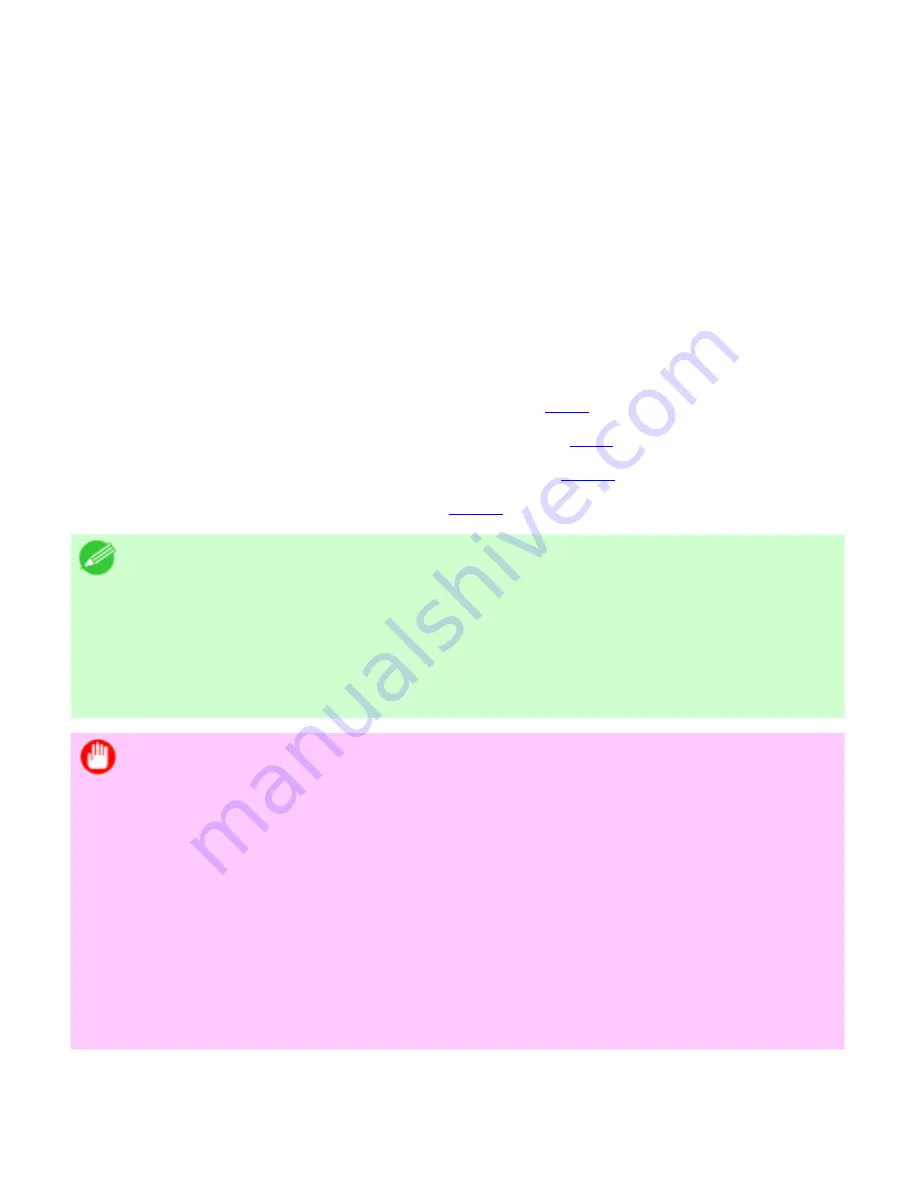
Network Setting (CS2436-9)
9. 1. 7.
Network Setting > Network Setting >
Using RemoteUI
Enter the printer's IP address in a web browser to display the RemoteUI page. After you log on to
RemoteUI from the page, you can check and change the status of the printer and print jobs, and
configure network settings.
To access RemoteUI, start the web browser and enter the following URL in the
Location
(or
Address
) box to display the RemoteUI page.
http://
printer IP address or name
/
Example: http://xxx.xxx.xxx.xxx/
For details on configuring printer settings for networks, refer to the following topics.
●
Configuring the Printer's TCP/IP Network Settings (
9.1.8
)
●
Configuring the Printer's AppleTalk Network Settings (
9.1.9
)
●
Configuring the Printer's NetWare Network Settings (
9.1.10
)
●
Specifying Printer-Related Information (
9.1.11
)
Note
・
RemoteUI also offers many other features. You can display the ink levels,
check error messages and other status information, and cancel print jobs.
・
By factory default, the English screen is displayed. To change the display
language, select the desired language under
Language
before logging on in
administrator mode.
Important
・
Use Netscape Navigator 6.0 or later, Internet Explorer 5.01 or later, or
Firefox 1.5 or later as a web browser. In Mac OS X, you can also use Safari
1.32 or later or Safari 2.03 or later.
・
Access is not possible via a proxy server. In environments where a proxy
server is used, add the printer's IP address to
Exceptions
(addresses
accessed without a proxy server) in the web browser proxy server settings.
(Settings may vary depending on the network environment.)
・
Enable JavaScript and cookies in the web browser.
・
If you access RemoteUI with the printer name instead of its IP address,
make sure the DNS settings are correctly configured.
3]
file:///H|/ITC-dd/Projects/Ud/WFPS/oostende%205/...port/iPF750%20User%20Manual/lang/print/cp06.html (13 of 60) [4-3-2010 11:37:0
Содержание CS2436
Страница 6: ...Basic Printing Workflow CS2436 1 4 Select the type of paper See Changing the Type of Paper 6 2 3...
Страница 11: ...Basic Printing Workflow CS2436 1 The printer now starts printing the print job...
Страница 24: ...Basic Printing Workflow CS2436 1 Note The screen may differ slightly depending on the model you are using...
Страница 26: ...Basic Printing Workflow CS2436 1 4 Select the print job to cancel and click to delete the print job...
Страница 35: ...Working With Various Print Jobs CS2436 2...
Страница 79: ...Enhanced Printing Options CS2436 3 Choosing the Document Type and Printing Conditions Mac OS X 3 1 6...
Страница 90: ...Enhanced Printing Options CS2436 3...
Страница 188: ...Enhanced Printing Options CS2436 3 2 In the FineZoom Settings list click Yes...
Страница 201: ...Enhanced Printing Options CS2436 3 For tips on confirming print settings see Confirming Print Settings 4 1 3...
Страница 207: ...Enhanced Printing Options CS2436 3...
Страница 276: ...Enhanced Printing Options CS2436 3...
Страница 287: ...Windows Software CS2436 4 information for the printer driver...
Страница 310: ...Windows Software CS2436 4...
Страница 328: ...Windows Software CS2436 4...
Страница 330: ...Windows Software CS2436 4 this option However printing may take longer for some images...
Страница 333: ...Windows Software CS2436 4 LDown Click to move the selected favorite down in the AFavorites list...
Страница 337: ...Windows Software CS2436 4...
Страница 339: ...Windows Software CS2436 4 Note You cannot cancel other users print jobs...
Страница 367: ...Windows Software CS2436 4...
Страница 370: ...Mac OS X Software CS2436 5...
Страница 377: ...Mac OS X Software CS2436 5...
Страница 380: ...Mac OS X Software CS2436 5...
Страница 405: ...Mac OS X Software CS2436 5...
Страница 414: ...Handling Paper CS2436 6...
Страница 424: ...Handling Paper CS2436 6 6 Pull the Release Lever forward and close the Top Cover...
Страница 433: ...Handling Paper CS2436 6 Pull the Release Lever forward...
Страница 458: ...Handling Paper CS2436 6 6 Pull the Release Lever forward and close the Top Cover...
Страница 460: ...Handling Paper CS2436 6...
Страница 468: ...Handling Paper CS2436 6 2 When using rolls larger than A1 or 24 inches wide pull out the Adjustable Stopper...
Страница 482: ...Adjustments for Better Print Quality CS2436 7...
Страница 578: ...Network Setting CS2436 9...
Страница 583: ...Network Setting CS2436 9 3 On the Sharing sheet click Share this printer and enter the shared name...
Страница 605: ...Network Setting CS2436 9 3 Close the Network window and save the settings...
Страница 608: ...Network Setting CS2436 9 6 Click Finish...
Страница 610: ...Network Setting CS2436 9...
Страница 620: ...Maintenance CS2436 10...
Страница 641: ...Maintenance CS2436 10 8 Press the OK button The printer now initializes the Maintenance Cartridge...
Страница 644: ...Maintenance CS2436 10...
Страница 650: ...Maintenance CS2436 10...
Страница 657: ...Maintenance CS2436 10 them in a shipping box...
Страница 666: ...Troubleshooting CS2436 11 8 Pull the Release Lever forward...
Страница 671: ...Troubleshooting CS2436 11...
Страница 675: ...Troubleshooting CS2436 11 Pull the Release Lever forward...
Страница 867: ...Appendix CS2436 13 13 Appendix 13 1 How to use this manual 1 About This User Manual...
Страница 870: ...Appendix CS2436 13...






























