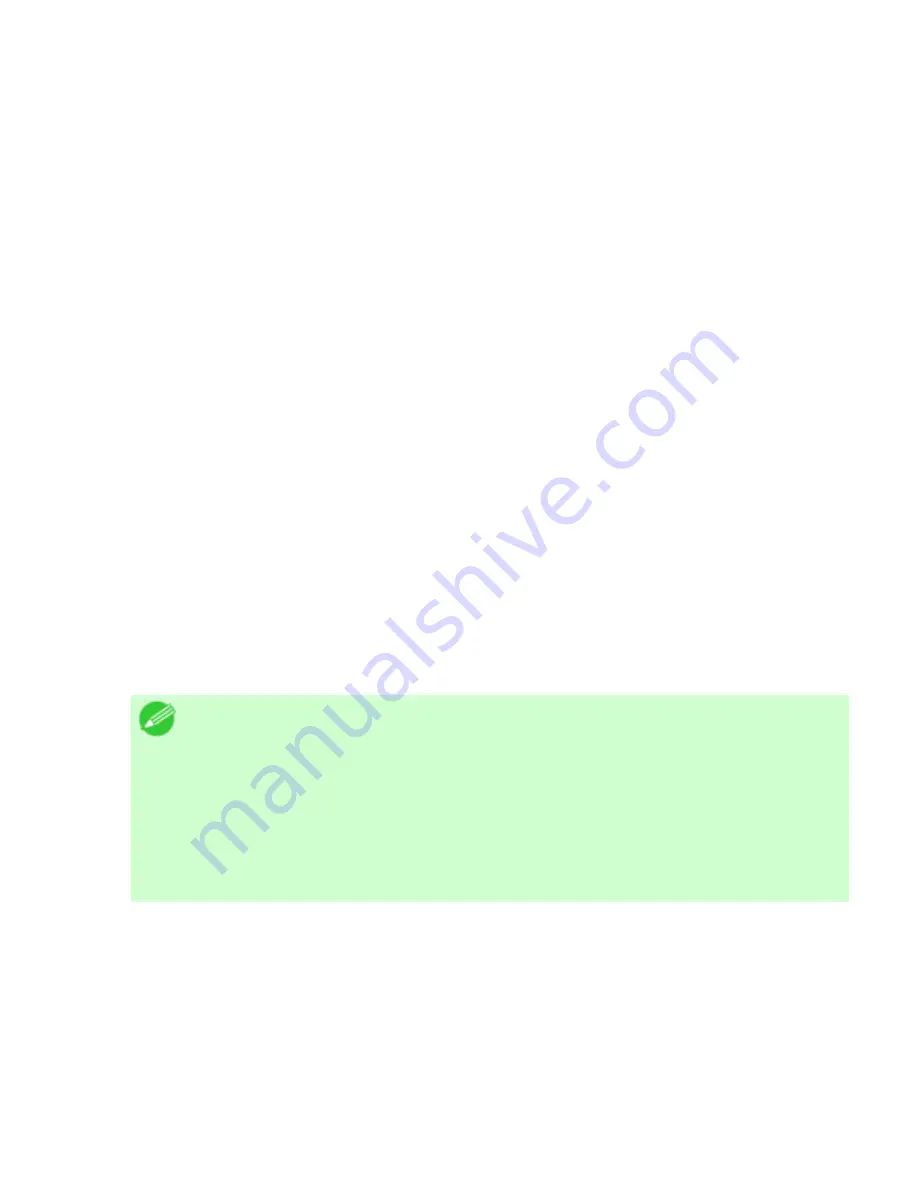
Network Setting (CS2436-9)
In remote printer mode, the printer is controlled by the NetWare print server.
Thus, a NetWare print server is required. In NDS remote printer mode (NPrinter),
the NDS print server is used for printing, and in bindery remote printer mode
(RPrinter), the bindery print server is used for printing.
Using NWADMIN or PCONSOLE to set up the print server
Use NWADMIN to set up the print server if NDS queue server mode or remote printer mode is
used.
1.
Log into NetWare as Administrator or with equivalent rights, and then start NWADMIN.
2.
Run Quick Setup.
1.
Choose
Print Services Quick Setup
in the
Tools
menu.
2.
Enter a desired name in
Print Server Name
. To use an existing print server, click
the button at right and choose the name from the list.
3.
Enter a desired printer name in
Name
.
4.
To use the printer in queue server mode, choose
Other/Unknown
in
Type
. To
use the printer in remote printer mode, choose
Parallel
in
Type
, click
Communications
, and set
Ports
to
LPT1
and
Connection Type
to
Manual
Load
.
5.
Enter a desired queue name in
Name
.
6.
In
Volume
, enter the volume object (that is, the object representing the physical
volume on the network) where the print queue will be created. Click the button at
right to choose from a list.
7.
Complete other settings as needed and click
OK
.
Note
・
The print server name will be required when configuring the printer's
protocol settings. Write down the print server name for future
reference.
・
When running Quick Setup, the printer is assigned printer number
0.
When using the printer in queue server mode, do not change the
printer number from
0.
3.
Set a password.
1.
Right-click the print server created in step 2 and choose
Details
.
2.
Click
Change Password
to open the password input dialog box. Enter the
password.
3.
Click
OK
to close the password input dialog box.
4.
Click
OK
or
Cancel
to close the details dialog box.
4.
To use the printer in remote printer mode, start the print server.
3]
file:///H|/ITC-dd/Projects/Ud/WFPS/oostende%205/...port/iPF750%20User%20Manual/lang/print/cp06.html (42 of 60) [4-3-2010 11:37:0
Содержание CS2436
Страница 6: ...Basic Printing Workflow CS2436 1 4 Select the type of paper See Changing the Type of Paper 6 2 3...
Страница 11: ...Basic Printing Workflow CS2436 1 The printer now starts printing the print job...
Страница 24: ...Basic Printing Workflow CS2436 1 Note The screen may differ slightly depending on the model you are using...
Страница 26: ...Basic Printing Workflow CS2436 1 4 Select the print job to cancel and click to delete the print job...
Страница 35: ...Working With Various Print Jobs CS2436 2...
Страница 79: ...Enhanced Printing Options CS2436 3 Choosing the Document Type and Printing Conditions Mac OS X 3 1 6...
Страница 90: ...Enhanced Printing Options CS2436 3...
Страница 188: ...Enhanced Printing Options CS2436 3 2 In the FineZoom Settings list click Yes...
Страница 201: ...Enhanced Printing Options CS2436 3 For tips on confirming print settings see Confirming Print Settings 4 1 3...
Страница 207: ...Enhanced Printing Options CS2436 3...
Страница 276: ...Enhanced Printing Options CS2436 3...
Страница 287: ...Windows Software CS2436 4 information for the printer driver...
Страница 310: ...Windows Software CS2436 4...
Страница 328: ...Windows Software CS2436 4...
Страница 330: ...Windows Software CS2436 4 this option However printing may take longer for some images...
Страница 333: ...Windows Software CS2436 4 LDown Click to move the selected favorite down in the AFavorites list...
Страница 337: ...Windows Software CS2436 4...
Страница 339: ...Windows Software CS2436 4 Note You cannot cancel other users print jobs...
Страница 367: ...Windows Software CS2436 4...
Страница 370: ...Mac OS X Software CS2436 5...
Страница 377: ...Mac OS X Software CS2436 5...
Страница 380: ...Mac OS X Software CS2436 5...
Страница 405: ...Mac OS X Software CS2436 5...
Страница 414: ...Handling Paper CS2436 6...
Страница 424: ...Handling Paper CS2436 6 6 Pull the Release Lever forward and close the Top Cover...
Страница 433: ...Handling Paper CS2436 6 Pull the Release Lever forward...
Страница 458: ...Handling Paper CS2436 6 6 Pull the Release Lever forward and close the Top Cover...
Страница 460: ...Handling Paper CS2436 6...
Страница 468: ...Handling Paper CS2436 6 2 When using rolls larger than A1 or 24 inches wide pull out the Adjustable Stopper...
Страница 482: ...Adjustments for Better Print Quality CS2436 7...
Страница 578: ...Network Setting CS2436 9...
Страница 583: ...Network Setting CS2436 9 3 On the Sharing sheet click Share this printer and enter the shared name...
Страница 605: ...Network Setting CS2436 9 3 Close the Network window and save the settings...
Страница 608: ...Network Setting CS2436 9 6 Click Finish...
Страница 610: ...Network Setting CS2436 9...
Страница 620: ...Maintenance CS2436 10...
Страница 641: ...Maintenance CS2436 10 8 Press the OK button The printer now initializes the Maintenance Cartridge...
Страница 644: ...Maintenance CS2436 10...
Страница 650: ...Maintenance CS2436 10...
Страница 657: ...Maintenance CS2436 10 them in a shipping box...
Страница 666: ...Troubleshooting CS2436 11 8 Pull the Release Lever forward...
Страница 671: ...Troubleshooting CS2436 11...
Страница 675: ...Troubleshooting CS2436 11 Pull the Release Lever forward...
Страница 867: ...Appendix CS2436 13 13 Appendix 13 1 How to use this manual 1 About This User Manual...
Страница 870: ...Appendix CS2436 13...






























