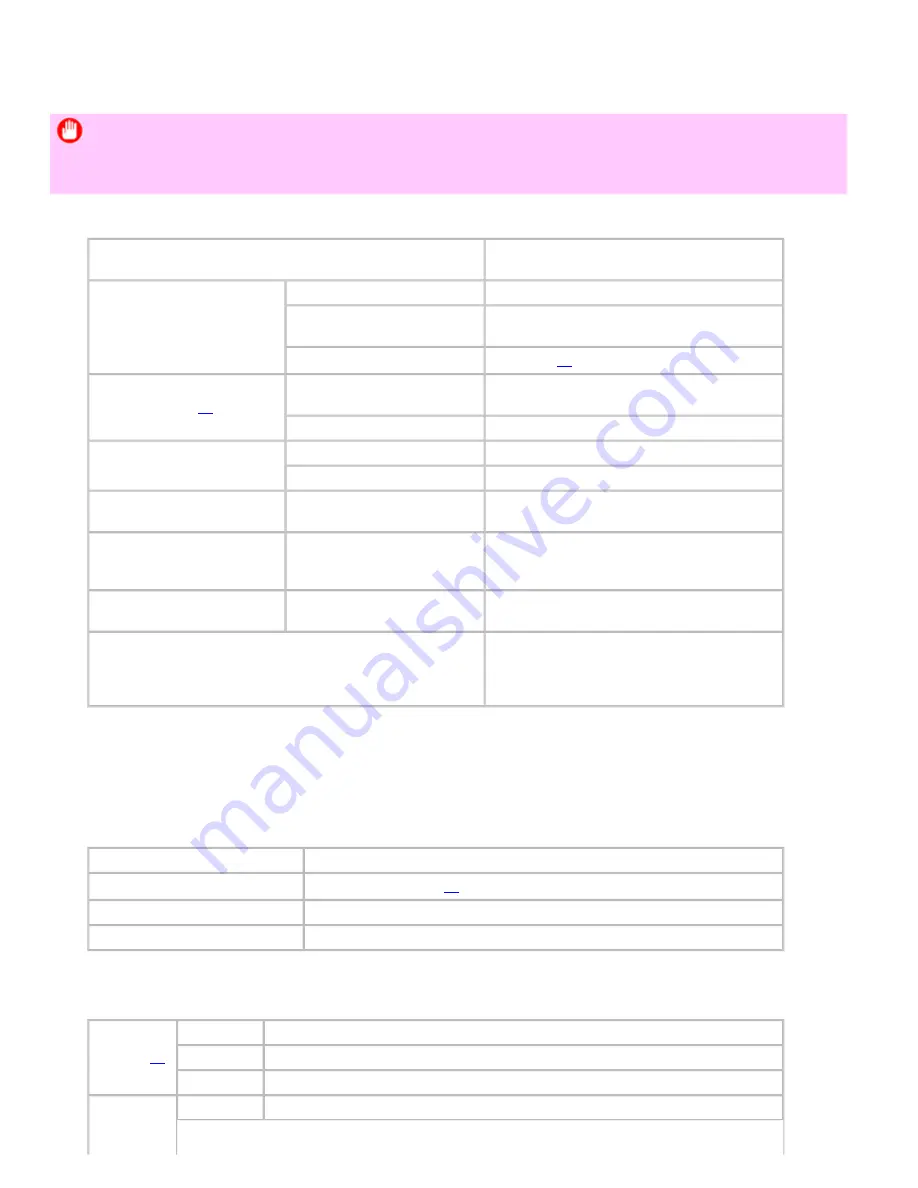
Printer Parts (CS2436-8)
8. 4. 1.
Printer Parts > Printer Specifications >
Specifications
Important
・
This information is subject to change as the printer is updated.
・
The following values may vary depending on the operating environment.
Printer
Power supply
100
–
120 V AC (50/60 Hz), 220
–
240 V AC
(50/60 Hz)
Power consumption
During operation
140 W max.
Sleep mode
100
–
120 V: 5 W max.
220
–
240 V: 6 W max.
Off
1 W max. (
*1
)
Operating noise (
*2
)
During operation (sound
pressure level/LWAd)
Approx. 50 dB (A) (6.6 bels)
Standby
35 dB (A) max.
Operating environment
Temperature
15
–
30°C (59
–
86°F)
Humidity
10
–
80%, non-condensing
Dimensions (W × D × H)
Printer and Stand (with
Output Stacker open)
1,304×870×1,062 mm (51.3×34.3×41.8 in)
Weight
Printer and Stand (not
including the Printhead and
ink tanks)
Approx. 62.9 kg (138.7 lb)
Space for installation (W × D
× H)
Printer only
1,704×1,470×1,362 mm (67.1×57.9×53.6 in)
Applicable standards
International Energy Star Program, Law on
Promoting Green Purchasing, Eco Mark, GPN,
RoHS, Eco Declaration, WEEE, U.S.
presidential directives
*1: The printer uses a trace amount of power even when turned off. To stop all power consumption, turn off
the printer and unplug the power cord.
*2: Calculation based on ISO 7779. Operating conditions: On the
Main
sheet of the printer driver,
Media
Type
>Plain Paper,
Advanced Settings
>
Print Priority
>
Line Drawing/Text
, and
Print Quality
>
Standard
.
Printing performance
Print method
Bubblejet
Maximum resolution
2400 dpi horizontally (
*1
) × 1200 dpi vertically
Printhead
0029951267
Number of nozzles
MBK: 5,120; others: 2,560 per color
*1: Prints with a minimum 1/2400 inch dot pitch between ink droplets.
Interface
USB 2.0 (
*1
)
Format
Internal port
Mode
Full-speed (12 Mbps), high-speed (480 Mbps), bulk transfer
Connector
Series B (4-pin)
Ethernet
Format
Internal port
1]
file:///H|/ITC-dd/Projects/Ud/WFPS/oostende%205/...port/iPF750%20User%20Manual/lang/print/cp05.html (54 of 57) [4-3-2010 11:36:5
Содержание CS2436
Страница 6: ...Basic Printing Workflow CS2436 1 4 Select the type of paper See Changing the Type of Paper 6 2 3...
Страница 11: ...Basic Printing Workflow CS2436 1 The printer now starts printing the print job...
Страница 24: ...Basic Printing Workflow CS2436 1 Note The screen may differ slightly depending on the model you are using...
Страница 26: ...Basic Printing Workflow CS2436 1 4 Select the print job to cancel and click to delete the print job...
Страница 35: ...Working With Various Print Jobs CS2436 2...
Страница 79: ...Enhanced Printing Options CS2436 3 Choosing the Document Type and Printing Conditions Mac OS X 3 1 6...
Страница 90: ...Enhanced Printing Options CS2436 3...
Страница 188: ...Enhanced Printing Options CS2436 3 2 In the FineZoom Settings list click Yes...
Страница 201: ...Enhanced Printing Options CS2436 3 For tips on confirming print settings see Confirming Print Settings 4 1 3...
Страница 207: ...Enhanced Printing Options CS2436 3...
Страница 276: ...Enhanced Printing Options CS2436 3...
Страница 287: ...Windows Software CS2436 4 information for the printer driver...
Страница 310: ...Windows Software CS2436 4...
Страница 328: ...Windows Software CS2436 4...
Страница 330: ...Windows Software CS2436 4 this option However printing may take longer for some images...
Страница 333: ...Windows Software CS2436 4 LDown Click to move the selected favorite down in the AFavorites list...
Страница 337: ...Windows Software CS2436 4...
Страница 339: ...Windows Software CS2436 4 Note You cannot cancel other users print jobs...
Страница 367: ...Windows Software CS2436 4...
Страница 370: ...Mac OS X Software CS2436 5...
Страница 377: ...Mac OS X Software CS2436 5...
Страница 380: ...Mac OS X Software CS2436 5...
Страница 405: ...Mac OS X Software CS2436 5...
Страница 414: ...Handling Paper CS2436 6...
Страница 424: ...Handling Paper CS2436 6 6 Pull the Release Lever forward and close the Top Cover...
Страница 433: ...Handling Paper CS2436 6 Pull the Release Lever forward...
Страница 458: ...Handling Paper CS2436 6 6 Pull the Release Lever forward and close the Top Cover...
Страница 460: ...Handling Paper CS2436 6...
Страница 468: ...Handling Paper CS2436 6 2 When using rolls larger than A1 or 24 inches wide pull out the Adjustable Stopper...
Страница 482: ...Adjustments for Better Print Quality CS2436 7...
Страница 578: ...Network Setting CS2436 9...
Страница 583: ...Network Setting CS2436 9 3 On the Sharing sheet click Share this printer and enter the shared name...
Страница 605: ...Network Setting CS2436 9 3 Close the Network window and save the settings...
Страница 608: ...Network Setting CS2436 9 6 Click Finish...
Страница 610: ...Network Setting CS2436 9...
Страница 620: ...Maintenance CS2436 10...
Страница 641: ...Maintenance CS2436 10 8 Press the OK button The printer now initializes the Maintenance Cartridge...
Страница 644: ...Maintenance CS2436 10...
Страница 650: ...Maintenance CS2436 10...
Страница 657: ...Maintenance CS2436 10 them in a shipping box...
Страница 666: ...Troubleshooting CS2436 11 8 Pull the Release Lever forward...
Страница 671: ...Troubleshooting CS2436 11...
Страница 675: ...Troubleshooting CS2436 11 Pull the Release Lever forward...
Страница 867: ...Appendix CS2436 13 13 Appendix 13 1 How to use this manual 1 About This User Manual...
Страница 870: ...Appendix CS2436 13...
















































