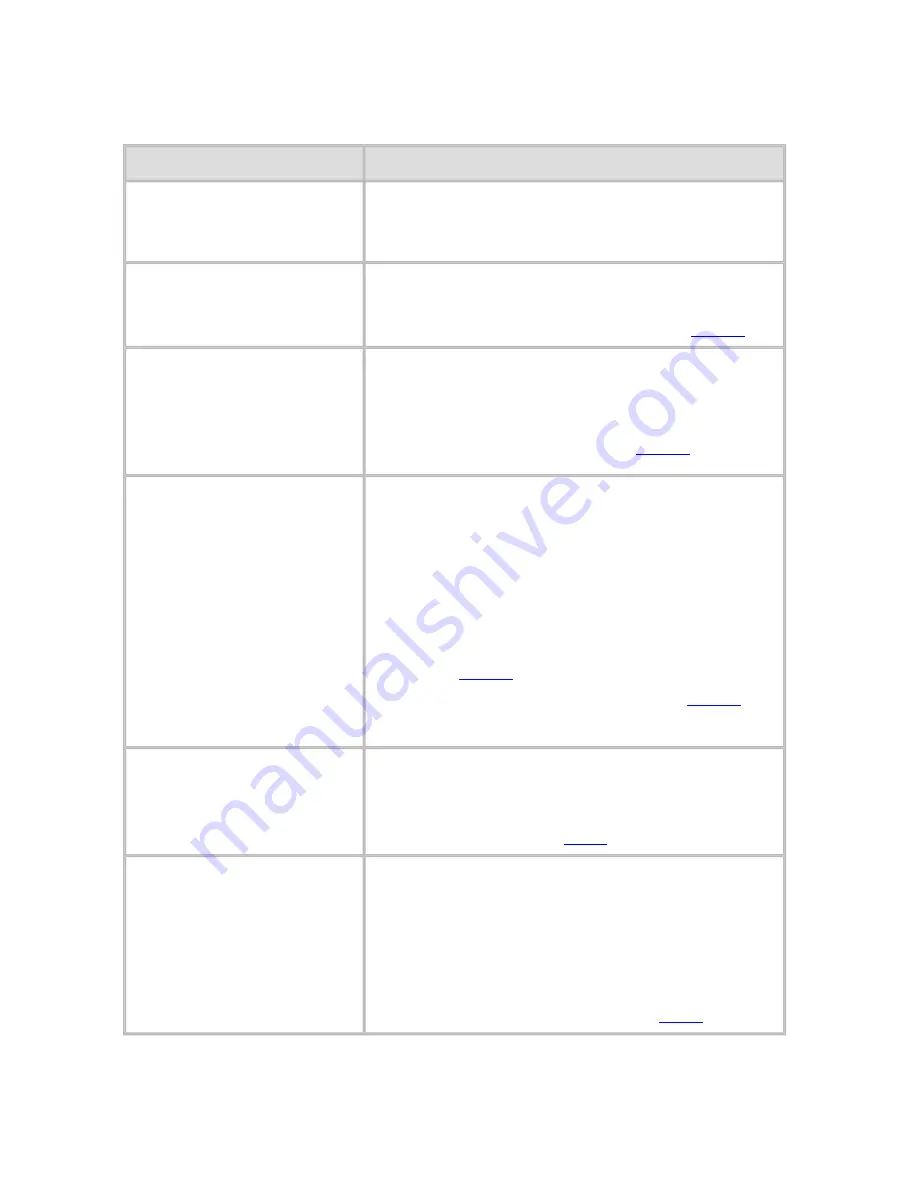
Troubleshooting (CS2436-11)
11. 5. 1.
Troubleshooting > Problems with the printing quality >
Printing is faint
Cause
Corrective Action
You may be printing on
the wrong side of the
paper.
Print on the printing surface.
The Printhead nozzles are
clogged.
Print a test pattern to check the nozzles and
see if they are clogged.
(See "Checking for Nozzle Clogging (
10.2.2
).")
Because the printer was
left without ink tanks
installed for some time,
ink has become clogged
in the ink supply system.
After the ink tanks have been installed for 24
hours, run
Head Cleaning B
from the Control
Panel.
(See "Cleaning the Printhead (
10.2.3
).")
Paper is jammed inside
the Top Cover.
Follow the steps below to remove the jammed
piece of paper inside the Top Cover.
1.
Open the Top Cover and make sure the
Carriage is not over the Platen.
2.
Remove any scraps of paper inside the
Top Cover.
(See "Clearing Jammed Roll
Paper (
11.2.2
).")
(See "Clearing a Jammed Sheet (
11.2.3
).")
3.
Close the Top Cover.
The ink was not dry
when paper was cut.
Specify a longer drying period in the Control
Panel menu, in
Paper Details
>
Roll
DryingTime
.
(See "Menu Settings (
8.2.8
).")
Printing may be faint if
Print Quality
in
Advanced Settings
in
the printer driver is set to
Standard
or
Draft
.
In
Advanced Settings
of the printer driver,
choose
Highest
or
High
in
Print Quality
.
Printing in
Draft
or
Standard
mode is faster
and consumes less ink than in
Highest
or
High
modes, but the printing quality is lower.
(See "Giving Priority to Particular Graphic
Elements and Colors for Printing (
3.1.4
).")
2]
file:///H|/ITC-dd/Projects/Ud/WFPS/oostende%205/...port/iPF750%20User%20Manual/lang/print/cp08.html (32 of 75) [4-3-2010 11:37:2
Содержание CS2436
Страница 6: ...Basic Printing Workflow CS2436 1 4 Select the type of paper See Changing the Type of Paper 6 2 3...
Страница 11: ...Basic Printing Workflow CS2436 1 The printer now starts printing the print job...
Страница 24: ...Basic Printing Workflow CS2436 1 Note The screen may differ slightly depending on the model you are using...
Страница 26: ...Basic Printing Workflow CS2436 1 4 Select the print job to cancel and click to delete the print job...
Страница 35: ...Working With Various Print Jobs CS2436 2...
Страница 79: ...Enhanced Printing Options CS2436 3 Choosing the Document Type and Printing Conditions Mac OS X 3 1 6...
Страница 90: ...Enhanced Printing Options CS2436 3...
Страница 188: ...Enhanced Printing Options CS2436 3 2 In the FineZoom Settings list click Yes...
Страница 201: ...Enhanced Printing Options CS2436 3 For tips on confirming print settings see Confirming Print Settings 4 1 3...
Страница 207: ...Enhanced Printing Options CS2436 3...
Страница 276: ...Enhanced Printing Options CS2436 3...
Страница 287: ...Windows Software CS2436 4 information for the printer driver...
Страница 310: ...Windows Software CS2436 4...
Страница 328: ...Windows Software CS2436 4...
Страница 330: ...Windows Software CS2436 4 this option However printing may take longer for some images...
Страница 333: ...Windows Software CS2436 4 LDown Click to move the selected favorite down in the AFavorites list...
Страница 337: ...Windows Software CS2436 4...
Страница 339: ...Windows Software CS2436 4 Note You cannot cancel other users print jobs...
Страница 367: ...Windows Software CS2436 4...
Страница 370: ...Mac OS X Software CS2436 5...
Страница 377: ...Mac OS X Software CS2436 5...
Страница 380: ...Mac OS X Software CS2436 5...
Страница 405: ...Mac OS X Software CS2436 5...
Страница 414: ...Handling Paper CS2436 6...
Страница 424: ...Handling Paper CS2436 6 6 Pull the Release Lever forward and close the Top Cover...
Страница 433: ...Handling Paper CS2436 6 Pull the Release Lever forward...
Страница 458: ...Handling Paper CS2436 6 6 Pull the Release Lever forward and close the Top Cover...
Страница 460: ...Handling Paper CS2436 6...
Страница 468: ...Handling Paper CS2436 6 2 When using rolls larger than A1 or 24 inches wide pull out the Adjustable Stopper...
Страница 482: ...Adjustments for Better Print Quality CS2436 7...
Страница 578: ...Network Setting CS2436 9...
Страница 583: ...Network Setting CS2436 9 3 On the Sharing sheet click Share this printer and enter the shared name...
Страница 605: ...Network Setting CS2436 9 3 Close the Network window and save the settings...
Страница 608: ...Network Setting CS2436 9 6 Click Finish...
Страница 610: ...Network Setting CS2436 9...
Страница 620: ...Maintenance CS2436 10...
Страница 641: ...Maintenance CS2436 10 8 Press the OK button The printer now initializes the Maintenance Cartridge...
Страница 644: ...Maintenance CS2436 10...
Страница 650: ...Maintenance CS2436 10...
Страница 657: ...Maintenance CS2436 10 them in a shipping box...
Страница 666: ...Troubleshooting CS2436 11 8 Pull the Release Lever forward...
Страница 671: ...Troubleshooting CS2436 11...
Страница 675: ...Troubleshooting CS2436 11 Pull the Release Lever forward...
Страница 867: ...Appendix CS2436 13 13 Appendix 13 1 How to use this manual 1 About This User Manual...
Страница 870: ...Appendix CS2436 13...






























