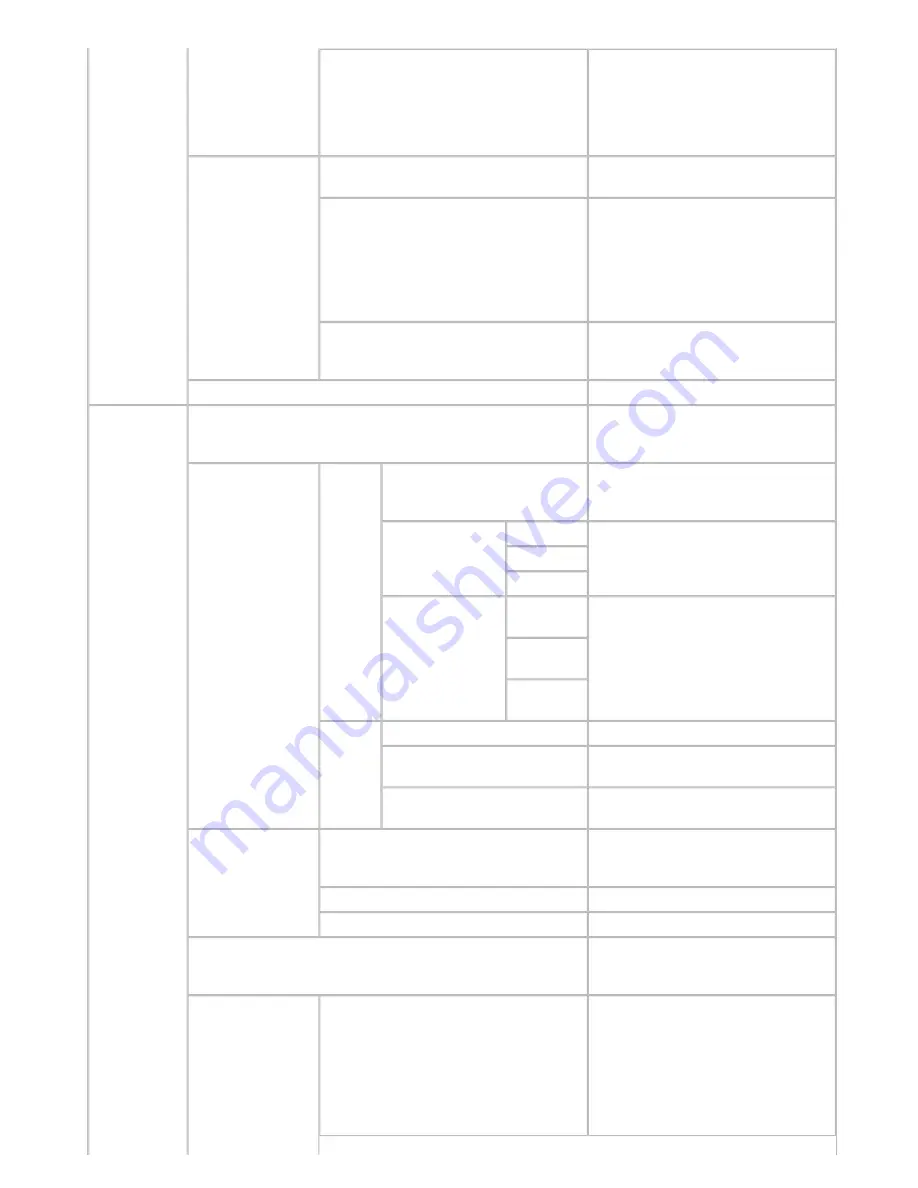
Printer Parts (CS2436-8)
AdjustFaintLines
If fine lines are printed in colors that
do not match the colors of other
shapes, selecting
Off
may help
produce the expected results.
However, lines in some colors may
appear broken.
ProcessingOption
Warning
Select
On
to have any GL2-related
warnings displayed.
PageSizeProcess1
Normally, the area available for
printing excludes a margin required by
the printer, and images are positioned
accordingly. Selecting
On
in this
setting eliminates any misalignment of
the printing position if the image itself
includes a border.
PageSizeProcess2
Selecting
On
will determine the paper
size based on the image rendering
area.
GL2 Set Print
Print GL2 settings information.
Interface
Setup
EOP Timer
Specify the timeout period before
cancellation of print jobs that cannot
be received by the printer.
TCP/IP
IPv4
IPv4 Mode
Choose whether the printer IP address
is configured automatically or a static
IP address is entered manually.
Protocol
DHCP
Specify the protocol used to configure
the IP address automatically.
BOOTP
RARP
IPv4 Settings
IP
Address
Specify the printer network
information when using a static IP
address.
Enter the IP address assigned to the
printer, as well as the network subnet
mask and default gateway.
Subnet
Mask
Default G/
W
IPv6
IPv6 Support
Specify whether to connect via IPv6.
IPv6 StlessAddrs
Specify whether a IPv6 stateless
address is used.
DHCPv6
Specify whether DHCPv6 settings are
used.
NetWare
NetWare
Specify the NetWare protocol. To
apply your changes, choose
Register
Setting
.
Frame Type
Specify the frame type to use.
Print Service
Choose the print service.
AppleTalk
Specify whether to use the AppleTalk
protocol. To apply your changes,
choose
Register Setting
.
Ethernet Driver
Auto Detect
Specify the communication method.
To apply your changes, choose
Register Setting
.
Choose
On
for automatic
configuration of the LAN
communication protocol. Choose
Off
to use settings values of
Comm.
Mode
and
Ethernet Type
.
1]
file:///H|/ITC-dd/Projects/Ud/WFPS/oostende%205/...port/iPF750%20User%20Manual/lang/print/cp05.html (40 of 57) [4-3-2010 11:36:5
Содержание CS2436
Страница 6: ...Basic Printing Workflow CS2436 1 4 Select the type of paper See Changing the Type of Paper 6 2 3...
Страница 11: ...Basic Printing Workflow CS2436 1 The printer now starts printing the print job...
Страница 24: ...Basic Printing Workflow CS2436 1 Note The screen may differ slightly depending on the model you are using...
Страница 26: ...Basic Printing Workflow CS2436 1 4 Select the print job to cancel and click to delete the print job...
Страница 35: ...Working With Various Print Jobs CS2436 2...
Страница 79: ...Enhanced Printing Options CS2436 3 Choosing the Document Type and Printing Conditions Mac OS X 3 1 6...
Страница 90: ...Enhanced Printing Options CS2436 3...
Страница 188: ...Enhanced Printing Options CS2436 3 2 In the FineZoom Settings list click Yes...
Страница 201: ...Enhanced Printing Options CS2436 3 For tips on confirming print settings see Confirming Print Settings 4 1 3...
Страница 207: ...Enhanced Printing Options CS2436 3...
Страница 276: ...Enhanced Printing Options CS2436 3...
Страница 287: ...Windows Software CS2436 4 information for the printer driver...
Страница 310: ...Windows Software CS2436 4...
Страница 328: ...Windows Software CS2436 4...
Страница 330: ...Windows Software CS2436 4 this option However printing may take longer for some images...
Страница 333: ...Windows Software CS2436 4 LDown Click to move the selected favorite down in the AFavorites list...
Страница 337: ...Windows Software CS2436 4...
Страница 339: ...Windows Software CS2436 4 Note You cannot cancel other users print jobs...
Страница 367: ...Windows Software CS2436 4...
Страница 370: ...Mac OS X Software CS2436 5...
Страница 377: ...Mac OS X Software CS2436 5...
Страница 380: ...Mac OS X Software CS2436 5...
Страница 405: ...Mac OS X Software CS2436 5...
Страница 414: ...Handling Paper CS2436 6...
Страница 424: ...Handling Paper CS2436 6 6 Pull the Release Lever forward and close the Top Cover...
Страница 433: ...Handling Paper CS2436 6 Pull the Release Lever forward...
Страница 458: ...Handling Paper CS2436 6 6 Pull the Release Lever forward and close the Top Cover...
Страница 460: ...Handling Paper CS2436 6...
Страница 468: ...Handling Paper CS2436 6 2 When using rolls larger than A1 or 24 inches wide pull out the Adjustable Stopper...
Страница 482: ...Adjustments for Better Print Quality CS2436 7...
Страница 578: ...Network Setting CS2436 9...
Страница 583: ...Network Setting CS2436 9 3 On the Sharing sheet click Share this printer and enter the shared name...
Страница 605: ...Network Setting CS2436 9 3 Close the Network window and save the settings...
Страница 608: ...Network Setting CS2436 9 6 Click Finish...
Страница 610: ...Network Setting CS2436 9...
Страница 620: ...Maintenance CS2436 10...
Страница 641: ...Maintenance CS2436 10 8 Press the OK button The printer now initializes the Maintenance Cartridge...
Страница 644: ...Maintenance CS2436 10...
Страница 650: ...Maintenance CS2436 10...
Страница 657: ...Maintenance CS2436 10 them in a shipping box...
Страница 666: ...Troubleshooting CS2436 11 8 Pull the Release Lever forward...
Страница 671: ...Troubleshooting CS2436 11...
Страница 675: ...Troubleshooting CS2436 11 Pull the Release Lever forward...
Страница 867: ...Appendix CS2436 13 13 Appendix 13 1 How to use this manual 1 About This User Manual...
Страница 870: ...Appendix CS2436 13...
















































