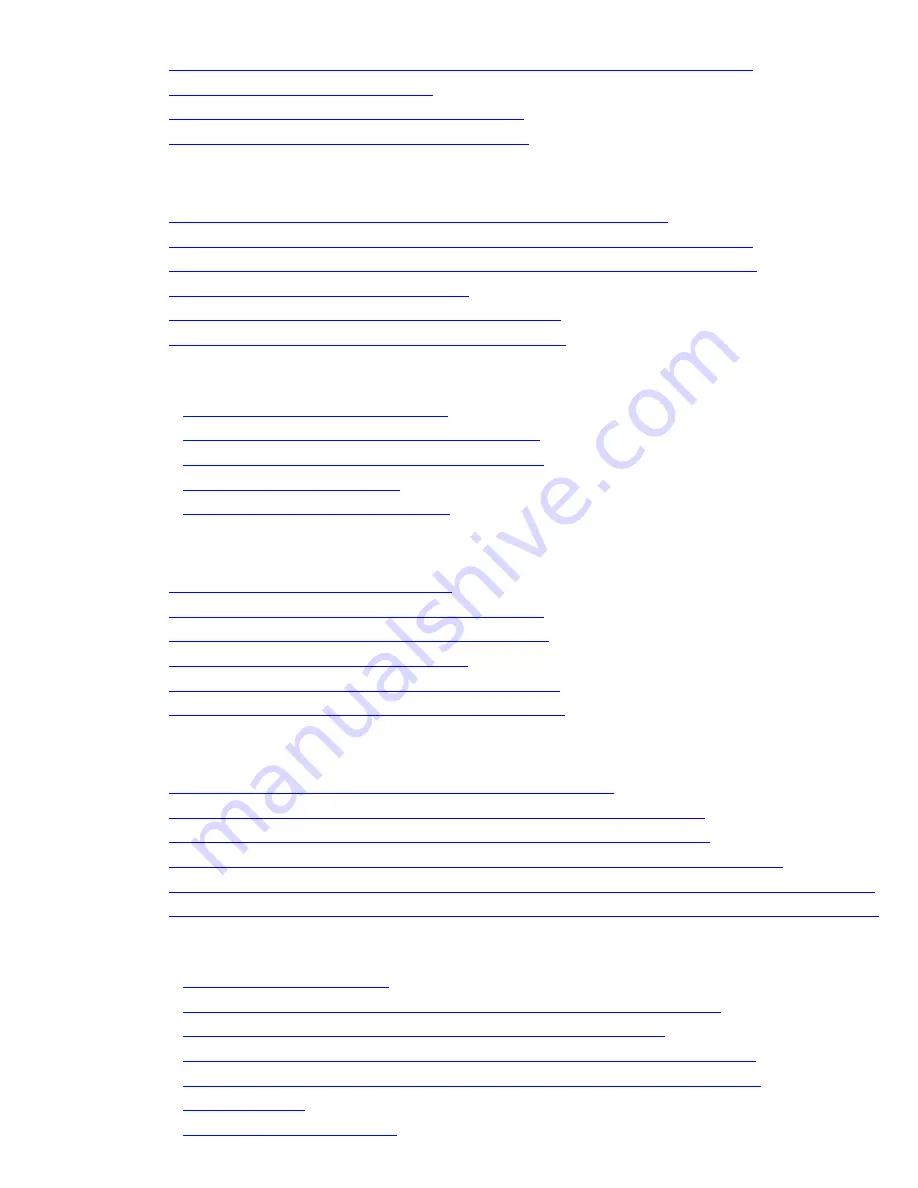
Enhanced Printing Options (CS2436-3)
6.
Borderless Printing by Resizing Originals to Fit the Roll Width (Mac OS X)
7.
Borderless Printing at Actual Size
8.
Borderless Printing at Actual Size (Windows)
9.
Borderless Printing at Actual Size (Mac OS X)
3. 6. Printing banners or at other non-standard sizes
1.
Printing Vertical or Horizontal Banners (Large-Format Printing)
2.
Printing Vertical or Horizontal Banners (Large-Format Printing; Windows)
3.
Printing Vertical or Horizontal Banners (Large-Format Printing; Mac OS X)
4.
Printing on Non-Standard Paper Sizes
5.
Printing on Non-Standard Paper Sizes (Windows)
6.
Printing on Non-Standard Paper Sizes (Mac OS X)
3. 7. Tiling and multiple pages per sheet
1.
Printing Multiple Pages Per Sheet
2.
Printing Multiple Pages Per Sheet (Windows)
3.
Printing Multiple Pages Per Sheet (Mac OS X)
4.
Printing Posters in Sections
5.
Printing Large Posters (Windows)
3. 8. Centering originals
1.
Printing Originals Centered on Rolls
2.
Printing Originals Centered on Rolls (Windows)
3.
Printing Originals Centered on Rolls (Mac OS X)
4.
Printing Originals Centered on Sheets
5.
Printing Originals Centered on Sheets (Windows)
6.
Printing Originals Centered on Sheets (Mac OS X)
3. 9. Conserving roll paper
1.
Conserving Roll Paper by Rotating Originals 90 Degrees
2.
Conserving Roll Paper by Rotating Originals 90 Degrees (Windows)
3.
Conserving Roll Paper by Rotating Originals 90 Degrees (Mac OS X)
4.
Conserving Roll Paper by Printing Originals Without Top and Bottom Margins
5.
Conserving Roll Paper by Printing Originals Without Top and Bottom Margins (Windows)
6.
Conserving Roll Paper by Printing Originals Without Top and Bottom Margins (Mac OS X)
3. 10. Other useful settings
1.
Printing With Watermarks
2.
Printing with Watermarks- COPY, FILE COPY, and so on (Windows)
3.
Making the Original Orientation Match the Paper Orientation
4.
Making the Original Orientation Match the Paper Orientation (Windows)
5.
Making the Original Orientation Match the Paper Orientation (Mac OS X)
6.
Using Favorites
7.
Using Favorites (Windows)
file:///H|/ITC-dd/Projects/Ud/WFPS/oostende%205/...port/iPF750%20User%20Manual/lang/print/cp02.html (2 of 223) [4-3-2010 11:36:01]
Содержание CS2436
Страница 6: ...Basic Printing Workflow CS2436 1 4 Select the type of paper See Changing the Type of Paper 6 2 3...
Страница 11: ...Basic Printing Workflow CS2436 1 The printer now starts printing the print job...
Страница 24: ...Basic Printing Workflow CS2436 1 Note The screen may differ slightly depending on the model you are using...
Страница 26: ...Basic Printing Workflow CS2436 1 4 Select the print job to cancel and click to delete the print job...
Страница 35: ...Working With Various Print Jobs CS2436 2...
Страница 79: ...Enhanced Printing Options CS2436 3 Choosing the Document Type and Printing Conditions Mac OS X 3 1 6...
Страница 90: ...Enhanced Printing Options CS2436 3...
Страница 188: ...Enhanced Printing Options CS2436 3 2 In the FineZoom Settings list click Yes...
Страница 201: ...Enhanced Printing Options CS2436 3 For tips on confirming print settings see Confirming Print Settings 4 1 3...
Страница 207: ...Enhanced Printing Options CS2436 3...
Страница 276: ...Enhanced Printing Options CS2436 3...
Страница 287: ...Windows Software CS2436 4 information for the printer driver...
Страница 310: ...Windows Software CS2436 4...
Страница 328: ...Windows Software CS2436 4...
Страница 330: ...Windows Software CS2436 4 this option However printing may take longer for some images...
Страница 333: ...Windows Software CS2436 4 LDown Click to move the selected favorite down in the AFavorites list...
Страница 337: ...Windows Software CS2436 4...
Страница 339: ...Windows Software CS2436 4 Note You cannot cancel other users print jobs...
Страница 367: ...Windows Software CS2436 4...
Страница 370: ...Mac OS X Software CS2436 5...
Страница 377: ...Mac OS X Software CS2436 5...
Страница 380: ...Mac OS X Software CS2436 5...
Страница 405: ...Mac OS X Software CS2436 5...
Страница 414: ...Handling Paper CS2436 6...
Страница 424: ...Handling Paper CS2436 6 6 Pull the Release Lever forward and close the Top Cover...
Страница 433: ...Handling Paper CS2436 6 Pull the Release Lever forward...
Страница 458: ...Handling Paper CS2436 6 6 Pull the Release Lever forward and close the Top Cover...
Страница 460: ...Handling Paper CS2436 6...
Страница 468: ...Handling Paper CS2436 6 2 When using rolls larger than A1 or 24 inches wide pull out the Adjustable Stopper...
Страница 482: ...Adjustments for Better Print Quality CS2436 7...
Страница 578: ...Network Setting CS2436 9...
Страница 583: ...Network Setting CS2436 9 3 On the Sharing sheet click Share this printer and enter the shared name...
Страница 605: ...Network Setting CS2436 9 3 Close the Network window and save the settings...
Страница 608: ...Network Setting CS2436 9 6 Click Finish...
Страница 610: ...Network Setting CS2436 9...
Страница 620: ...Maintenance CS2436 10...
Страница 641: ...Maintenance CS2436 10 8 Press the OK button The printer now initializes the Maintenance Cartridge...
Страница 644: ...Maintenance CS2436 10...
Страница 650: ...Maintenance CS2436 10...
Страница 657: ...Maintenance CS2436 10 them in a shipping box...
Страница 666: ...Troubleshooting CS2436 11 8 Pull the Release Lever forward...
Страница 671: ...Troubleshooting CS2436 11...
Страница 675: ...Troubleshooting CS2436 11 Pull the Release Lever forward...
Страница 867: ...Appendix CS2436 13 13 Appendix 13 1 How to use this manual 1 About This User Manual...
Страница 870: ...Appendix CS2436 13...
















































