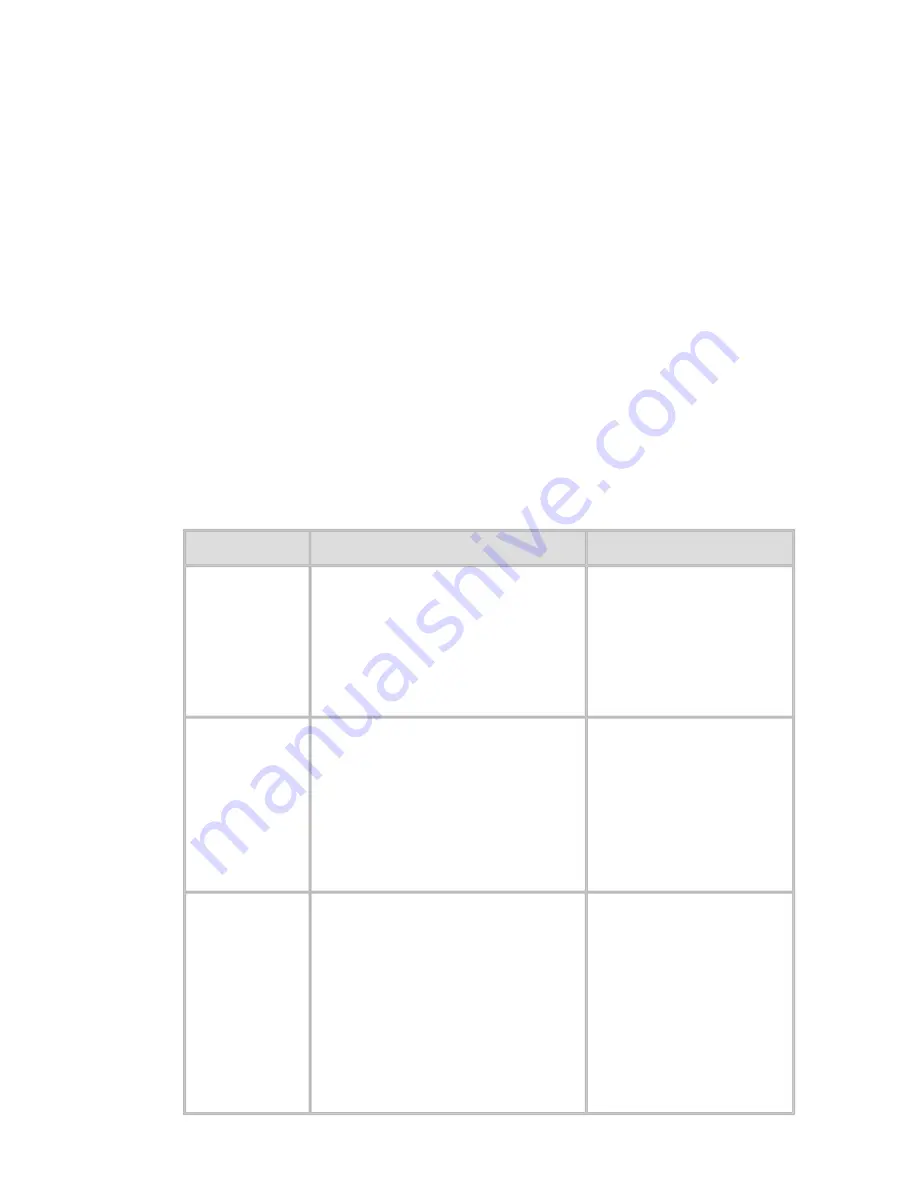
Network Setting (CS2436-9)
9. 1. 9.
Network Setting > Network Setting >
Configuring the Printer's AppleTalk Network Settings
Follow the steps below to configure the AppleTalk network settings.
1.
Start the web browser and enter the following URL in the
Location
(or
Address
) box to
display the RemoteUI page.
http://
printer IP address or name
/
Example: http://xxx.xxx.xxx.xxx/
2.
Select
Administrator Mode
and click
Logon
.
3.
If a password has been set on the printer, enter the password.
4.
Click
Network
in the
Device Manager
menu at left to display the
Network
page.
5.
Click
Edit
in the upper-right corner of the
AppleTalk
group to display the
Edit AppleTalk
Protocol Settings
page.
6.
Refer to the AppleTalk Settings Items table to complete the settings.
AppleTalk Settings Items
Item
Details
Default Setting
Phase Type
Specify whether to use
AppleTalk.
If you will use AppleTalk,
choose
Phase 2
.
If you will not use AppleTalk,
choose
Disabled
.
Disabled
Name
(*1)
Specify the object name used
by AppleTalk (in up to 31
single-byte or 15 double-byte
characters).
However, do not use the
following single-byte
characters: @, *, :, and =.
Océ NB-18GB (xxxxxx)
Zone
(*2)
Specify the printer zone
name, up to 31 single-byte
characters.
However, do not use the
following single-byte
characters: Also avoid using
*
(which represents the default
zone) in the middle of a
string.
*
3]
file:///H|/ITC-dd/Projects/Ud/WFPS/oostende%205/...port/iPF750%20User%20Manual/lang/print/cp06.html (20 of 60) [4-3-2010 11:37:0
Содержание CS2436
Страница 6: ...Basic Printing Workflow CS2436 1 4 Select the type of paper See Changing the Type of Paper 6 2 3...
Страница 11: ...Basic Printing Workflow CS2436 1 The printer now starts printing the print job...
Страница 24: ...Basic Printing Workflow CS2436 1 Note The screen may differ slightly depending on the model you are using...
Страница 26: ...Basic Printing Workflow CS2436 1 4 Select the print job to cancel and click to delete the print job...
Страница 35: ...Working With Various Print Jobs CS2436 2...
Страница 79: ...Enhanced Printing Options CS2436 3 Choosing the Document Type and Printing Conditions Mac OS X 3 1 6...
Страница 90: ...Enhanced Printing Options CS2436 3...
Страница 188: ...Enhanced Printing Options CS2436 3 2 In the FineZoom Settings list click Yes...
Страница 201: ...Enhanced Printing Options CS2436 3 For tips on confirming print settings see Confirming Print Settings 4 1 3...
Страница 207: ...Enhanced Printing Options CS2436 3...
Страница 276: ...Enhanced Printing Options CS2436 3...
Страница 287: ...Windows Software CS2436 4 information for the printer driver...
Страница 310: ...Windows Software CS2436 4...
Страница 328: ...Windows Software CS2436 4...
Страница 330: ...Windows Software CS2436 4 this option However printing may take longer for some images...
Страница 333: ...Windows Software CS2436 4 LDown Click to move the selected favorite down in the AFavorites list...
Страница 337: ...Windows Software CS2436 4...
Страница 339: ...Windows Software CS2436 4 Note You cannot cancel other users print jobs...
Страница 367: ...Windows Software CS2436 4...
Страница 370: ...Mac OS X Software CS2436 5...
Страница 377: ...Mac OS X Software CS2436 5...
Страница 380: ...Mac OS X Software CS2436 5...
Страница 405: ...Mac OS X Software CS2436 5...
Страница 414: ...Handling Paper CS2436 6...
Страница 424: ...Handling Paper CS2436 6 6 Pull the Release Lever forward and close the Top Cover...
Страница 433: ...Handling Paper CS2436 6 Pull the Release Lever forward...
Страница 458: ...Handling Paper CS2436 6 6 Pull the Release Lever forward and close the Top Cover...
Страница 460: ...Handling Paper CS2436 6...
Страница 468: ...Handling Paper CS2436 6 2 When using rolls larger than A1 or 24 inches wide pull out the Adjustable Stopper...
Страница 482: ...Adjustments for Better Print Quality CS2436 7...
Страница 578: ...Network Setting CS2436 9...
Страница 583: ...Network Setting CS2436 9 3 On the Sharing sheet click Share this printer and enter the shared name...
Страница 605: ...Network Setting CS2436 9 3 Close the Network window and save the settings...
Страница 608: ...Network Setting CS2436 9 6 Click Finish...
Страница 610: ...Network Setting CS2436 9...
Страница 620: ...Maintenance CS2436 10...
Страница 641: ...Maintenance CS2436 10 8 Press the OK button The printer now initializes the Maintenance Cartridge...
Страница 644: ...Maintenance CS2436 10...
Страница 650: ...Maintenance CS2436 10...
Страница 657: ...Maintenance CS2436 10 them in a shipping box...
Страница 666: ...Troubleshooting CS2436 11 8 Pull the Release Lever forward...
Страница 671: ...Troubleshooting CS2436 11...
Страница 675: ...Troubleshooting CS2436 11 Pull the Release Lever forward...
Страница 867: ...Appendix CS2436 13 13 Appendix 13 1 How to use this manual 1 About This User Manual...
Страница 870: ...Appendix CS2436 13...
















































