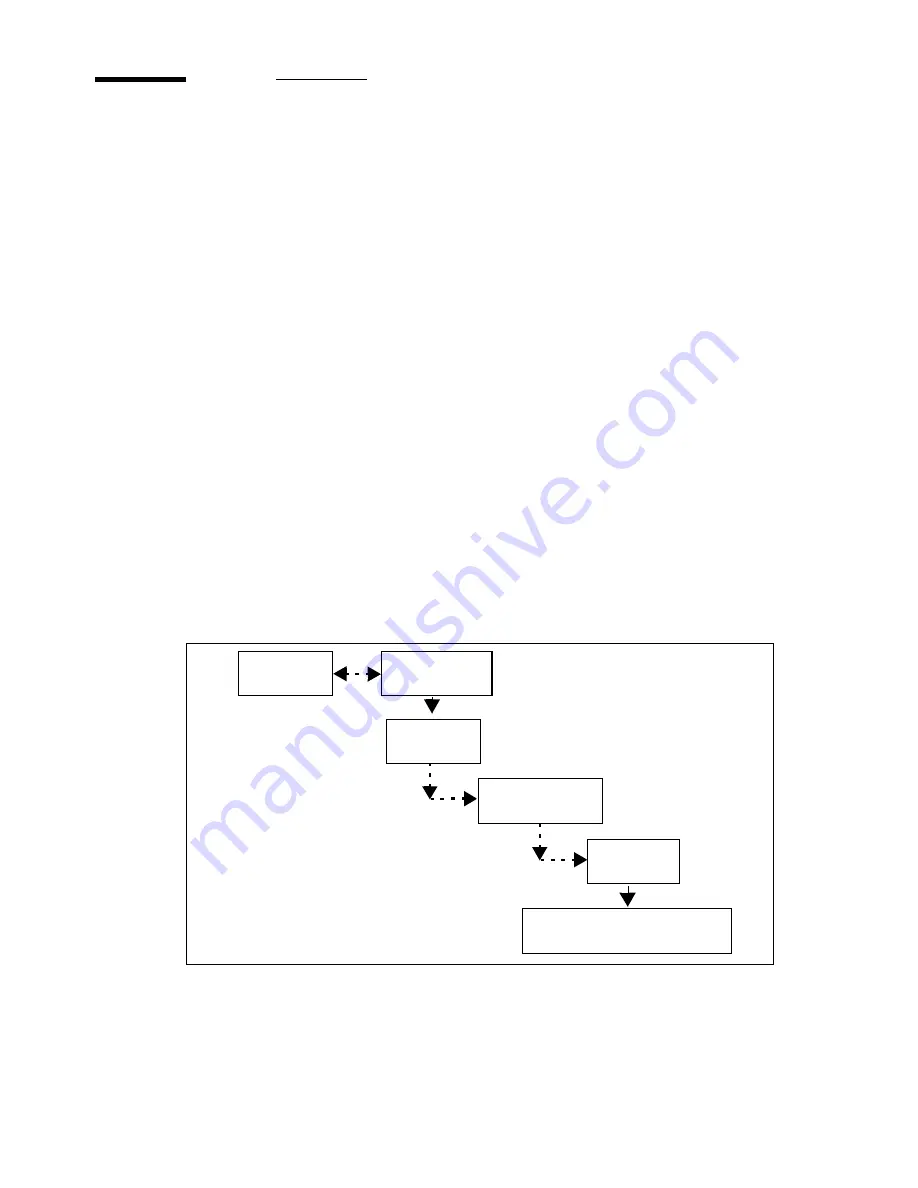
92
Océ 5250 user manual
Choosing between accuracy and smooth
area fills
Calibrate your printer for both optimal accuracy (X-accuracy) and smooth area
fills (X-alignment), and save both settings. Then choose which setting you
want the printer to use as priority, based on the type of drawing you have to
print.
■
For images or prints with a large number of area fills, set the priority to
X-alignment
■
For CAD type drawings (architectural, engineering), set the priority to
X-accuracy
Note:
The type of media you use affects the printer accuracy. If you change
media types, recalculate the X-accuracy setting.
▼
▼
▼
▼
To set the X-priority
1
Press the ‘down’ arrow once to enter the menu.
2
Follow the flowchart path to get to ‘x-priority’.
3
Select ‘x-accuracy’ or ‘x-alignment’.
4
Press ‘enter’.
X-priority
Configuration
Media type
Calibration
Utilities
x.accuracy / x.alignment
Содержание 5250
Страница 1: ...Oc 5250 User manual...
Страница 8: ...8 Oc 5250 user manual...
Страница 11: ...Installation of the Oc 5250 printer 11 3 Required space when installed on the stand 1170mm 1405mm...
Страница 63: ...Print management 63 Mirror off x mirror y mirror Configuration Media type Print manager Transform...
Страница 82: ...82 Oc 5250 user manual Examples of a dump configuration...
Страница 120: ...120 Oc 5250 user manual...
Страница 121: ...121 Oc 5250 User manual Chapter 6 Use of media Media types Choosing media Storing and handling media...
Страница 126: ...126 Oc 5250 user manual...
Страница 151: ...151 Oc 5250 User manual Chapter 9 Connection of the Oc 5250 Connecting the printer Centronics Ethernet...
Страница 163: ...163 Oc 5250 User manual Appendix A Glossary...
Страница 167: ...167 Oc 5250 User manual Appendix B Safety information...
Страница 172: ...172 Oc 5250 user manual...
Страница 173: ...173 Oc 5250 User manual Appendix C Miscellaneous...
Страница 194: ...194 Oc 5250 user manual...






























