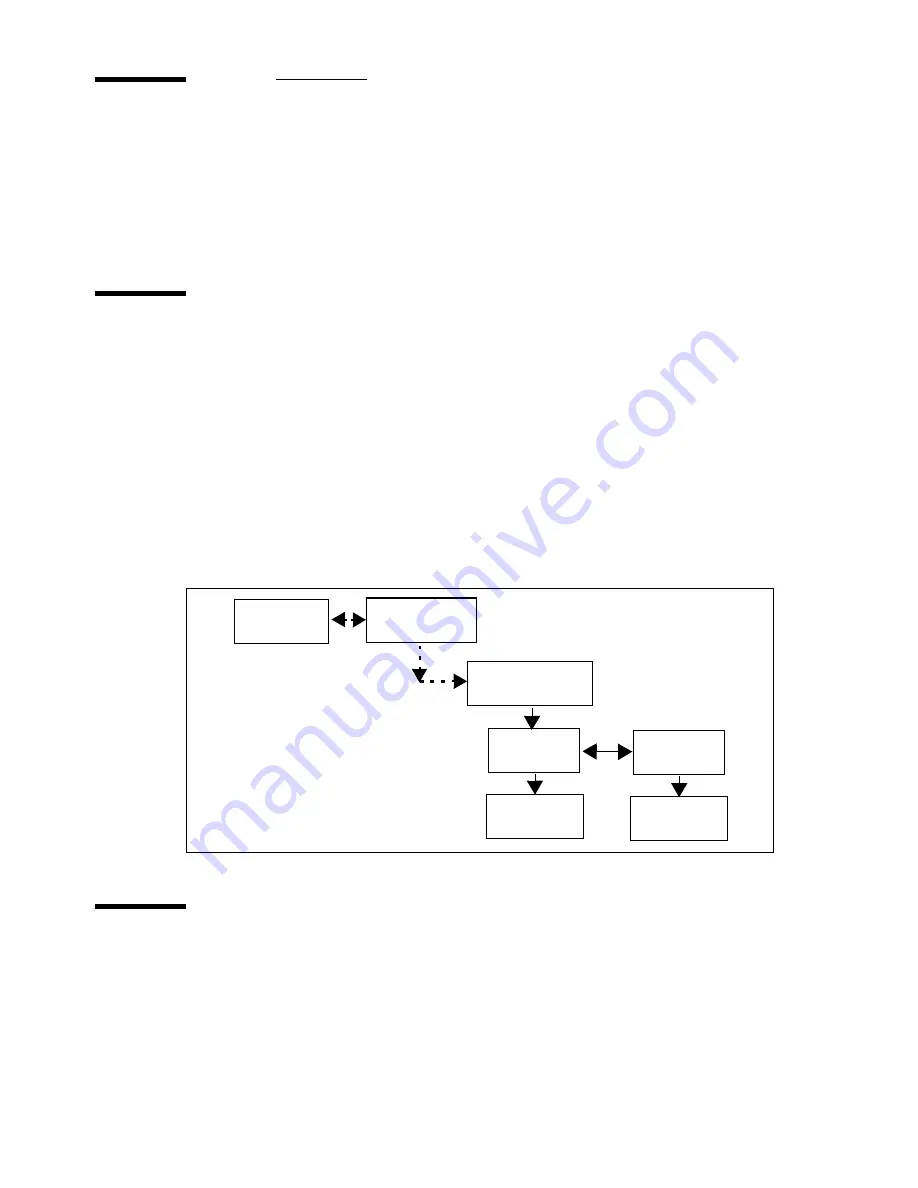
72
Océ 5250 user manual
Setting the pen colours and patterns
The pen colour menu becomes available on the control panel, when you set the
colour mode to ‘full colour’. When you set the colour mode to ‘monochrome’,
the pen pattern menu becomes available.
Setting pen colours
You can set the 999 pens to any colour from the 256 in the Océ colour palette.
Assign each pen a colour value from 0 to 255, to correspond to the Océ pen
palette colours.
▼
▼
▼
▼
To set pen colours
1
Press the ‘down’ arrow once to enter the menu.
2
Follow the flowchart path to get to ‘pen number’ and press ‘enter’ to select the
pen.
3
Follow the flowchart path to get to ‘pen colour’ and select the colour.
4
Press ‘enter’.
Saving pen user configurations
The printer saves the pen colours that you assign to the first 16 pens, when you
switch it off. Pens 17 to 999 revert to the factory settings each time you switch
on the printer.
See ‘Pen attributes’ on page 182 for a list of the default pen settings.
Pen number
0 - 999
Configuration
Media type
Pen menu
Pen colour
0 - 255
Содержание 5250
Страница 1: ...Oc 5250 User manual...
Страница 8: ...8 Oc 5250 user manual...
Страница 11: ...Installation of the Oc 5250 printer 11 3 Required space when installed on the stand 1170mm 1405mm...
Страница 63: ...Print management 63 Mirror off x mirror y mirror Configuration Media type Print manager Transform...
Страница 82: ...82 Oc 5250 user manual Examples of a dump configuration...
Страница 120: ...120 Oc 5250 user manual...
Страница 121: ...121 Oc 5250 User manual Chapter 6 Use of media Media types Choosing media Storing and handling media...
Страница 126: ...126 Oc 5250 user manual...
Страница 151: ...151 Oc 5250 User manual Chapter 9 Connection of the Oc 5250 Connecting the printer Centronics Ethernet...
Страница 163: ...163 Oc 5250 User manual Appendix A Glossary...
Страница 167: ...167 Oc 5250 User manual Appendix B Safety information...
Страница 172: ...172 Oc 5250 user manual...
Страница 173: ...173 Oc 5250 User manual Appendix C Miscellaneous...
Страница 194: ...194 Oc 5250 user manual...






























