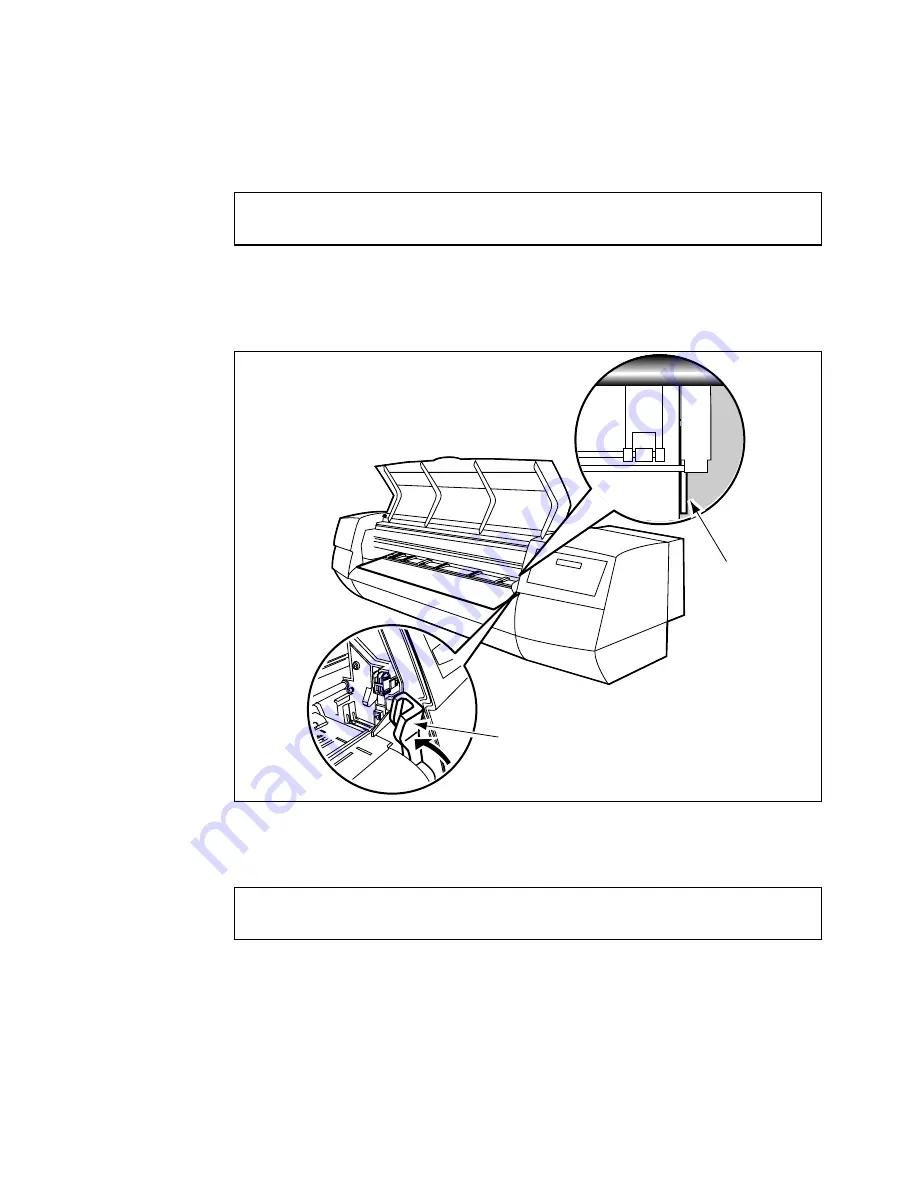
Getting started
47
▼
▼
▼
▼
To align the media
1
Adjust the media so that its right edge flushes with the vertical reference mark
[1] (see figure 34).
2
Raise the green lever [2] to fix the media.
3
Close the dust cover. The displays reads:
4
Set the media mode to ‘roll’ (see chapter , ‘Setting the media format’ on
page 56).
5
Press ‘enter’. The printer detects and loads the media. When the media aligns
correctly, the display reads ‘ready’.
[34] Fixing the roll media
Note:
If the media is not correctly aligned the control panel display reads:
Note:
Follow the instructions in the previous section, to align the media
correctly.
NO MEDIA
PRESS ENTER TO INSTALL MEDIA
[1]
[2]
MEDIA MISALIGNED
REALIGN MEDIA AND PRESS ENTER
Содержание 5250
Страница 1: ...Oc 5250 User manual...
Страница 8: ...8 Oc 5250 user manual...
Страница 11: ...Installation of the Oc 5250 printer 11 3 Required space when installed on the stand 1170mm 1405mm...
Страница 63: ...Print management 63 Mirror off x mirror y mirror Configuration Media type Print manager Transform...
Страница 82: ...82 Oc 5250 user manual Examples of a dump configuration...
Страница 120: ...120 Oc 5250 user manual...
Страница 121: ...121 Oc 5250 User manual Chapter 6 Use of media Media types Choosing media Storing and handling media...
Страница 126: ...126 Oc 5250 user manual...
Страница 151: ...151 Oc 5250 User manual Chapter 9 Connection of the Oc 5250 Connecting the printer Centronics Ethernet...
Страница 163: ...163 Oc 5250 User manual Appendix A Glossary...
Страница 167: ...167 Oc 5250 User manual Appendix B Safety information...
Страница 172: ...172 Oc 5250 user manual...
Страница 173: ...173 Oc 5250 User manual Appendix C Miscellaneous...
Страница 194: ...194 Oc 5250 user manual...






























