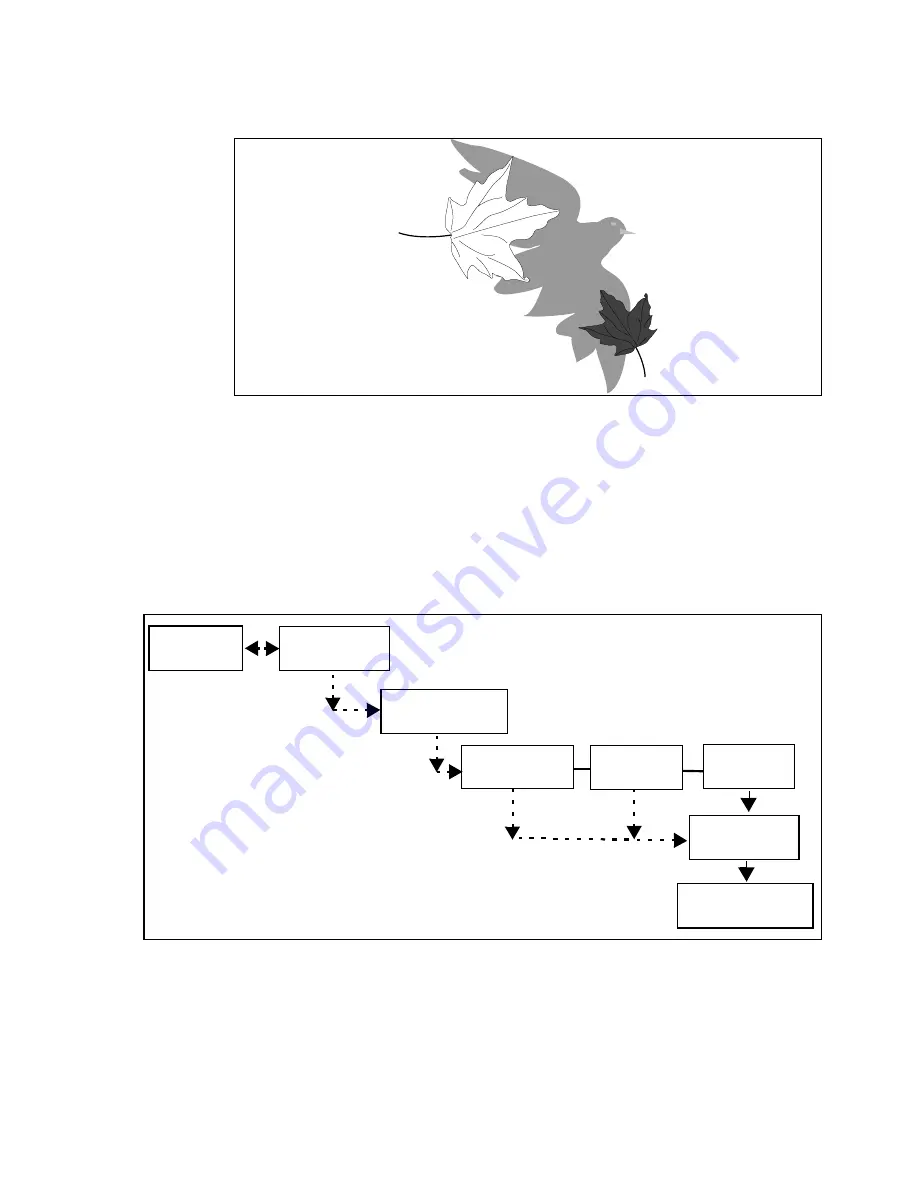
Print data formats
103
Overlay
only foreground colours are visible. In this case, the white colour is
opaque as shown in figure 47.
[47] Transparency mode: ‘Overlay’ with white as opaque.
▼
▼
▼
▼
To set the transparency mode
1
Press the ‘down’ arrow once to enter the menu.
2
Follow the flowchart path to get the data format (HPGL, HPGL/2,
CALCOMP)
3
Go to ‘transparency’.
4
Select ‘merge’ or ‘overlay’.
5
Press ‘enter’.
[48] To set the transparency mode
Hpgl setup
Calcomp setup
Configuration
Media type
Data format
Hpgl/2 setup
Transparency
merge / overlay
Содержание 5250
Страница 1: ...Oc 5250 User manual...
Страница 8: ...8 Oc 5250 user manual...
Страница 11: ...Installation of the Oc 5250 printer 11 3 Required space when installed on the stand 1170mm 1405mm...
Страница 63: ...Print management 63 Mirror off x mirror y mirror Configuration Media type Print manager Transform...
Страница 82: ...82 Oc 5250 user manual Examples of a dump configuration...
Страница 120: ...120 Oc 5250 user manual...
Страница 121: ...121 Oc 5250 User manual Chapter 6 Use of media Media types Choosing media Storing and handling media...
Страница 126: ...126 Oc 5250 user manual...
Страница 151: ...151 Oc 5250 User manual Chapter 9 Connection of the Oc 5250 Connecting the printer Centronics Ethernet...
Страница 163: ...163 Oc 5250 User manual Appendix A Glossary...
Страница 167: ...167 Oc 5250 User manual Appendix B Safety information...
Страница 172: ...172 Oc 5250 user manual...
Страница 173: ...173 Oc 5250 User manual Appendix C Miscellaneous...
Страница 194: ...194 Oc 5250 user manual...






























