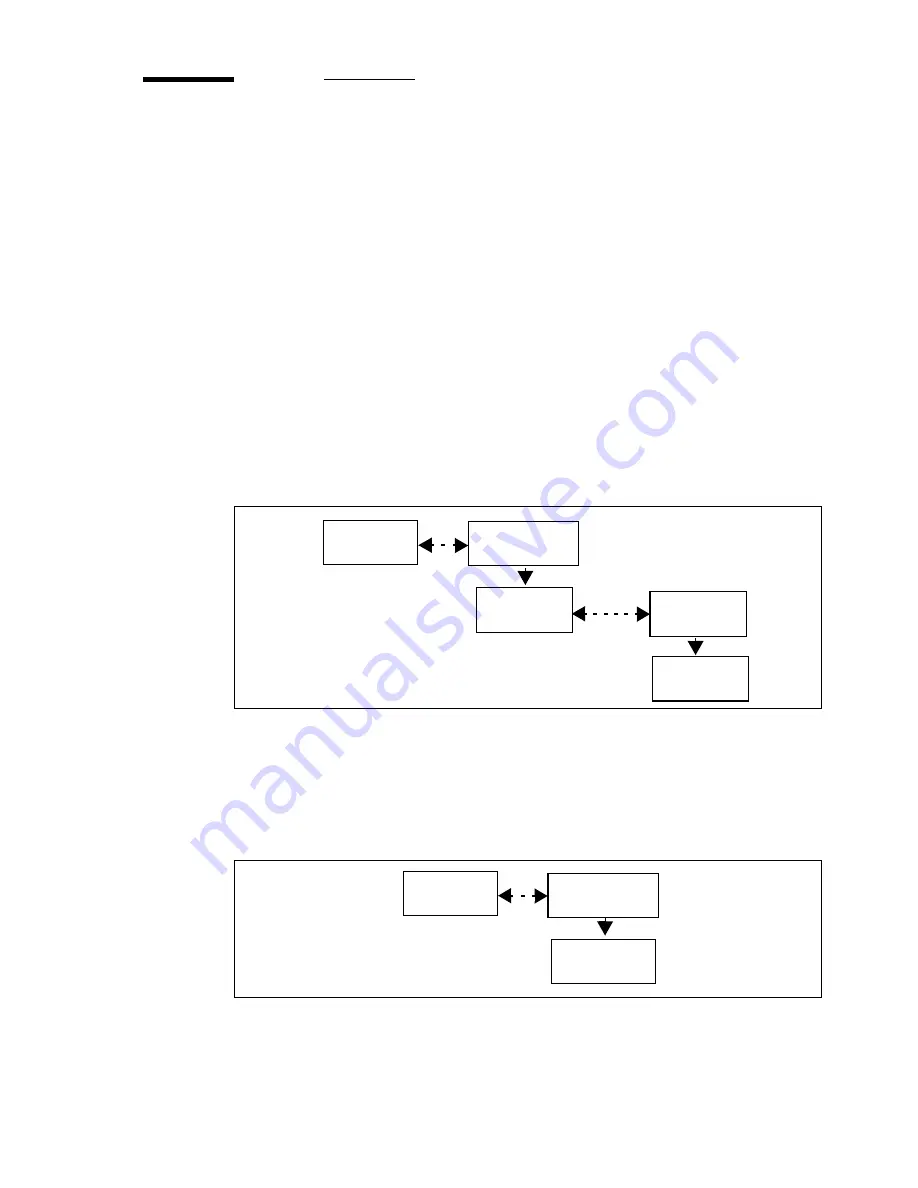
Getting started
55
Setting the number of printed copies
To reprint additional copies of a printed copy, you begin as follows:
1
Enable the ‘reprint’ feature.
2
Send the file to the printer for a first print.
3
Select the number of additional copies (0 - 99).
Note:
Since the ‘Reprint’ function only works with the print data stored in
the printer’s memory, you can only get additional copies of files that fit
entirely on this printer’s memory.
▼
▼
▼
▼
To set the ‘Reprint’ option
1
Press the ‘down’ arrow once to enter the menu.
2
Follow the flowchart path to ‘reprint’.
3
Set the option to ‘yes’.
4
Press ‘enter’.
▼
▼
▼
▼
To set the number of copies
1
Press the ‘down’ arrow once to enter the menu.
2
Follow the flowchart path to get to ‘# copies’.
3
Set the number of copies.
4
Press ‘enter’.
Note:
The option ‘
# COPIES
’ appears only when you activate the Reprint
menu.
Configuration
Media type
Utilities
Reprint
no / yes
# Copies
Media type
0 ... 99
Содержание 5250
Страница 1: ...Oc 5250 User manual...
Страница 8: ...8 Oc 5250 user manual...
Страница 11: ...Installation of the Oc 5250 printer 11 3 Required space when installed on the stand 1170mm 1405mm...
Страница 63: ...Print management 63 Mirror off x mirror y mirror Configuration Media type Print manager Transform...
Страница 82: ...82 Oc 5250 user manual Examples of a dump configuration...
Страница 120: ...120 Oc 5250 user manual...
Страница 121: ...121 Oc 5250 User manual Chapter 6 Use of media Media types Choosing media Storing and handling media...
Страница 126: ...126 Oc 5250 user manual...
Страница 151: ...151 Oc 5250 User manual Chapter 9 Connection of the Oc 5250 Connecting the printer Centronics Ethernet...
Страница 163: ...163 Oc 5250 User manual Appendix A Glossary...
Страница 167: ...167 Oc 5250 User manual Appendix B Safety information...
Страница 172: ...172 Oc 5250 user manual...
Страница 173: ...173 Oc 5250 User manual Appendix C Miscellaneous...
Страница 194: ...194 Oc 5250 user manual...






























