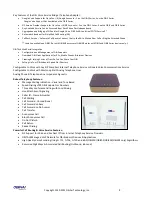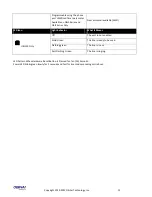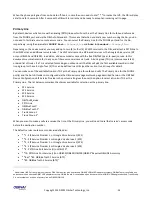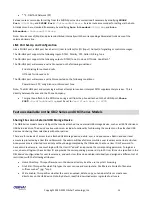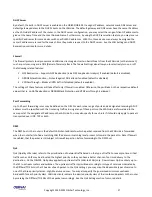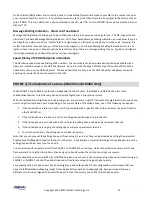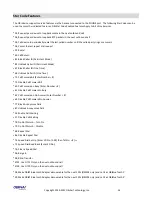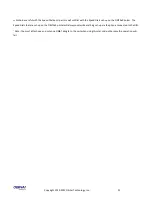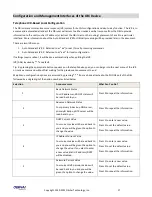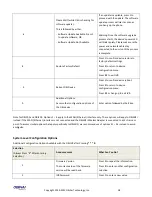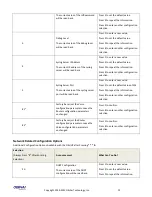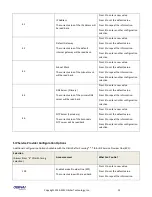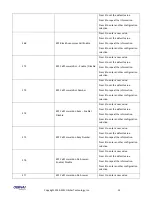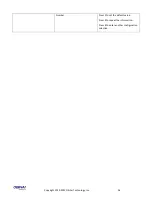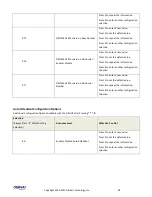Copyright 2010-2013 Obihai Technology, Inc.
23
Do Not Disturb (DND) allows you to set the phone to immediately forward calls made to your OBi to the number set-up as
your voicemail number / account. If no voicemail account is set-up, the OBi will return a busy signal to the caller until you
turn off DND. To turn on DND, from a phone attached to the OBi, dial *78. To turn off DND, from a phone attached to your
OBi, dial *79.
Message Waiting Indication – Visual and Tone Based
Message Waiting Indication allows you to be notified when there is a new voice message for you. The OBi supports both
Visual and Tone based Message Waiting Indication. With Tone-based Message Waiting Indication, you will know there is a
message for you when you hear a “stutter” dial tone right when you first pick up the phone to make a call. Typically, this
stutter tone will be removed once you listen to your message(s). Visual-based Message Waiting Indication will turn on a
light or screen icon on your phone (or phone base station) when there is a message waiting for you. Typically, this light or
icon will go dark when you have listened to your new message(s).
Speed Dialing of 99 OBi Endpoints or Numbers
The OBi device supports Speed Dialing of 99 numbers. These numbers can be associated with phones reachable via an
Internet or landline service or the OBiTALK network. Be careful with the Speed Dial Set-Up as this will conflict with the
Speed Dials set-up on the OBiTALK portal. The Speed Dials that are set-up on the OBiTALK portal will always overwrite
anything set-up via the phone connected to the OBi.
PHONE 1/2 Collaborative Features (OBi202 and OBi302 Only)
While PHONE 1 and PHONE 2 can function independently of each other, the OBi202 and OBi302 also offer some
collaborative features to let the two phone ports work together as a mini phone system.
With the factory default digit map and call routing rules, you can dial a single “#” (pound/hash) digit to call from one phone
port to ring the other phone port. Depending on the current state of the called phone, one of the following can happen:
1.
If the called phone is idle (on-hook), it will ring normally with a special Caller-ID that indicates the call is from the
other PHONE Port.
2.
If the called phone is already on a call, the calling phone will barge in to join the call.
3.
If the called phone is on-hook with a call on-hold, the calling phone will pick up and resume that call.
4.
If the called phone is ringing, the calling phone will pick up and aswer that call.
5.
For all other scenarios, the calling phone will hear busy tone.
Note that you can prevent the calling phone port from doing 2, 3 and 4, as they can be disabled by setting the parameter
EnablePhonePortBargeIn to false for that port. In that case, 2 will become normal call-waiting on the called phone, but the
calling phone will hear busy tone for 3 and 4.
You can also transfer an external call from PHONE 1 to PHONE 2 the usual way: while connected on an external all, hook
flash and dial # to ring the other phone, then hang up to transfer when the caller phone rings or answers.
For incoming calls on any trunk (SP1-4 or OBiTALK Service), one can set up the corresponding inbound call route to ring just
PHONE 1 or PHONE 2 or both. The default inbound call routes are setup to ring both phone ports.
For outgoing calls, each phone port has its own digit map and outbound call route configuration, which means that you
have the full flexibility in allocating trunks for making calls from each port independently. Each port may also have a
different primary line assigned; the default however is to set the prmary line to SP1 for both phone ports.
Содержание OBi100
Страница 54: ...Copyright 2010 2013 Obihai Technology Inc 54...
Страница 55: ...Copyright 2010 2013 Obihai Technology Inc 55...
Страница 58: ...Copyright 2010 2013 Obihai Technology Inc 58...
Страница 75: ...Copyright 2010 2013 Obihai Technology Inc 75...
Страница 100: ...Copyright 2010 2013 Obihai Technology Inc 100...
Страница 109: ...Copyright 2010 2013 Obihai Technology Inc 109 SP1 SP2 SP3 and SP4 Services...
Страница 126: ...Copyright 2010 2013 Obihai Technology Inc 126...
Страница 135: ...Copyright 2010 2013 Obihai Technology Inc 135...
Страница 140: ...Copyright 2010 2013 Obihai Technology Inc 140...
Страница 157: ...Copyright 2010 2013 Obihai Technology Inc 157...
Страница 158: ...Copyright 2010 2013 Obihai Technology Inc 158...
Страница 159: ...Copyright 2010 2013 Obihai Technology Inc 159...
Страница 174: ...Copyright 2010 2013 Obihai Technology Inc 174...
Страница 184: ...Copyright 2010 2013 Obihai Technology Inc 184 Here is a screen short of the File Sharing Settings device web page...
Страница 185: ...Copyright 2010 2013 Obihai Technology Inc 185...