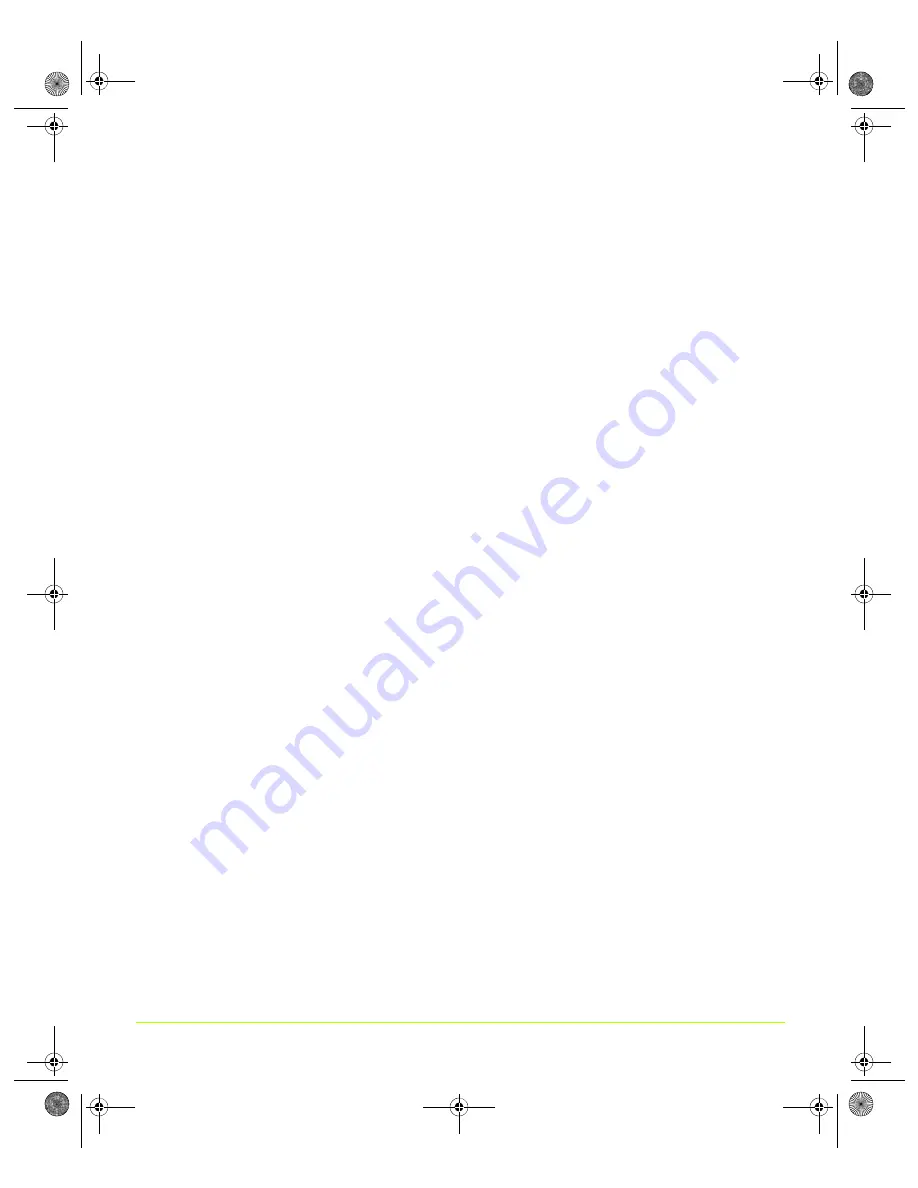
75
Quadro Workstation User’s Guide
Chapter 5
Configuring Displays
Flicker
Use
the
Flicker
slider
to
adjust
the
amount
of
flicker
filter
you
want
applied
to
the
TV
signal.
Note:
It
is
recommended
that
you
turn
off
the
Flicker
filter
completely
(move
slider
all
the
way
to
the
left)
for
DVD
movie
playback
from
a
hardware
decoder.
Overdrive
To
use
the
Overdrive
slider,
select
the
check
box
and
click
Apply
.
The
overdrive
range
is
between
0%
and
100%.
When
you
set
the
slider
to
adjust
“overdrive,”
you
are
simultaneously
adjusting
the
Brightness
and
Contrast
slider
to
remove
or
reduce
edge
breaks
—
i.e.,
the
balloon
effect
of
the
visible
edges
based
on
content.
As
you
increase
the
overdrive
value,
the
Brightness
is
increased
and
the
Contrast
is
decreased
by
a
similar
amount.
Overscan Shift
Note:
This
feature
is
available
on
the
following
TV
encoders
—
Conexant
871,
872,
873,
874,
875,
and
integrated
encoders.
Depending
on
the
TV
encoder
on
the
NVIDIA
GPU
or
NVIDIA
GPU
‐
based
graphics
card,
for
some
HDTV
output
modes,
there
is
no
available
downscaler
to
implement
overscan
compensation.
The
Overscan
shift
slider
option
is
available
for
this
condition.
Using
the
Overscan
shift
slider,
you
can
shift
the
desktop
by
0%
to
20%
(based
on
the
position
of
this
slider)
in
response
to
the
movement
of
your
mouse.
For
example,
if
you
start
moving
the
mouse
cursor
near
the
Windows
taskbar
Start
button,
the
desktop
will
shift
up
and
right
so
that
the
Start
button
becomes
visible.
Also,
if
you
see
a
black
border
on
your
TV
screen,
you
can
use
the
slider
to
enlarge
the
TV
screen
to
remove
the
border.
QuadroGuide_.book Page 75 Thursday, July 27, 2006 6:48 PM
















































