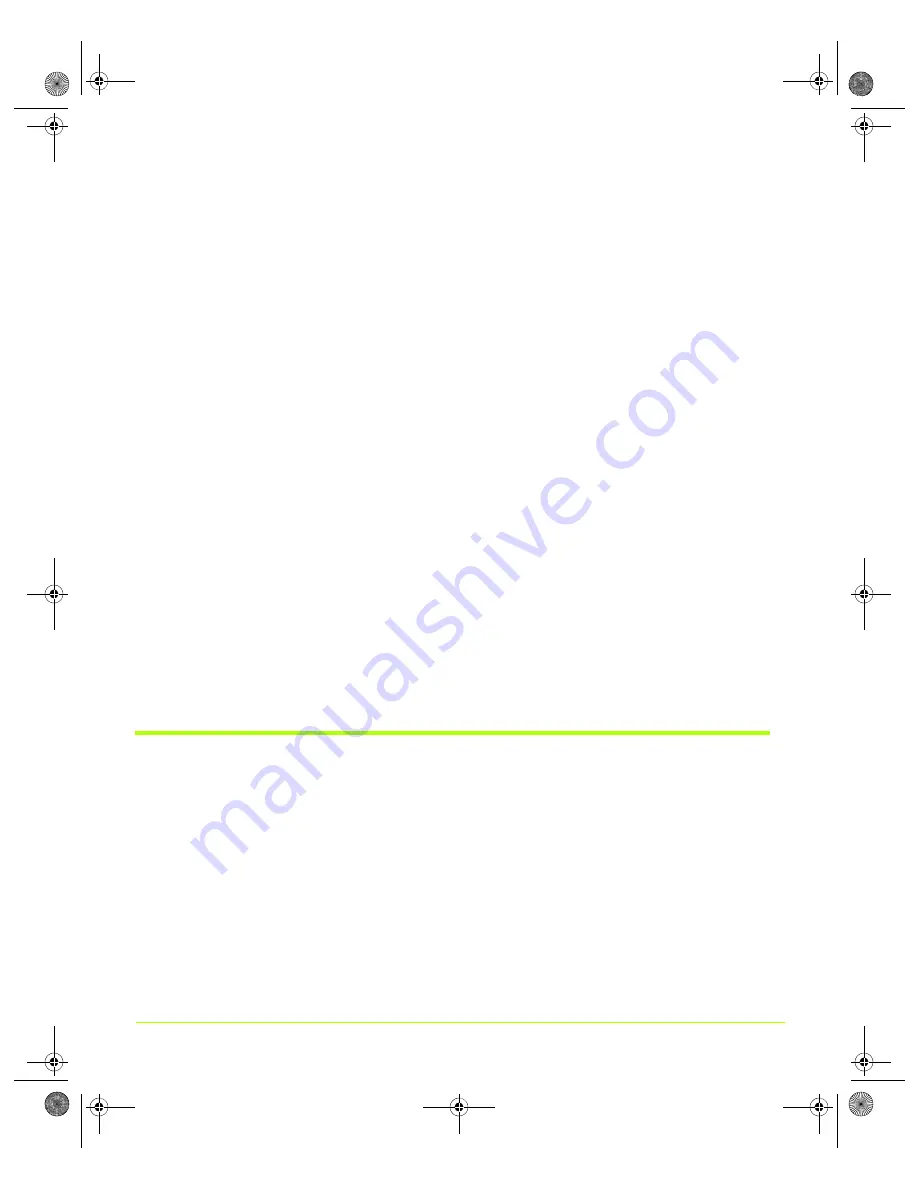
85
Quadro Workstation User’s Guide
Chapter 6
Configuring HDTV
when
the
selected
resolution
is
smaller
than
the
selected
native
HDTV
format.
See
.
Using HDTV as the Secondary Display in nView Clone Mode
If
HDTV
is
secondary
all
of
the
formats
that
the
TV
natively
supports
or
in
single
display
are
available.
If
the
primary
resolution
is
smaller
than
the
HDTV,
then
the
HDTV
needs
to
upscale
it
to
fit
the
current
format
or
black
borders
will
appear
around
the
desktop.
To
reduce
the
brightness
of
the
border,
you
can
use
the
Video
border
option
on
the
TV
Output
page;
see
If
the
primary
resolution
is
greater
than
the
HDTV
format,
then
HDTV
will
pan
on
the
secondary
display.
Any
format
change
on
the
secondary
HDTV
display
causes
the
physical
mode
to
change,
based
on
the
associated
resolution
for
the
selected
format.
See
.
Using HDTV in nView Dualview Mode
As
with
nView
Single
Display
mode,
based
on
the
connector
)
in
use,
all
the
associated
HDTV
formats
)
will
be
available
in
the
nView
Display
Settings
context
menu
available
from
the
TV
display
icons
as
well
as
from
the
TV
Settings
screen.
Using HDTV Formats
Note:
The
following
procedure
can
be
used
for
nView
Single
display
,
Clone
,
or
Dualview
mode.
1
After
installing
the
NVIDIA
Release
80
graphics
driver,
right
click
on
your
Windows
desktop.
2
If
you
have
an
HDTV
connected
in
nView
single
display
mode,
then
select
the
TV
option.
If
you
have
dual
displays
connected,
then
select
the
NVIDIA
Display
option
and
then
select
the
TV
display
option.
The
NVIDIA
display
control
panel
appears.
QuadroGuide_.book Page 85 Thursday, July 27, 2006 6:48 PM






























