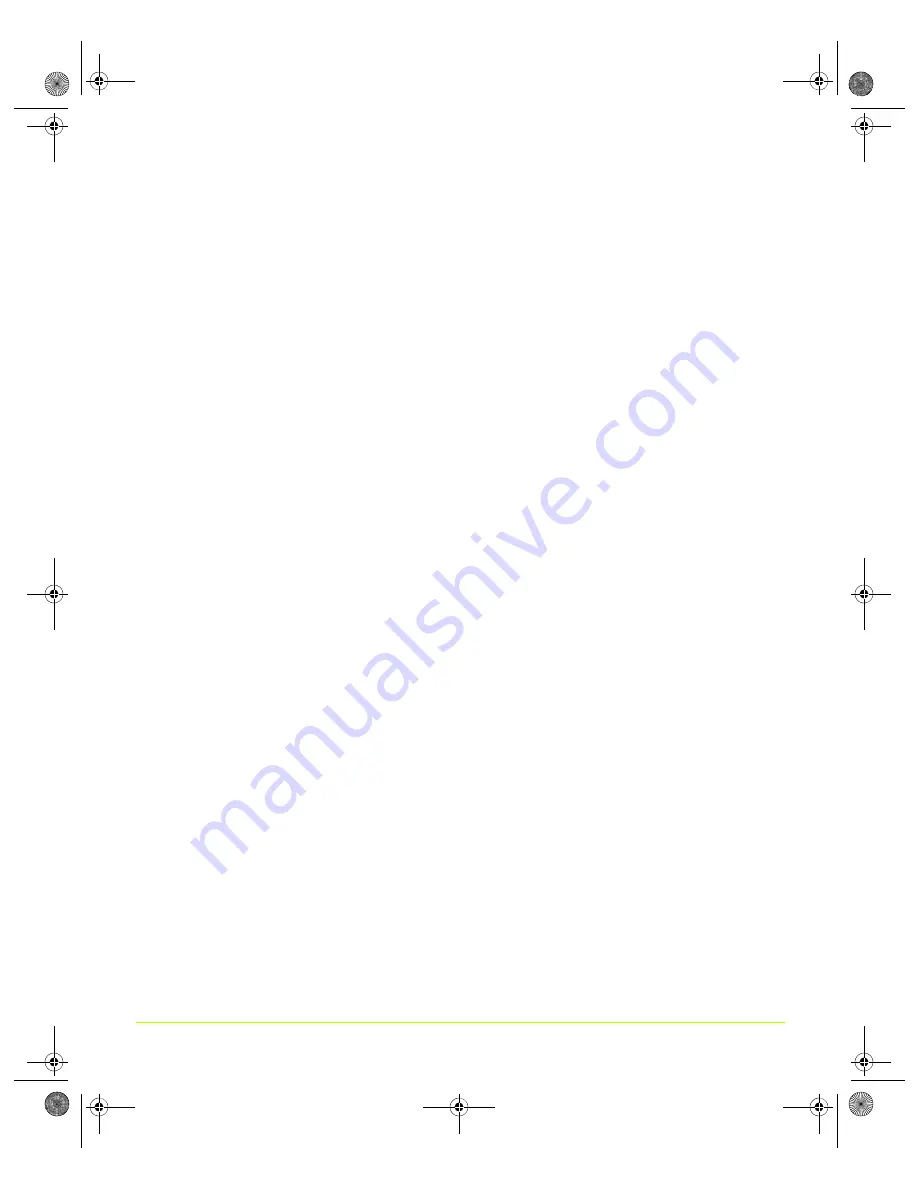
99
Quadro Workstation User’s Guide
Chapter 7
Configuring Key ForceWare Graphics Driver Features
Apply Color Changes to...
The
Apply
color
changes
to
list
appears
at
the
top
of
the
Color
Correction
page.
Click
the
list
to
display
the
settings
below
and
then
select
a
setting.
•
All
applies
the
color
correction
settings
on
this
page
to
your
Windows
desktop
and
to
video
playback.
•
Desktop
applies
the
color
correction
settings
to
your
Windows
desktop.
•
Overlay/VMR
applies
color
correction
settings
on
this
page
to
video
playback
that
uses
overlay
hardware.
Note:
Current
generation
hardware
overlay
does
not
support
per
‐
component
(Red,
Green,
Blue)
color
correction,
but
instead
exposes
a
single.
unified
color
correction
channel.
Therefore,
if
you
select
this
setting,
only
the
All
Channels
setting
in
the
color
channels
list
is
available.
(See
in
the
next
section.)
•
Full
Screen
Video
applies
color
correction
settings
on
this
page
to
any
full
screen
video
that
is
running
on
your
display.
Color Channels
The
color
channels
list
appears
directly
above
the
color
curve
graph
on
the
Color
Correction
page.
Click
the
color
channel
list
to
select
a
color
channel.
You
can
adjust
the
Red
,
Green
,
and
Blue
channels
by
selecting
each
color
separately
or
by
selecting
the
composite
choice
All
channels
,
which
is
the
default
setting.
Note:
If
you
select
the
Overlay/VMR
setting
from
the
Apply
color
changes
to
list
(see
only
the
All
Channels
setting
is
available.
When
you
select
a
color
channel,
notice
that
the
following
takes
place:
• The
color
appears
in
the
graph
of
the
color
correction
curve
below.
• Moving
the
Brightness/Contrast/Gamma
sliders
changes
the
appearance
of
the
colored
line/curves
in
the
graph
in
real
time.
For
additional
information
on
the
graph
of
the
color
correction
curve,
see
below.
QuadroGuide_.book Page 99 Thursday, July 27, 2006 6:48 PM
















































